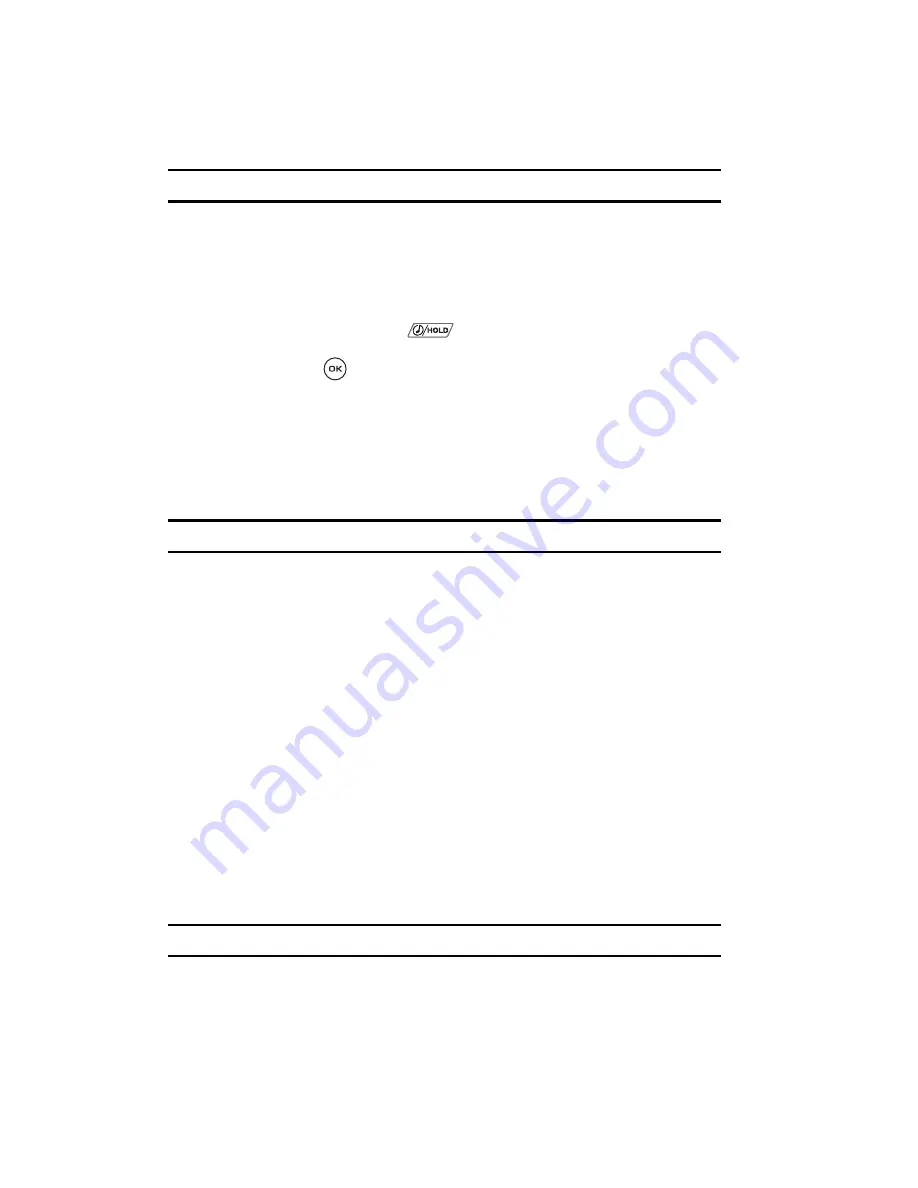
85
Note:
The Memory card option only displays if a microSD memory card was inserted in your phone.
Assigning Music Files
You can choose to assign music files as the default ringtone, Caller ringtone or as an
Alarm tone.
1.
In Idle mode, you can access the Music player by either:
•
Pressing and holding the
key.
•
Press the Menu soft key, select
Music player
and then press the
Select
soft
key or the
key.
2.
Press the
Library
soft key and select the
All
category.
3.
Highlight the song you want to assign as the default ringtone.
4.
Press the
Options
soft key and select the
Set as
option.
5.
Select one of the following options:
• Ringtone
: allows you to use the selected music file as a Ringtone.
Note:
Protected file types cannot be assigned as a Ringtone.
• Caller ringtone
: allows you to use the selected music file as a Caller ringtone.
• Alarm tone
: allows you to use the selected music file as an Alarm tone.
6.
At the
Copy to phone?
prompt, press the
Yes
soft key.
The music file copies from the phone to the memory card. The music
player temporary pauses and then redisplays the category listing.
Other files
This option allows you to store other file types that do not save into the Sounds,
Images, Videos, or Music folders. You can send these files by Bluetooth. You can also
move or copy the files to your memory card.
Memory card
You can check the contents of your microSD memory card and see what was saved
there.
1.
Press the
Up
or
Down
navigation keys to scroll between Images, Videos,
Music, Sounds, and Other files.
Note:
The Memory card option
only displays
if a microSD memory card was pre-inserted in your phone.






























