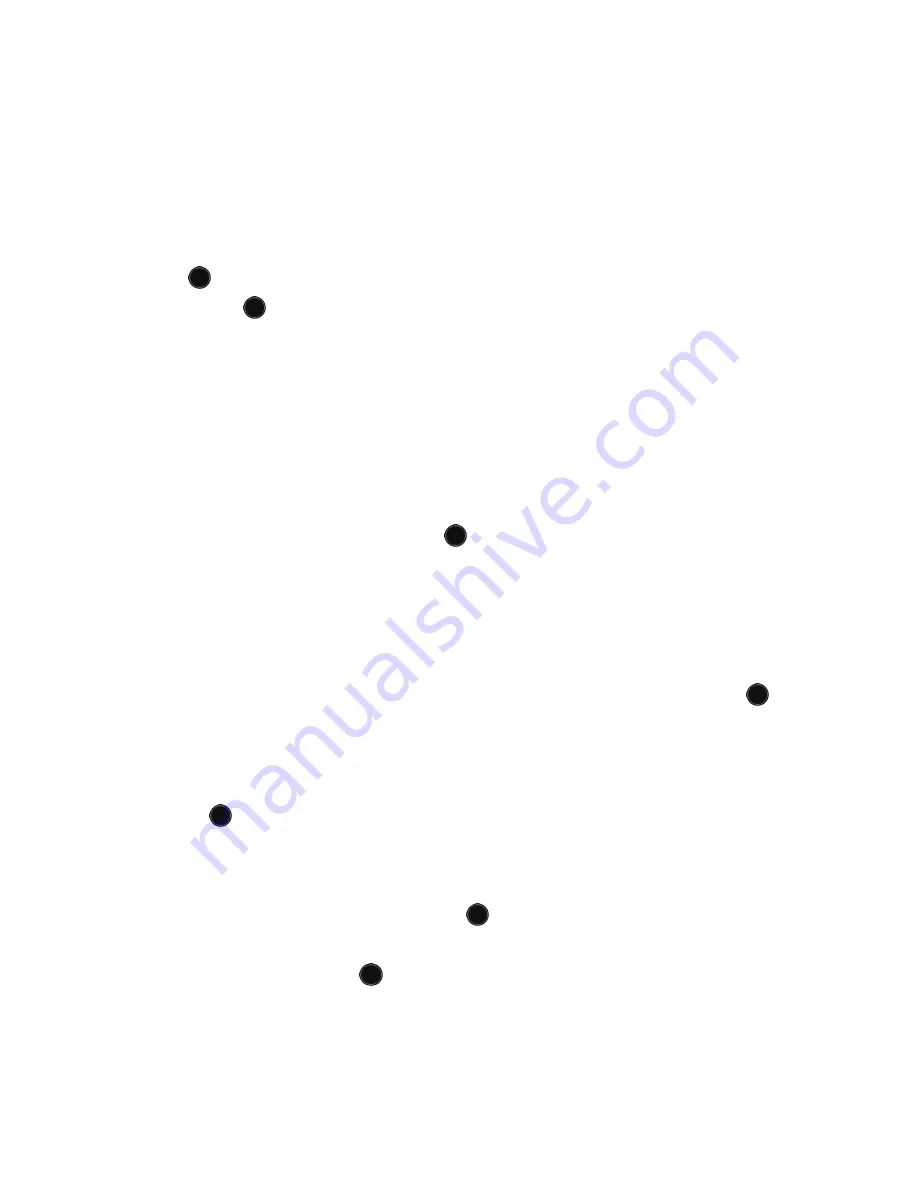
Messages
111
♦
Input Method:
allows you to change the input method for adding
text, numbers and symbols to your message. For more information,
see “Changing the Text Input Mode” on page 37.
♦
Text Style:
allows you to set Text Size, Text Style, Bold, Italic, and
Alignment for the text entered.
6. When you finish entering your message, press the
Send To
soft key or
the
key. Either enter each recipient’s number in the slots provided,
press the
key to access your Contact List, or press the
Option
soft
key to access the following options:
♦
Contact List:
allows you to insert recipients from your Contact List.
To find a specific name, begin entering the letters of the name. As
you type, the first Contact List entry matching your input is
highlighted. To select a different entry than the one that is
highlighted, press the Up or Down navigation key until the entry you
want is highlighted. Press the
key to place a check mark next to
the entry. Use the same procedure to select any additional recipients.
When you have selected all entries, press the
Select
soft key to add
the recipients to the Send screen.
♦
Recent Recipients:
allows you to choose from a list of recently
dialed phone numbers. Highlight a required entry and press the
key to place a check mark next to the entry. Use the same procedure
to select any additional recipients. When you have selected all
required entries, press the
Options
soft key, highlight
Add
and press
the
key or the
Select
soft key to add the recipients to the Send
screen.
♦
Group:
allows you to insert Group members from your Contact List.
Highlight a Group and press the
key or the
Select
soft key to
open the Group. Use the Up and Down Navigation keys to highlight a
name and press the
key to place a check mark next to the entry.
Use the same procedure to select any additional recipients. When
you have selected all entries, press the
Select
soft key to add the
recipients to the Send screen.






























