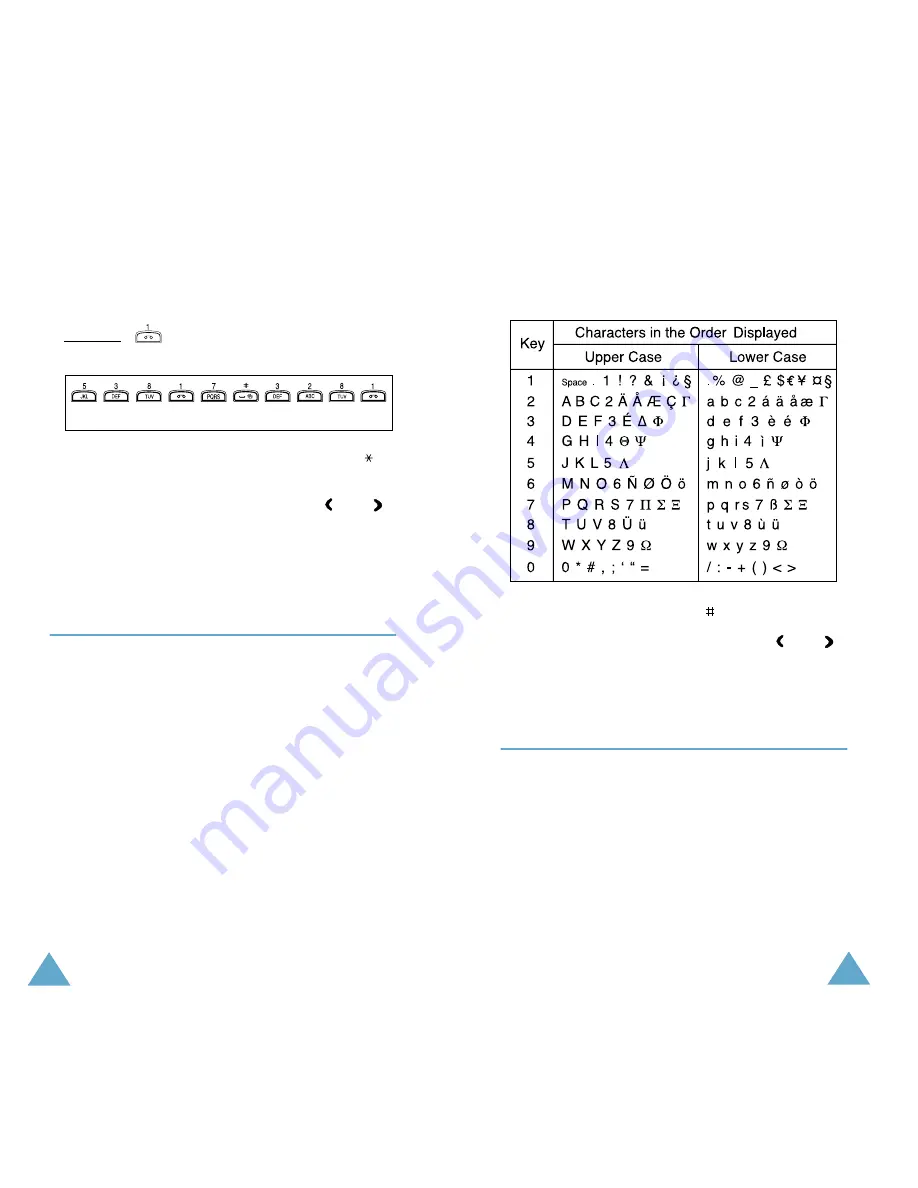
Entering Text
44
• To enter full stops, hyphens or apostrophes, press
the 1 key. The T9 mode applies grammar rules to
ensure that the correct punctuation is used.
Example:
is used twice to display two
punctuation marks:
• To change the case in the T9 mode, use the
key.
• You can move the cursor by using the and
keys. To delete letters, press the
C key. Press and
hold the
C key down to clear the display.
Using the Upper/Lower-Case
Character Mode
Use the keys
1 to 0 to enter your text.
1. Press the key labelled with the required letter:
- Once for the first letter
- Twice for the second letter
- And so on
2. Select the other letters in the same way.
Note: The cursor moves to the right when you press a
different key. When entering the same letter
twice or a different letter on the same key, just
wait for a few seconds for the cursor to move
right automatically, and then select the next
letter.
L E T ’ S E A T .
Entering Text
45
Refer to the table below for more information on
the characters available by using the keys.
• To insert a space, press the key.
• You can move the cursor by using the and
keys. To delete letters, press the
C key. Press and
hold down the
C key to clear the display.
Using the Number Mode
The Number mode enables you to enter numbers in
a text message, a telephone number for example.
Press the keys corresponding to the required digits
before manually switching back to the appropriate
text input mode.






























