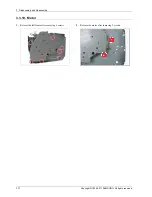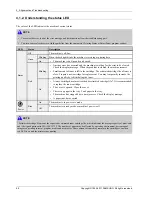4. Alignment and Troubleshooting
4.1.4. Useful menu item for service
1) Monitoring the supplies life
If you experience frequent paper jams or printing problems, check the number of pages the machine has printed or scanned.
Replace the corresponding parts, if necessary.
1) Select
Menu > System Setup > Maintenance > Supplies Life
on the control panel.
2) Select the option you want and press
OK
.
•
Supplies Info
: Prints the supply information page.
•
Total
: Displays the total number of pages printed.
•
ADF Scan
: Displays the number of pages printed by using the document feeder.
3) Press “
Stop/ Clear
” to return to ready mode.
2) Altitude adjustment
Print quality is affected by atmospheric pressure, which is determined by the height of the machine above sea level. The
following information will guide you on how to set your machine for the best print quality.
1
High 3
2
High 2
3
High 1
4
No
rmal
0
4,000 m
(13,123 ft)
3,000 m
(9,842 ft)
2,000 m
(6,561 ft)
1,000 m
(3,280 ft)
4
3
2
1
Before you set the altitude value, determine the altitude where you are.
You can set the altitude value from Device Settings or Machine section in Printer Settings Utility program.
•
For Windows and Macintosh, open the Samsung Easy Printer Manager program.
Click
Device Settings > Link
to Program button, you can configure various machine settings.
•
For Linux, open the Smart Panel program.
Click Printer Setting. Click
Setting > Altitude Adjustment
. Select the appropriate value from the drop-down list, and
then click Apply.
You can also set the altitude in System Setup option on the machine’s display.
•
Select “
Menu > System Setup > Machine Setup > Altitude Adj.
on the control panel.
4-7
Copyright© 1995-2011 SAMSUNG. All rights reserved.