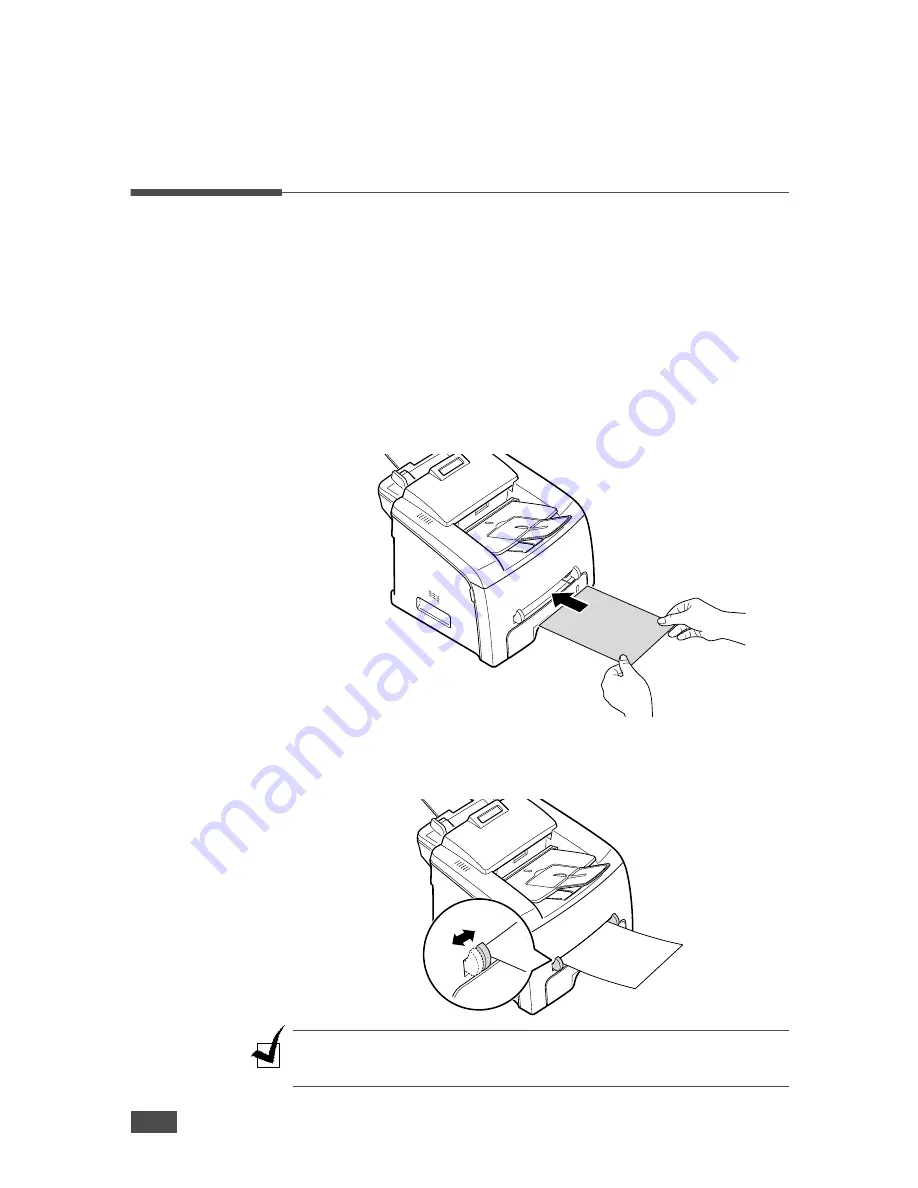
B
ASIC
F
UNCTIONS
2
.10
Making a Copy
Loading Paper for Copying
The instructions for loading print materials into the paper tray are the same
whether you are faxing or copying. For further details, see page 1.8 for
loading in the paper tray.
For copying, you can also use the manual feeder to load special print
material, such as transparencies or labels, if they are Letter-, A4- or Legal-
sized. For further details about print materials you can use, see page A.6.
To load paper in the manual feeder:
1
Load a sheet of the print material with the print side face up into the
center of the manual feeder.
For transparencies, hold them by the edges and avoid touching the
print side. Oils from your finders can cause print quality problems.
2
Adjust the guide to the width of the print material.
N
OTE
: When printing on previously printed paper from the manual feeder, the
printed side should be facing down with an uncurled edge to the machine. If
you experience problems with paper feed, turn the paper around.
Summary of Contents for SF-750
Page 1: ......
Page 12: ...xi...
Page 33: ...GETTING STARTED 1 20 MEMO...
Page 53: ...BASIC FUNCTIONS 2 20 MEMO...
Page 86: ...A APPENDIX This chapter includes Installing an Optional Tray Specifications...
Page 98: ...Home Visit us at www samsungprinter com P N JC68 01269A Rev 2 00...






























