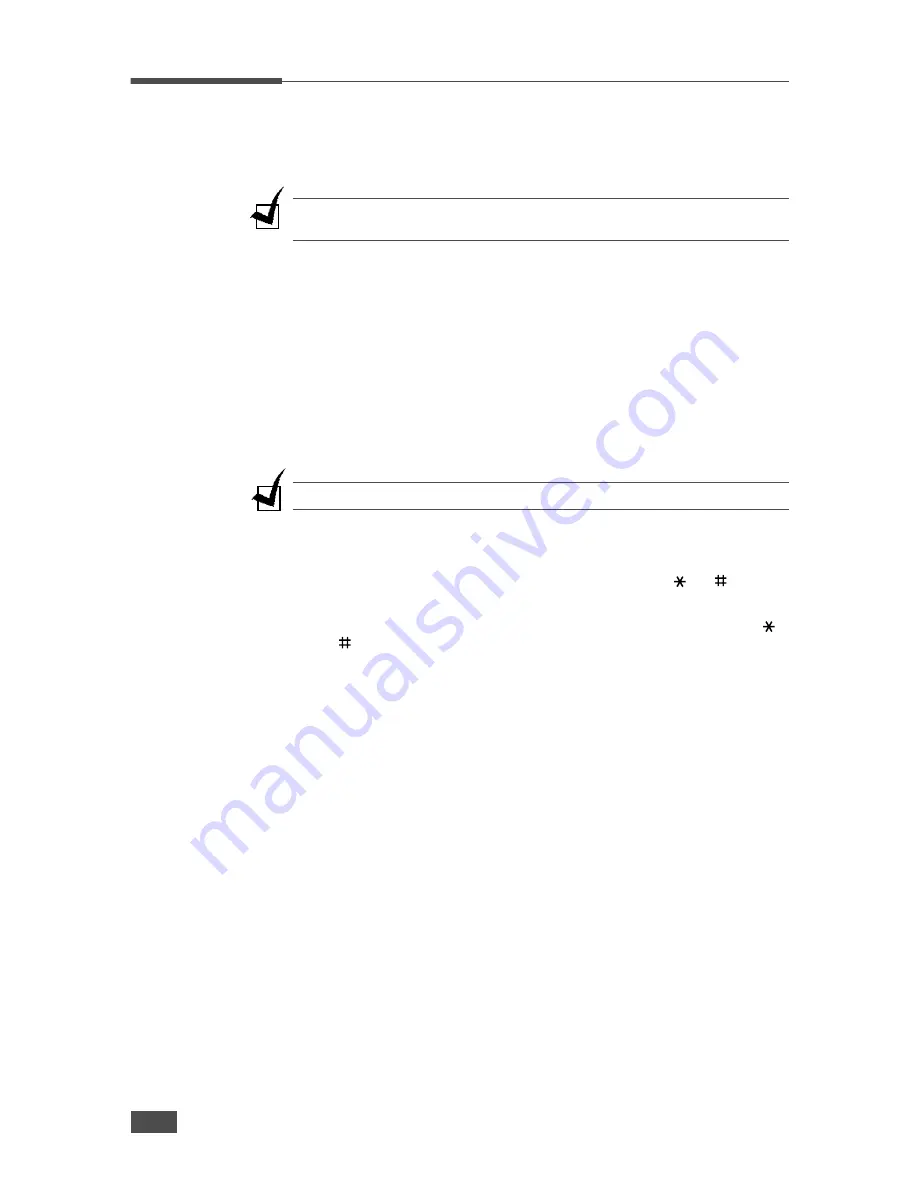
G
ETTING
S
TARTED
1
.14
Setting the Date and Time
The current date and time are shown on the display when your machine is
on and ready to work. All of your faxes will have the date and time printed
on them.
N
OTE
: If power to the machine is cut off, you need to reset the correct time and
date once the power is restored.
1
Press
Menu
until “Machine Setup” appears on the top line of the
display.
2
Press the scroll button (
➛
or
❿
) to display “Date & Time” on the
bottom line and press
Enter
.
3
Enter the correct time and date using the number keypad.
Month = 01 ~ 12
Day = 01 ~ 31
Year = requires all four digits
Hour = 01 ~ 12 (12-hour mode)
00 ~ 23 (24-hour mode)
Minute = 00 ~ 59
N
OTE
: The date format may differ from each country.
You can also use the scroll button (
➛
or
❿
) to move the cursor under
the digit you want to correct and enter a new number.
4
To select “AM” or “PM” for 12-hour format, press the
or
button
or any number button.
When the cursor is not under the AM or PM indicator, pressing the
or
button immediately moves the cursor to the indicator.
You can change the clock mode to 24-hour format (e.g. 01:00 PM as
13:00). For details, see page 1.14.
5
Press
Enter
when the time and date on the display is correct.
When you enter a wrong number, the machine beeps and does not proceed
to the next step. If this happens, simply reenter the correct number.
Changing the Clock Mode
You can set your machine to display the current time using either 12-hour
or 24-hour format.
1
Press
Menu
until “Machine Setup” appears on the top line of the
display.
2
Press the scroll button (
➛
or
❿
) until you see “Clock Mode” on the
bottom line and press
Enter
.
The clock mode currently set for the machine displays.
3
Press the scroll button (
➛
or
❿
) to select the other mode and then
press
Enter
to save the selection.
4
To return to Standby mode, press
Stop/Clear
.
Summary of Contents for SF-750
Page 1: ......
Page 12: ...xi...
Page 33: ...GETTING STARTED 1 20 MEMO...
Page 53: ...BASIC FUNCTIONS 2 20 MEMO...
Page 86: ...A APPENDIX This chapter includes Installing an Optional Tray Specifications...
Page 98: ...Home Visit us at www samsungprinter com P N JC68 01269A Rev 2 00...






























