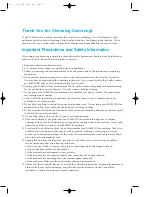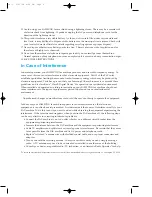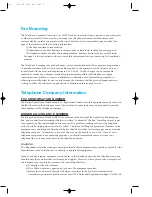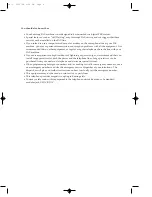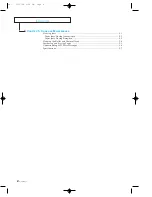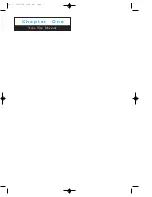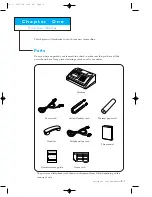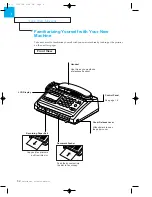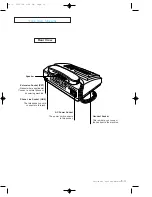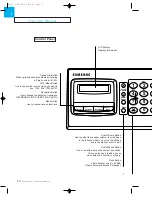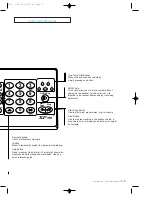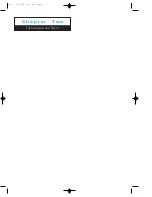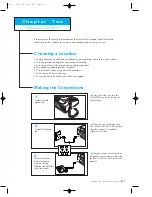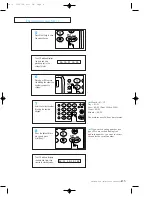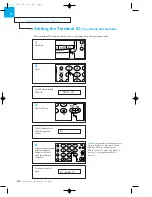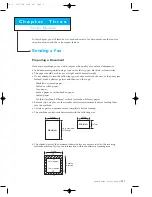Summary of Contents for SF-150T
Page 1: ...ELECTRONICS P N JF68 60860A 01 cover 3 25 98 4 10 PM Page 1 ...
Page 9: ...C h a p t e r O n e YOUR NEW MACHINE Ch 1 3 25 98 6 09 PM Page 7 ...
Page 15: ...C h a p t e r T w o INSTALLATION AND SETUP Ch 2 3 25 98 6 11 PM Page 1 ...
Page 23: ...C h a p t e r T h r e e THE FAX MACHINE Ch 3 3 25 98 6 28 PM Page 1 ...
Page 35: ...C h a p t e r F o u r SPECIAL FEATURES Ch 4 3 25 98 6 32 PM Page 1 ...
Page 51: ...C h a p t e r F i v e CARE AND MAINTENANCE Ch 5 3 25 98 6 36 PM Page 1 ...