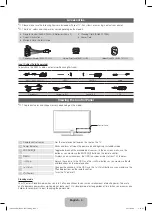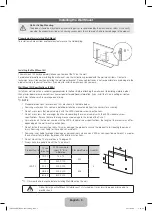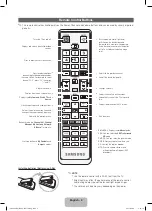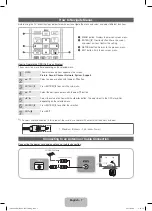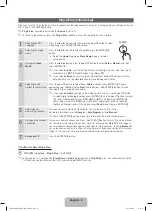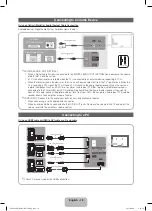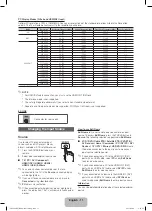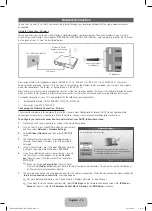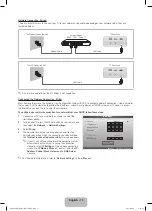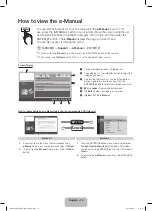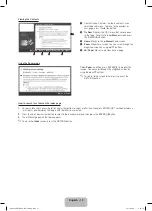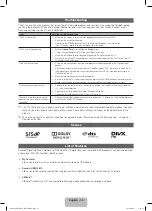English - 17
Securing the TV to the Wall
Caution
: Pulling, pushing, or climbing on the TV may cause the TV to fall. In particular, ensure your children do not
hang over or destabilize the TV. Doing so may cause the TV to tip over, causing serious injuries or death. Follow
all safety precautions provided in the Safety Flyer included with your TV. For added stability and safety, you can
purchase and install the anti-fall device as described below.
The TV-Holder Kit (Sold Separately)
The parts below are included in the TV Holder kit. In addition, you need to provide a wood screw, screw and molly, or other screw
appropriate for the wall or cabinet you intend to secure the TV-Holder string to. We recommend a size M4 x L20 wood screw.
(M6 X L16 : 32 ~ 40 inch TVs)
(M8 X L19 : 46 inch TV)
TV-Holder (BN96-15753A)
Screw
1
Screw
2
Installing the TV-Holder
1.
Remove the screw attached to the back of your TV, and then connect the TV-Holder to the TV with the screw included in
the TV Holder Kit (
1
or
2
)
that is designated for your TV.
✎
Make sure to use only the appropriate supplied screw. If you use a different screw, you can damage your TV.
2.
Firmly fasten the screw you provided (size M4xL20 or similar) to the wall or cabinet where the TV is to be installed.
✎
If you fasten the screw to the wall, we recommend you drive the screw into a stud. If that is not possible, use a
molly to anchor the screw.
3.
Tie the TV-Holder cord to the screw fastened to the wall or cabinet so that the TV is fixed. See the illustrations below.
✎
Install the TV close to the wall so that it does not fall.
✎
When attaching the TV Holder cord to the wall, tie the cord level with the ground or slanted downwards for safety purposes.
✎
Check the cord occasionally to make sure it is secure.
✎
Before moving the TV, separate the connected cord first.
4.
Verify all connections are properly secured. Periodically check the connections for any sign of fatigue or failure. If you have
any doubt about the security of your connections, contact a professional installer.
To purchase the TV-Holder Kit, contact Samsung Customer Care
– In the United States: 1-800-Samsung (1-800-726-7864)
– In Canada: 1-800-Samsung (1-800-726-7864)
Wall
[UD5500-ZA]BN68-03431A-Eng.indb 17
2011-02-08 �� 5:26:33