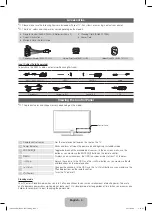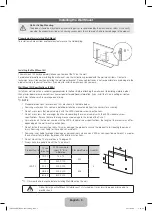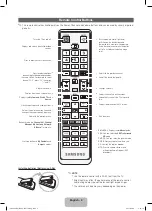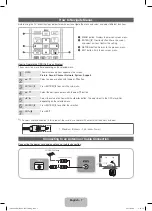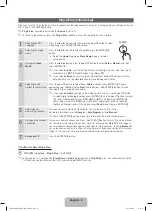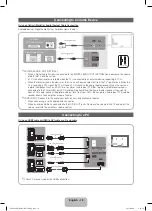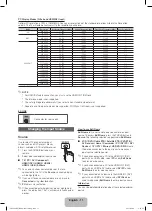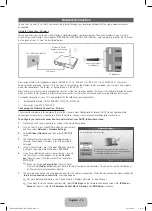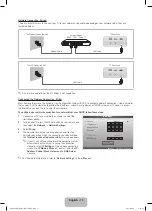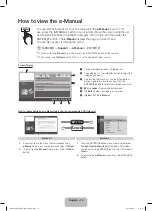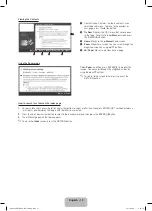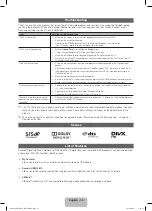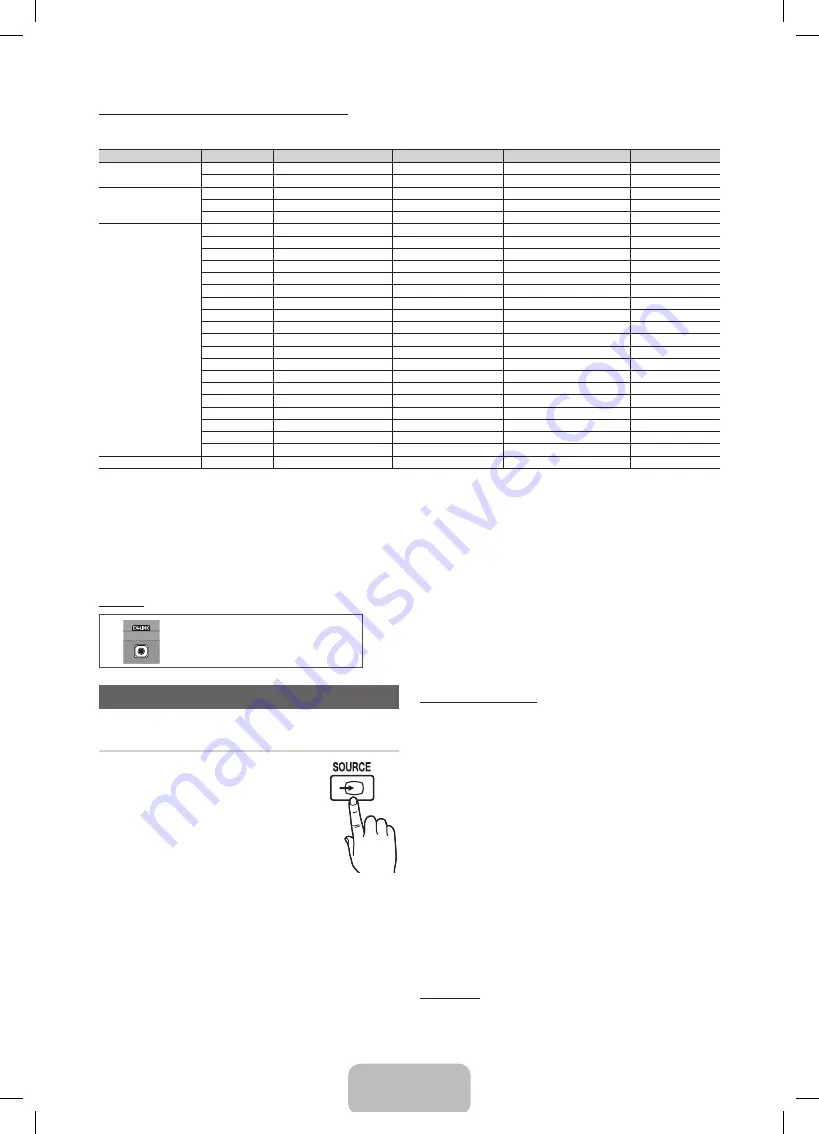
English - 11
PC Display Modes (D-Sub and HDMI/DVI Input)
Optimal PC resolution is 1920 x 1080@60Hz. You can also select one of the standard resolutions listed in the Resolution
column. The TV will automatically adjust to the resolution you choose.
Mode
Resolution
Horizontal Frequency (KHz)
Vertical Frequency (Hz)
Pixel Clock Frequency (MHz)
Sync Polarity (H / V)
IBM
640 x 350
31.469
70.086
25.175
+/-
720 x 400
31.469
70.087
28.322
-/+
MAC
640 x 480
35.000
66.667
30.240
-/-
832 x 624
49.726
74.551
57.284
-/-
1152 x 870
68.681
75.062
100.000
-/-
VESA DMT
640 x 480
31.469
59.940
25.175
-/-
640 x 480
37.861
72.809
31.500
-/-
640 x 480
37.500
75.000
31.500
-/-
800 x 600
37.879
60.317
40.000
+/+
800 x 600
48.077
72.188
50.000
+/+
800 x 600
46.875
75.000
49.500
+/+
1024 x 768
48.363
60.004
65.000
-/-
1024 x 768
56.476
70.069
75.000
-/-
1024 x 768
60.023
75.029
78.750
+/+
1152 x 864
67.500
75.000
108.000
+/+
1280 x 1024
63.981
60.020
108.000
+/+
1280 x 1024
79.976
75.025
135.000
+/+
1280 x 800
49.702
59.810
83.500
-/+
1280 x 800
62.795
74.934
106.500
-/+
1280 x 960
60.000
60.000
108.000
+/+
1360 x 768
47.712
60.015
85.500
+/+
1440 x 900
55.935
59.887
106.500
-/+
1440 x 900
70.635
74.984
136.750
-/+
1680 x 1050
65.290
59.954
146.250
-/+
VESA DMT / DTV CEA
1920 x 1080p
67.500
60.000
148.500
+/+
✎
NOTE
x
For HDMI/DVI cable connection, you must use the
HDMI IN 1 (DVI)
jack.
x
The interlace mode is not supported.
x
The set might operate abnormally if you select a non-standard video format.
x
Separate and Composite modes are supported. SOG(Sync On Green) is not supported.
EX-LINK
Connector for service only.
Changing the Input Source
Source
Use to select TV or an external input
source such as a DVD player / Blu-ray
player / cable box / STB satellite receiver.
1.
Press the
SOURCE
button on your
remote.
2.
Select a desired external input source.
■
■
TV / PC / AV / Component /
HDMI1/DVI / HDMI2 / HDMI3 /
HDMI4 / USB / AllShare
✎
You can only choose external devices that are
connected to the TV. In the
Source
, connected inputs
will be highlighted.
✎
If you want to see connected devices only, move to
Connected
using
◄
or
►
button.
■
✎
PC
always stay activated.
✎
If the connected external devices are not highlighted,
press the red button. The TV will search for connected
devices.
How to use Edit Name
Edit Name
lets you associate a device name to an input
source. To access
Edit Name
, press the
TOOLS
button In
Source
. The following selections appear under
Edit Name
:
■
VCR / DVD / Cable STB / Satellite STB / PVR STB /
AV Receiver / Game / Camcorder / PC / DVI PC / DVI
Devices / TV / IPTV / Blu-ray / HD DVD / DMA
: Name
the device connected to the input jacks to make your
input source selection easier.
✎
If you have connected a PC to the
HDMI IN 1 (DVI)
port with an HDMI cable, select
PC
under
Edit Name
to enter a device name.
✎
If you have connected a PC to the
HDMI IN 1 (DVI)
port with an HDMI to DVI cable, select
DVI PC
under
Edit Name
to enter a device name.
✎
If you connected an AV device to the
HDMI IN 1 (DVI)
port with an HDMI to DVI cable, select
DVI Devices
under mode under
Edit Name
to enter a device name.
Information
You can see detailed information about the selected external
device.
[UD5500-ZA]BN68-03431A-Eng.indb 11
2011-02-08 �� 5:26:22