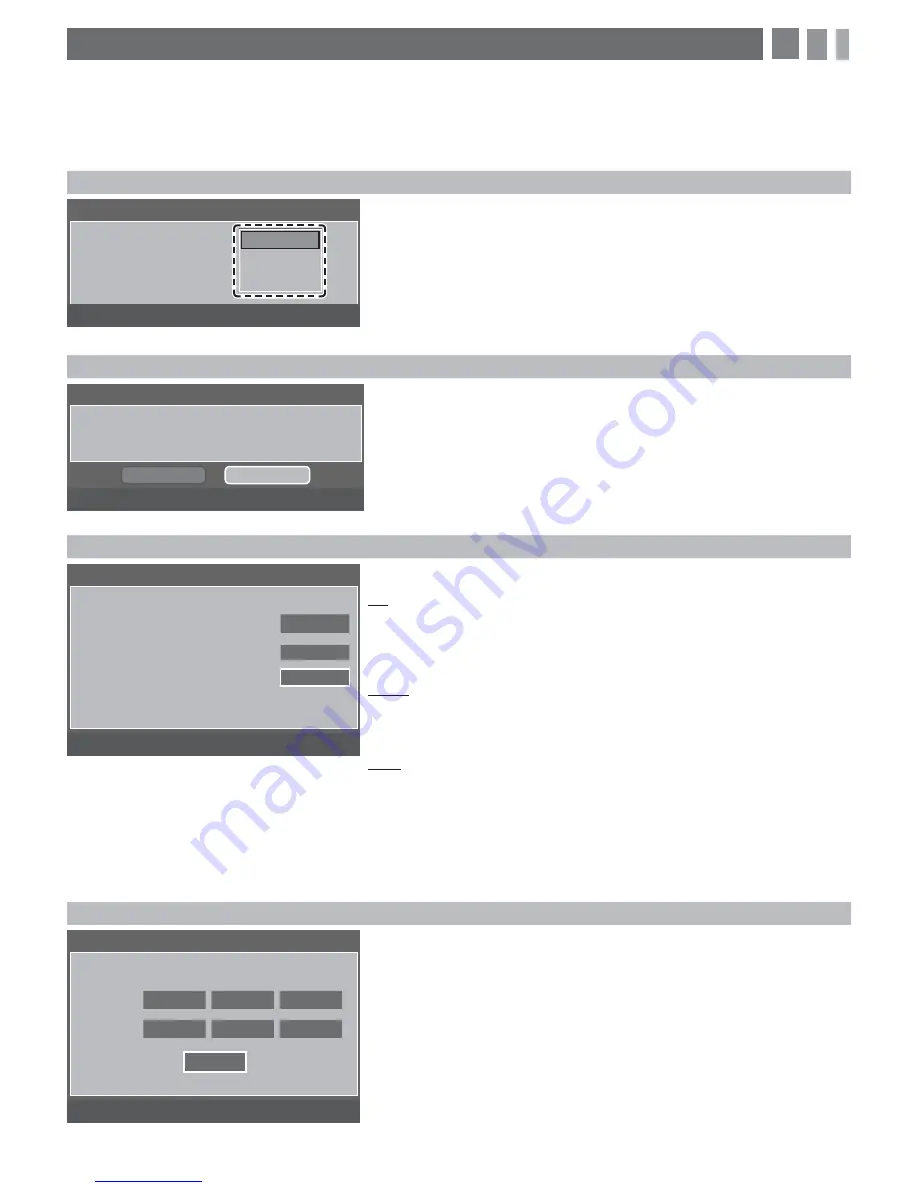
5. Configuring the Basic Settings with Plug & Play
When you turn the TV on for the first time, a sequence of prompts and screens will assist you in configuring basic
settings. Before you begin, make sure you have connected the TV to an antenna or a cable connection and that the TV
is plugged in. See "Connections" for instructions. To begin Plug and Play, press the
POWER
button on your remote.
✎
Plug & Play
is available only when the Input source is set to TV. See "Changing the Input Source".
1. Start Screen
ĺ
Select a Language
Select Language of the OSD.
Language
=
=
=
&
Move
=
Enter
Plug & Play
English
Español
Français
After you press the
POWER
button, the Start Screen appears. Press the
ENTER
button on your remote to continue.
On the Language screen, press the
ENTER
button. Use the
Ÿ
/
ź
buttons to select a language, and then press
ENTER
again.
È
2. Select the Home Use Mode
Select ‘Home Use’ when installing this TV in your home.
=
=
=
Move
=
Enter
Plug & Play
Home Use
Store Demo
On the Home Use screen, press
ENTER
to select the
Home Use
mode.
✎
Store Demo
mode is for retail environments only.
È
3. Select the Antenna Source
Select the Antenna source to memorize.
Air
Start
Cable
Start
Auto
Start
=
=
&
Move
=
Enter
3
=
Skip
Plug & Play
✎
If you have connected a cable or
satellite box to an HDMI, Component,
Composite, or Antenna input, and you
will use the box to select channels, press
the Menu (
3
) button on your remote to
skip this step.
On the Antenna Source screen, select the source of your TV signal.
Air
If your TV is connected to an antenna Choose
Air
, and then press
ENTER
. The TV will automatically start memorizing channels. When it
is done, go to "Set the Clock Mode".
Cable
If your TV is connected to a cable outlet, choose
Cable
, and then press
ENTER
. Go to "Select the Cable Type".
Auto
If you choose
Auto
, and then press
ENTER
, the TV will automatically
select the correct Antenna source. Go to "Select the Cable Type"
È
4. Select the Cable Type
Select the cable system.
Analog
STD
HRC
IRC
Digital
STD
HRC
IRC
=
=
&
Move
=
Enter
$
=
Return
Auto Program
START
On the Cable Type screen, use the
ŻŹŸź
buttons to select the type
of digital and analog cable systems you have:
STD
,
HRC
, or
IRC
. Most
systems are
STD
(Standard). When done, select
Start
, and then press
ENTER
. The TV will start memorizing channels.
✎
Channel memorization can take up to 45 minutes, depending on
your cable system.
✎
Memorized channels are added to the Added Channel list. These are
the channels you will see when you use the Channel buttons on your
remote.
Æ
5. Configuring the Basic Settings with Plug & Play
When you turn the TV on for the first time, a sequence of prompts and screens will assist you in configuring basic
settings. Before you begin, make sure you have connected the TV to an antenna or a cable connection and that the TV
is plugged in. See "Connections" for instructions. To begin Plug and Play, press the
POWER
button on your remote.
✎
Plug & Play
is available only when the Input source is set to TV. See "Changing the Input Source".
1. Start Screen
ĺ
Select a Language
Select Language of the OSD.
Language
=
=
=
&
Move
=
Enter
Plug & Play
English
Español
Français
After you press the
POWER
button, the Start Screen appears. Press the
ENTER
button on your remote to continue.
On the Language screen, press the
ENTER
button. Use the
Ÿ
/
ź
buttons to select a language, and then press
ENTER
again.
È
2. Select the Home Use Mode
Select ‘Home Use’ when installing this TV in your home.
=
=
=
Move
=
Enter
Plug & Play
Home Use
Store Demo
On the Home Use screen, press
ENTER
to select the
Home Use
mode.
✎
Store Demo
mode is for retail environments only.
È
3. Select the Antenna Source
Select the Antenna source to memorize.
Air
Start
Cable
Start
Auto
Start
=
=
&
Move
=
Enter
3
=
Skip
Plug & Play
✎
If you have connected a cable or
satellite box to an HDMI, Component,
Composite, or Antenna input, and you
will use the box to select channels, press
the Menu (
3
) button on your remote to
skip this step.
On the Antenna Source screen, select the source of your TV signal.
Air
If your TV is connected to an antenna Choose
Air
, and then press
ENTER
. The TV will automatically start memorizing channels. When it
is done, go to "Set the Clock Mode".
Cable
If your TV is connected to a cable outlet, choose
Cable
, and then press
ENTER
. Go to "Select the Cable Type".
Auto
If you choose
Auto
, and then press
ENTER
, the TV will automatically
select the correct Antenna source. Go to "Select the Cable Type"
È
4. Select the Cable Type
Select the cable system.
Analog
STD
HRC
IRC
Digital
STD
HRC
IRC
=
=
&
Move
=
Enter
$
=
Return
Auto Program
START
On the Cable Type screen, use the
ŻŹŸź
buttons to select the type
of digital and analog cable systems you have:
STD
,
HRC
, or
IRC
. Most
systems are
STD
(Standard). When done, select
Start
, and then press
ENTER
. The TV will start memorizing channels.
✎
Channel memorization can take up to 45 minutes, depending on
your cable system.
✎
Memorized channels are added to the Added Channel list. These are
the channels you will see when you use the Channel buttons on your
remote.
Æ








