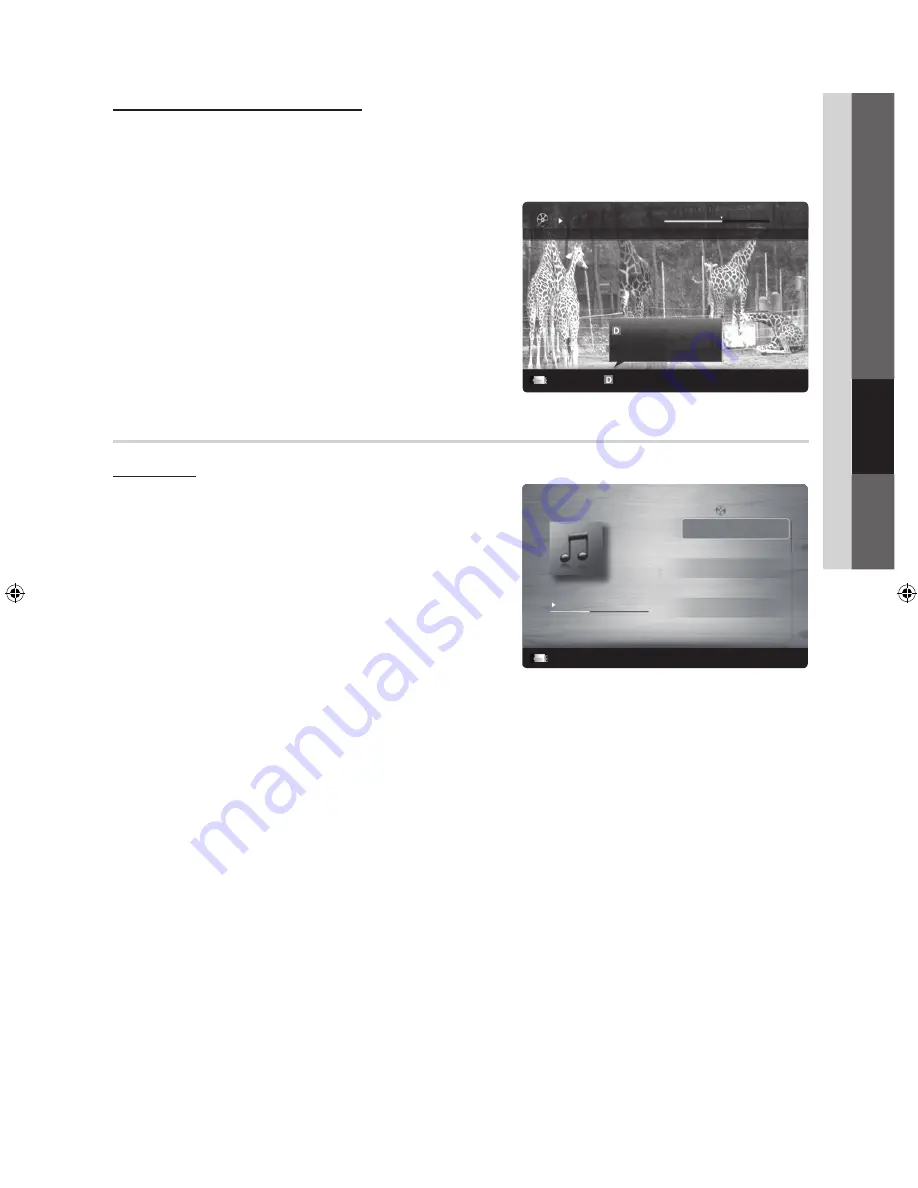
27
English
04
Advanced Featur
es
Playing movie continuously (Resume Play)
If you exit the playing movie function, the movie can be played later from the point where it was stopped.
✎
If you press the
ENTER
E
button (
Chaptering
) during playing the file, you can explore scene divided into 5 chapters
you want.
✎
If the index information is damaged or unsupported, you will not be able to use the
Chaptering
function.
1.
Select the movie file you want to play continuously by pressing
the
◄
or
►
button to select it from the file list section.
2.
Press the
�
(Play) /
ENTER
E
button.
3.
Select
Play Continuously
(Resume Play) by pressing the Blue
button. The Movie will begin to play from where it was stopped.
✎
The Blue button is available when resuming play.
✎
If the
Continuous Movie Play Help
function is set to
On
in the
Settings
menu, a pop-up message will appear
when you resume play a movie file.
Music
Playing Music
1.
Press the
◄
or
►
button to select
Music
, then press the
ENTER
E
button in the
Media Play
menu.
2.
Press the
◄
/
►
/
▲
/
▼
button to select the desired Music file in
the file list.
3.
Press the
ENTER
E
button or
�
(Play) button.
– During music playback, you can search using the
◄
and
►
button.
–
�
(REW) and
µ
(FF) buttons do not function during play.
✎
Only displays the files with MP3 and PCM file extension. Other
file extensions are not displayed, even if they are saved on the
same USB device.
✎
If the sound is abnormal when playing MP3 files, adjust the
Equalizer
in the
Sound
menu. (An over-modulated MP3 file
may cause a sound problem.)
Movie 01.avi
00:04:03 / 00:07:38
1/1
SUM
Play continuously
E
Pause
L
Jump
T
Tools
R
Return
Resumes playing from the last viewed
scene.
Play continuously
3/15
I Love you
Jhon
Music 1
No Singer
Music 2
No Singer
Music 3
No Singer
Music 4
No Singer
Music 5
No Singer
I Love You
Jhon
1st Album
Pop
2010
4.2MB
01:10 / 04:02
SUM
E
Pause
L
Jump
T
Tools
R
Return
Playlist
[PC450]BN68-02795A-01L02.indb 27
2010-03-30 오후 3:37:25
















































