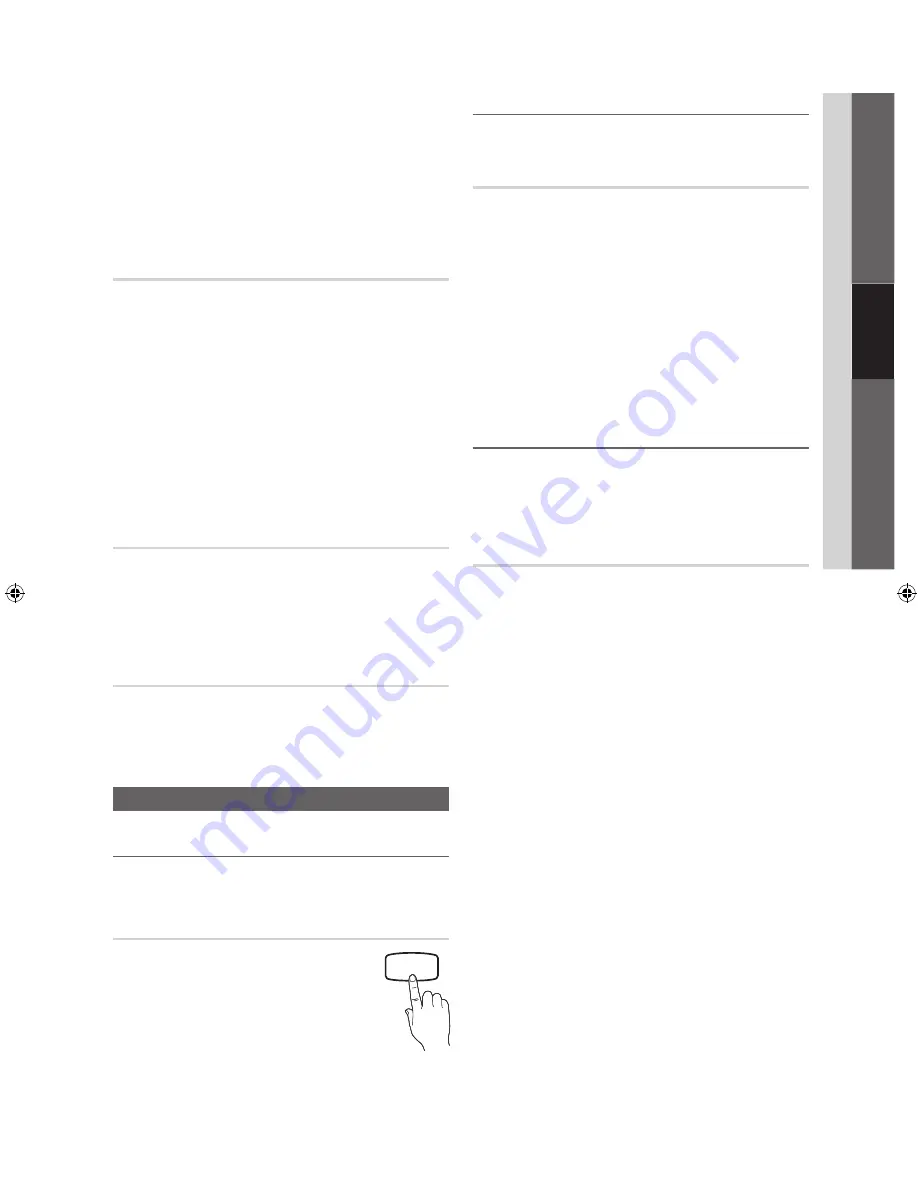
15
English
03
Basic Featur
es
■
Information
: Display a show you have reserved
to watch. (You can also change the reservation
Information.)
✎
Alternatively, you can view Information by
highlighting a program and pressing the
ENTER
E
button.
■
Select All
/
Deselect All
: Select or deselect all reserved
programs.
Fine Tune
(analog channels only)
If the reception is clear, you do not have to fine tune the
channel, as this is done automatically during the search and
store operation. If the signal is weak or distorted, fine tune
the channel manually. Scroll to the left or right until the image
is clear.
✎
Settings are applied to the channel you're currently
watching.
✎
Fine tuned channels that have been saved are marked
with an asterisk “*” on the right-hand side of the
channel number in the channel banner.
✎
To reset the fine-tuning, select
Reset
.
LNA (On / Off)
(Low Noise Amplifier)
If the TV is operating in a weak-signal area, the
LNA
function
can improve the reception (a low-noise preamplifier boosts
the incoming signal).
Color System (Auto / PAL-M / PAL-N /
NTSC)
Normally the TV can receive image and sound with good
quality when in the mode auto. This mode detects the signal
color system automatically. In case of some signal reception
with color unsatisfactory, select the Color System Mode to
PAL-N
or
NTSC
.
Picture Menu
¦
Changing the Preset Picture Mode
O
MENU
m
→
Picture
→
Mode
→
ENTER
E
Mode
Select your preferred picture type.
■
Dynamic
: Suitable for a bright room.
■
Standard
: Suitable for a normal
environment.
■
Movie
: Suitable for watching movies in a
dark room.
¦
Adjusting Picture Settings
Cell Light / Contrast / Brightness /
Sharpness / Color / Tint (G/R)
O
MENU
m
→
Picture
→
ENTER
E
Your television has several setting options for picture quality
control.
✎
NOTE
x
When you make changes to
Cell Light
,
Contrast
,
Brightness
,
Sharpness
,
Color
or
Tint (G/R)
, the
OSD will be adjusted accordingly.
x
In PC mode, you can only make changes to
Cell Light, Contrast
and
Brightness
.
x
Settings can be adjusted and stored for each
external device connected to the TV.
¦
Economical Solutions
O
MENU
m
→
Picture
→
Eco Solution
→
ENTER
E
The Eco Function can be used to enhance your power
savings.
Eco Solution
■
Energy Saving (Off / Low / Medium / High /
Picture Off )
: This adjusts the brightness of the TV
in order to reduce power consumption. If you select
Picture Off
, the screen is turned off, but the sound
remains on. Press any button except volume button to
turn on the screen. Until the screen turns on again, a
distorted picture will be displayed for about 4 seconds.
■
Eco Sensor (Off / On)
: To enhance your power savings;
the picture settings will automatically adapt to the light
in the room.
✎
If you adjust the
Cell Light
, the
Eco Sensor
will
be set to
Off
.
Min Cell Light
: When
Eco sensor
is
On
, the minimum
screen brightness can be adjusted manually.
✎
If
Eco Sensor
is
On
, the display brightness
may change (become slightly darker or brighter)
depending on the surrounding light intensity.
■
No Signal Power Off (Off / 15 min. / 30 min. /
60 min.)
:
To avoid unnecessary energy consumption, set how long
you want the TV to remain on if it's not receiving a signal.
✎
Disabled when the PC is in power saving mode.
P.MODE
[PC450]BN68-02795A-01L02.indb 15
2010-03-30 오후 3:37:19





































