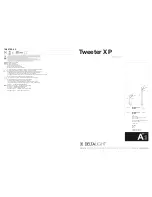70
Using Other App Features and Functions
MENU
>
Smart Hub
>
Apps Settings
Try Now
You can configure additional app features and functions.
Enabling Automatic Tickers
Configure selected tickers to display automatically when the TV is turned on. A ticker is a service
that displays stock values, news, weather updates, etc. on the screen in real-time. Enabling the Ticker
service brings you up-to-the-minute information while you watch TV.
"
To use this feature, make sure that an app supporting the
Auto Ticker
function is installed on the TV.
1.
Navigate to
Smart Hub
>
Apps Settings
and select
Auto Ticker
. The apps supporting Ticker
Autorun installed on the TV will appear.
2.
Select apps from the list that you want to run automatically when the TV is turned on.
Setting Push Notification
The Push notification function lets publishers of some apps installed on the TV send alarm messages
containing news about their apps, modification information, etc. The messages are displayed on your
screen as you watch TV.
1.
Navigate to
Smart Hub
>
Apps Settings
>
Push Notification Settings
, and then set
Push
Notification
to
On
.
2.
On the
Push Notification
screen, select the apps you want push notifications for.
"
The
Push Notification
app lists only the apps that support
Push Notification Settings
.
Using Channel Bound Apps.
A Channel-Bound App is an app that is linked to a particular channel. These apps provide services for
or information about programs on the linked channel while you are watching the programs.
Navigate to
Smart Hub
>
Apps Settings
and set
Channel-Bound Apps
to
On
.
"
You can use this feature only when an app supporting
Channel-Bound Apps
is installed on the TV.