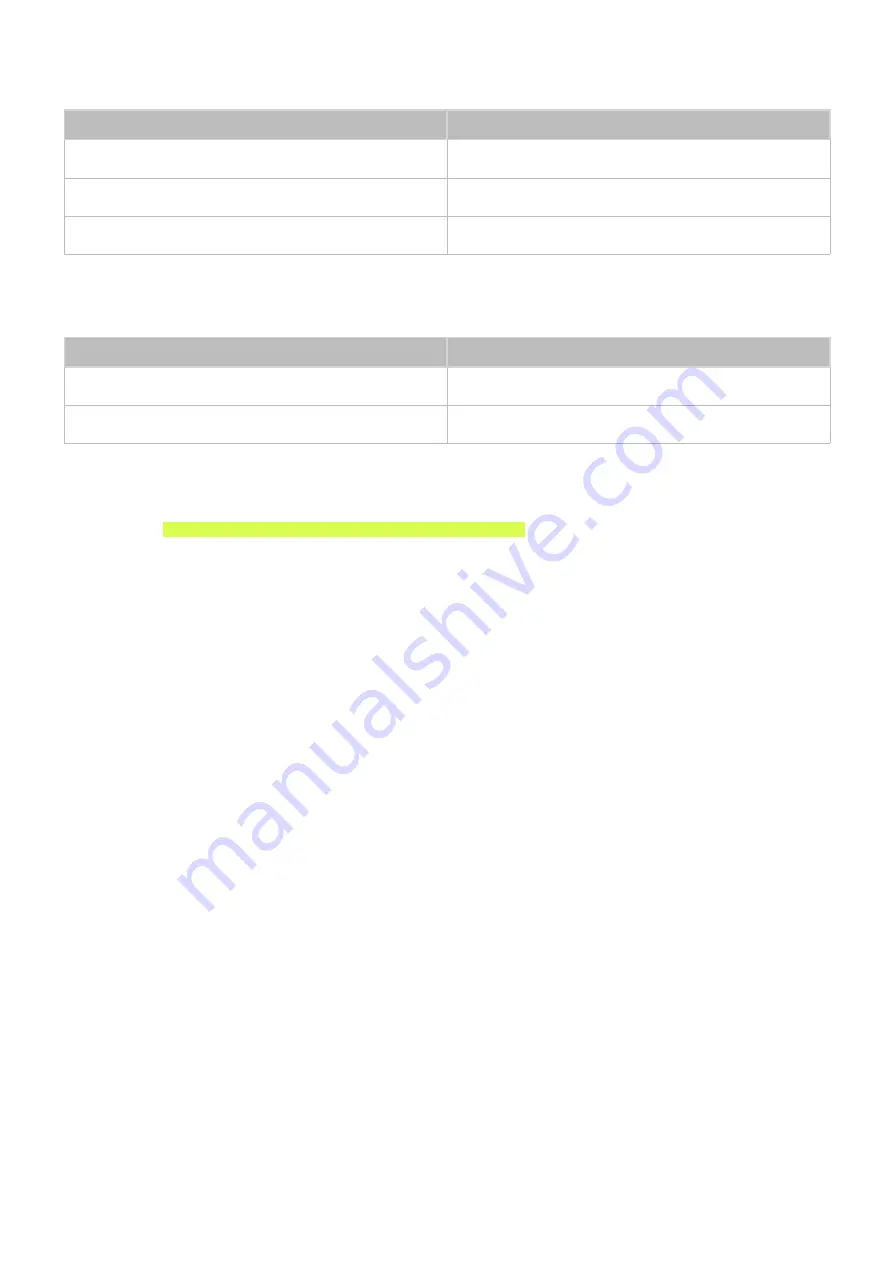
192
193
Component
Resolution
Frequency (Hz)
1280 x 720p
59.94 / 60
1920 x 1080i
59.94 / 60
1920 x 1080p
23.98 / 24 / 29.97 / 30 / 59.94 / 60
Digital Channel
Resolution
Frequency (Hz)
1280 x 720p
59.94 / 60
1920 x 1080i
59.94 / 60
Videos/Photos
Refer to the "Read Before Playing Photo, Video, or Music Files" section.
Computer via HDMI Cable
The optimal resolution for computers connected to the TV via an HDMI cable is 1920 x 1080. If you
select another resolution, the TV may not display 3D images correctly and may not be able to display
the computer video in full screen.
















































