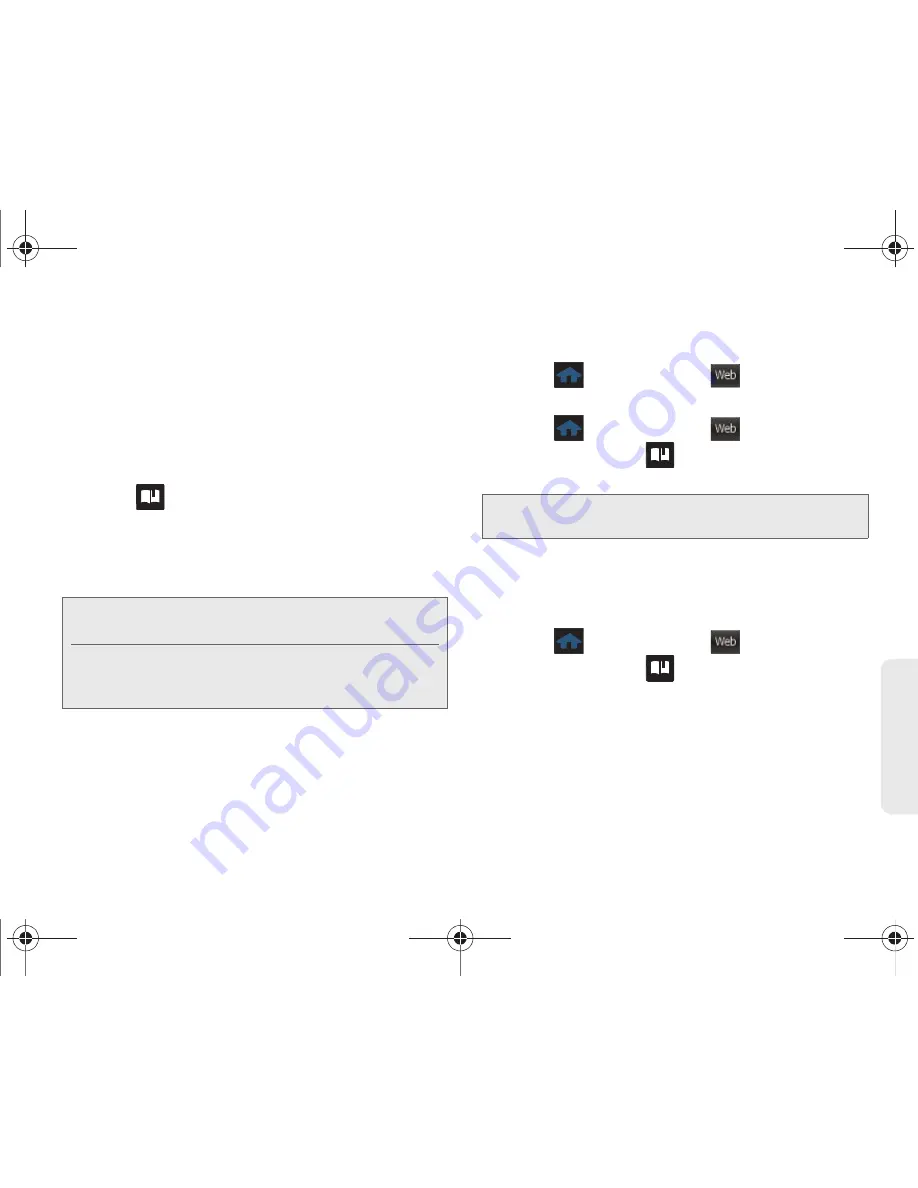
3B. Web and Data Services
129
Web
a
n
d
Da
ta
Creating a Bookmark
Bookmarks allow you to store the address of your
favorite websites for easy access at a later time.
1.
Go to the Web page you want to mark.
2.
Touch
TOOLBAR
to open the Navigation Toolbar
view (page 126).
3.
Touch
>
Add this page to favorites
to add the
currently active web page to your current Favorites
list.
䡲
The newly added bookmark is inserted at the top
of your list.
Accessing a Bookmark
䊳
Press
and touch
Web
(
)
>
Bookmarks.
– or –
1.
Press
and touch
Web
(
)
>
Web.
2.
Touch
TOOLBAR
>
to open the My Favorites
page that lists all of your bookmarks.
3.
Touch an entry from the list to automatically launch
that Web page.
Deleting a Bookmark
1.
Press
and touch
Web
(
)
>
Web.
2.
Touch
TOOLBAR
>
to open the My Favorites
page that lists all of your bookmarks.
3.
Touch the entry from the list and select
OPTIONS >
Delete this Favorite.
4.
Confirm deletion by touching
REMOVE
.
Note:
Bookmarking a page does not store the page contents,
just its address.
Some pages cannot be bookmarked. Whether a
particular Web page may be marked is controlled by its
creator.
Note:
The bookmark containing the Home icon indicates the
current home page.
Web
Web
Web
M350.book Page 129 Monday, October 11, 2010 9:58 AM
Summary of Contents for Seek SPH-M350
Page 6: ...M350 book Page 4 Monday October 11 2010 9 58 AM...
Page 11: ...Section 1 Getting Started M350 book Page 1 Monday October 11 2010 9 58 AM...
Page 19: ...Section 2 Your Phone M350 book Page 9 Monday October 11 2010 9 58 AM...
Page 120: ...M350 book Page 110 Monday October 11 2010 9 58 AM...
Page 121: ...Section 3 Sprint Service M350 book Page 111 Monday October 11 2010 9 58 AM...
Page 167: ...Section 4 Safety and Warranty Information M350 book Page 157 Monday October 11 2010 9 58 AM...
Page 184: ...M350 book Page 174 Monday October 11 2010 9 58 AM...






























