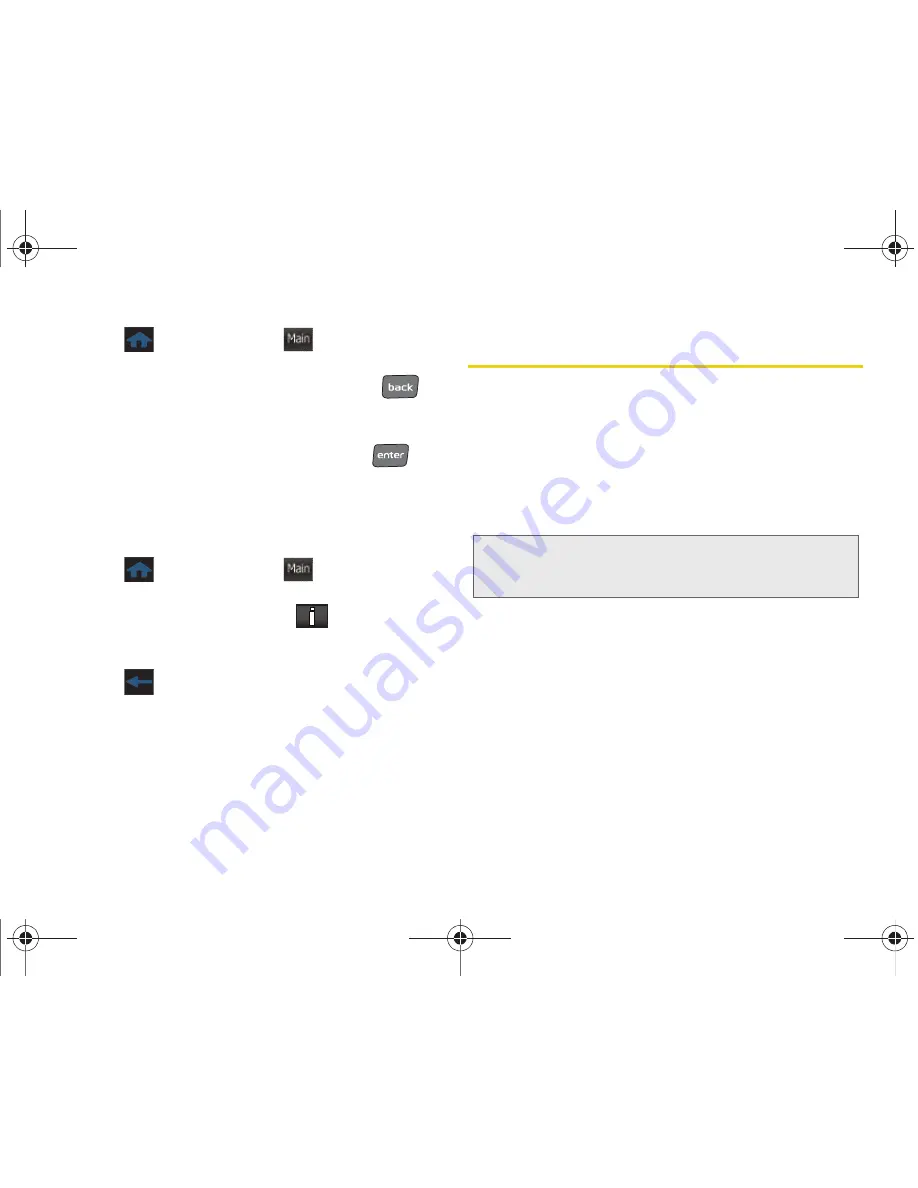
106
2I. Bluetooth
1.
Press
and touch
Main
(
)
>
Settings >
Bluetooth > Device Name
.
2.
Touch the name field and press and hold
to
delete the default “Samsung Seek” name.
3.
Use the keyboard to enter a new descriptive name
for your phone and touch
Done
or press
.
Viewing Information for Available Devices
You can now also review detailed information for any
available devices.
1.
Press
and touch
Main
(
)
>
Settings >
Bluetooth > Trusted devices.
2.
Touch the information button (
) for a currently
listed entry. Scroll down the list to view all available
field descriptions.
3.
Press
to return to the previous listing.
Pairing Bluetooth Devices
Paired Devices
The Bluetooth pairing process allows you to establish
trusted connections between your phone and another
Bluetooth device. When devices are paired, a passkey
is shared between devices, allowing for fast, secure
connections while bypassing the discovery and
authentication process.
Main
Main
Note:
To pair Bluetooth devices with your Samsung Seek,
make sure your phone is visible to other devices. See
“Using the Bluetooth Settings Menu” on page 105.
M350.book Page 106 Monday, October 11, 2010 9:58 AM
Summary of Contents for Seek SPH-M350
Page 6: ...M350 book Page 4 Monday October 11 2010 9 58 AM...
Page 11: ...Section 1 Getting Started M350 book Page 1 Monday October 11 2010 9 58 AM...
Page 19: ...Section 2 Your Phone M350 book Page 9 Monday October 11 2010 9 58 AM...
Page 120: ...M350 book Page 110 Monday October 11 2010 9 58 AM...
Page 121: ...Section 3 Sprint Service M350 book Page 111 Monday October 11 2010 9 58 AM...
Page 167: ...Section 4 Safety and Warranty Information M350 book Page 157 Monday October 11 2010 9 58 AM...
Page 184: ...M350 book Page 174 Monday October 11 2010 9 58 AM...






























