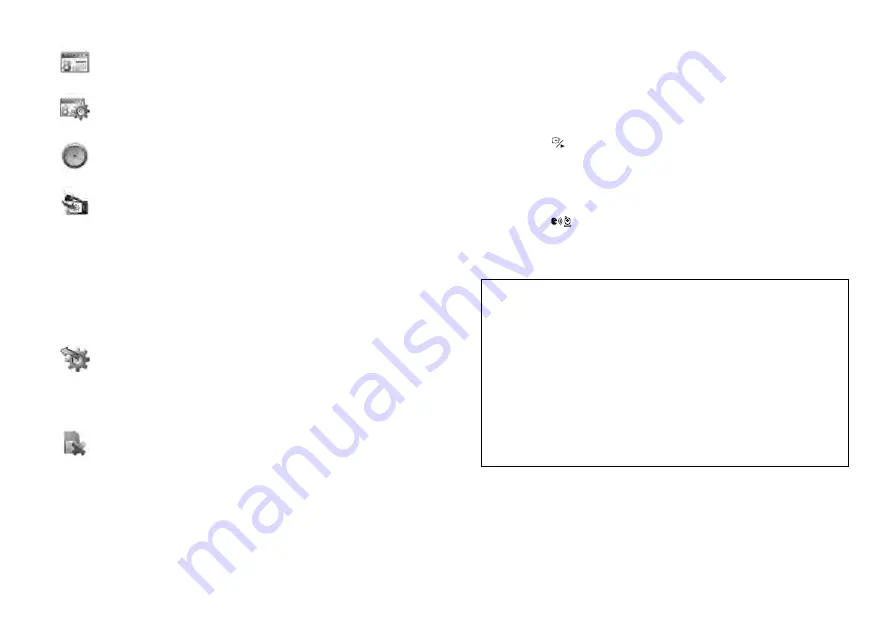
12
· Menu Operation
dateSetting
Sets the year, month, date value to show in the monitor screen.
dateFormat
Sets the date format to show in the monitor screen.
TimeSetiing
Sets the time value with hour, minute to show in the monitor screen.
pairing
You can register a wireless camera with the receiver using the registration menu
where you can view the video of the selected wireless camera.
Pairing The system comes with a camera that has already been paired with the
receiver unit.
The pairing function assigns the camera to a channel on the wireless receiver.
Up to 4 Cameras (each additional camera sold separately) may be paired, which
each optional camera on its own channel.
If additional cameras are paired, they must each be configured separately.
It is highly recommended to pair the cameras to the receiver before permanently
mounting the cameras. See the pairing section on this manual for details.
n
`
reset
Choose <
YeS
> to reset the receiver to factory defaults.
All menu settings will be reset.
Camera pairing settings will NOT be affected by a reset. The camera will remain
paired with the receiver.
n
`
Memory-format
Delete recorded data Choose <
YeS
> to delete all data.
pairingCamera
Power on and turn the switch to ON.
The power LED for the camera and receiver should be ON.
Press the [
Menu
] button on the receiver.
Select Pairing menu by pressing [
A
] or [
M
] key.
Press the [
] button to go into the Pairing menu.
Select a channel by pressing the [
+
] or [
–
] key.
The receiver will count down from 30~0 sec as showing a message you must
press the pairing button on the camera during this time to successfully pair the
camera.
Press the [
] button on the back of the camera.
If not, the receiver will return to the view screen, and no pairing will take place.
Once the camera has been paired, it will be immediately viewable on the receiver
monitor.
1.
2.
3.
4.
5.
USA-Federal Communications Commission (FCC)
This device complies with part 15 of the FCC Rules. Operation is subject to the following two conditions:
(1) this device may not cause harmful interference; and (2) this device must accept any interference
received, including interference that may cause undesired operation.
This equipment has been tested and found to comply with the limits for a Class B digital device, pursuant to
Part 15 of FCC Rules. These limits are designed to provide reasonable protection against harmful
interference in a residential installation. This equipment generates, uses, and can radiate radio frequency
energy. If not installed and used in accordance with the instructions, it may cause harmful interference to
radio communications. However, there is no guarantee that interference will not occur in a particular
installation. If this equipment does cause harmful interference to radio or television reception, which can be
determined by turning the equipment off and on, the user is encouraged to try and correct the interference
by one or more of the following measures:
- Reorient or relocate the receiving antenna.
- Increase the distance between the equipment and the receiver.
- Connect the equipment to outlet on a circuit different from that to which the receiver is connected.
- Consult the dealer or an experienced radio/TV technician for help.
Any changes or modifications not expressly approved by the party responsible for compliance could void the
user’s authority to operate the equipment.
















