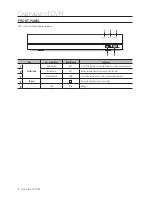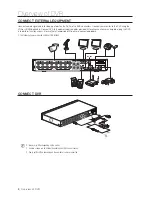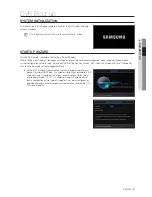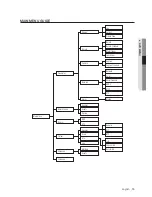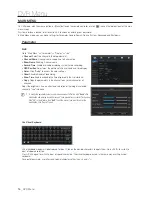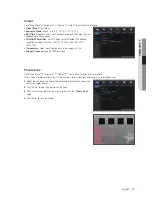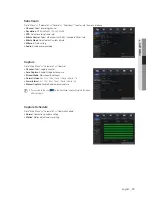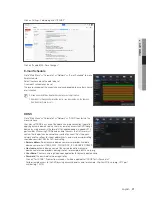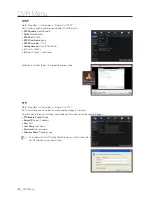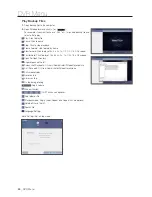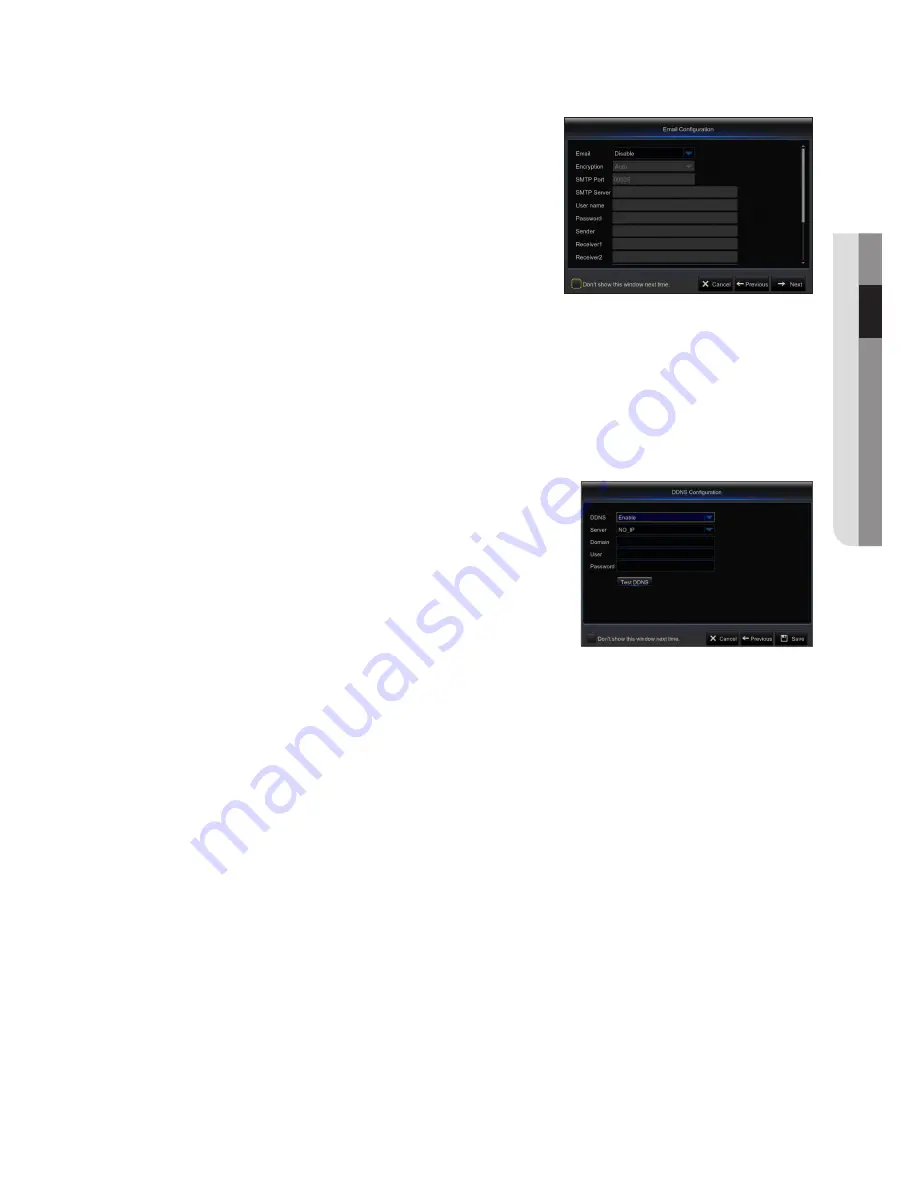
6.
Email Configuration: Receive or Send DVR alarm email and set parameters
like email address, SSL, email enable, and interval.
•
encryption
: Disable, SSL, TLS and Auto optional. Auto means it can
detect the encryption type automatically. It is recommended to set the
encryption type as Auto.
•
sMtp port
: Mail sending port used by SMTP (Simple Mail Transfer
Protocol). Server is generally Port 25, or Port 465 when SSL is used by
Gmail.
•
sMtp server
: Enter the address of the server for the mailbox in use.
•
user name
: Enter a server to connect to. For example, email "aaa@gmail.
com" should correspond to server "smtp.gmail.com"
•
password
: Enter the password of the SMTP server user.
•
sender address
: Enter sender's mail address, which must correspond to the server used.
For example, mailbox "[email protected]" should correspond to server "smtp.gmail.com".
•
receiver 1/2/3
: Recipient's mail address, used to receive alarm image and message from DVR side. If system alarms
continually and sends Email images frequently, save the images to another location or remove them, so as to avoid
excessive space occupation and thereby affect your normal use of mailbox.
•
time interval
: A mail will be sent every three minutes by default. If the time interval for mail notification is set too short,
email server may deem mails as junk mails, so they cannot be transferred normally.
7.
DDNS SETTING. User may set DDNS under network type of PPPoE/Static/
DHCP after applying dynamic domain service. User may remotely access DVR
through domain by using browser in the form of http://applied domain: mapped
HTTP port number when using DDNS domain name to access DVR.
•
server address
: Select dynamic domain name server provider. Available
domain name servers (DDNS_3322, DYNDNS, NO_IP, CHANGEIP, DNSEXIT)
•
Host name
: dynamic domain name of the host obtained from dynamic
domain name service provider upon registration, for example, dvr2016.no-ip.
org
•
user name
: The user name registered upon application for dynamic domain
name.
•
password
: The password set upon registration.
•
Click on "Test DDNS". If connection succeeds, it will be indicated that "DDNS Test is Successful!"
Perform remote access to DVR by using dynamic domain name, for example, http://dvr2016.no-ip.org: HTTP port number
(e.g. 19010)
8.
Click on "Save" to finish setting of startup wizard.
English
_
11
●
Dvr
Boot up