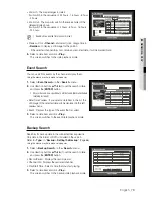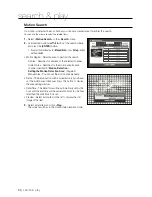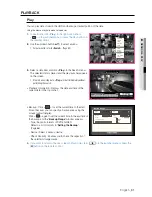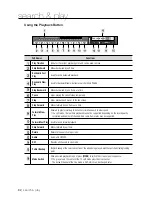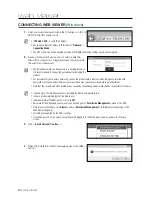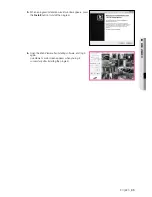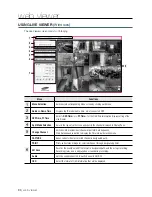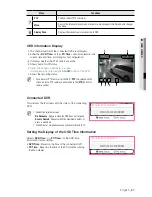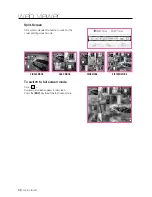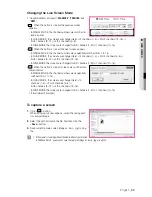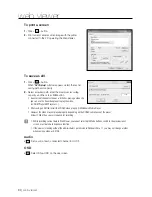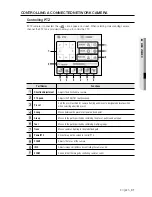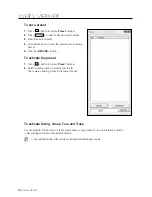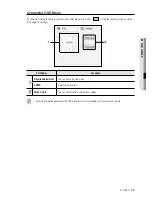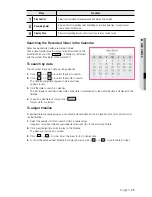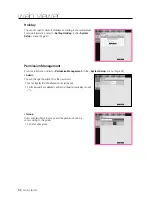92_
web viewer
web viewer
To set a preset
1.
Click <
> button to display “
Preset
” window.
2.
Click <
> to select a desired preset number.
3.
Enter the name of preset.
4.
Use direction keys to adjust the direction which camera
aims at.
5.
Click the <
RECORD
> button.
To activate the preset
1.
Click <
> button to display “
Preset
” window.
2.
Select a desired preset to activate from the list.
The camera’s framing moves to the preset position.
To activate Swing, Group, Tour and Trace
You can activate listed functions in the same manner as using a preset. For more information, refer to
corresponding user manul of applicable camera.
M
`
Only selective functions of the camera can be supported, depending on camera.