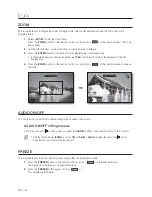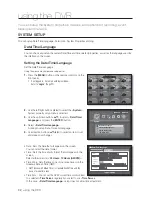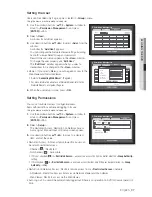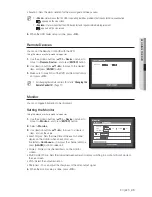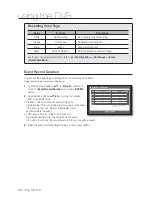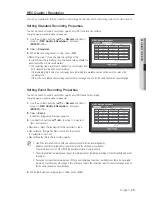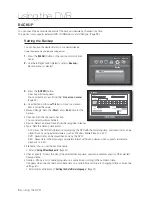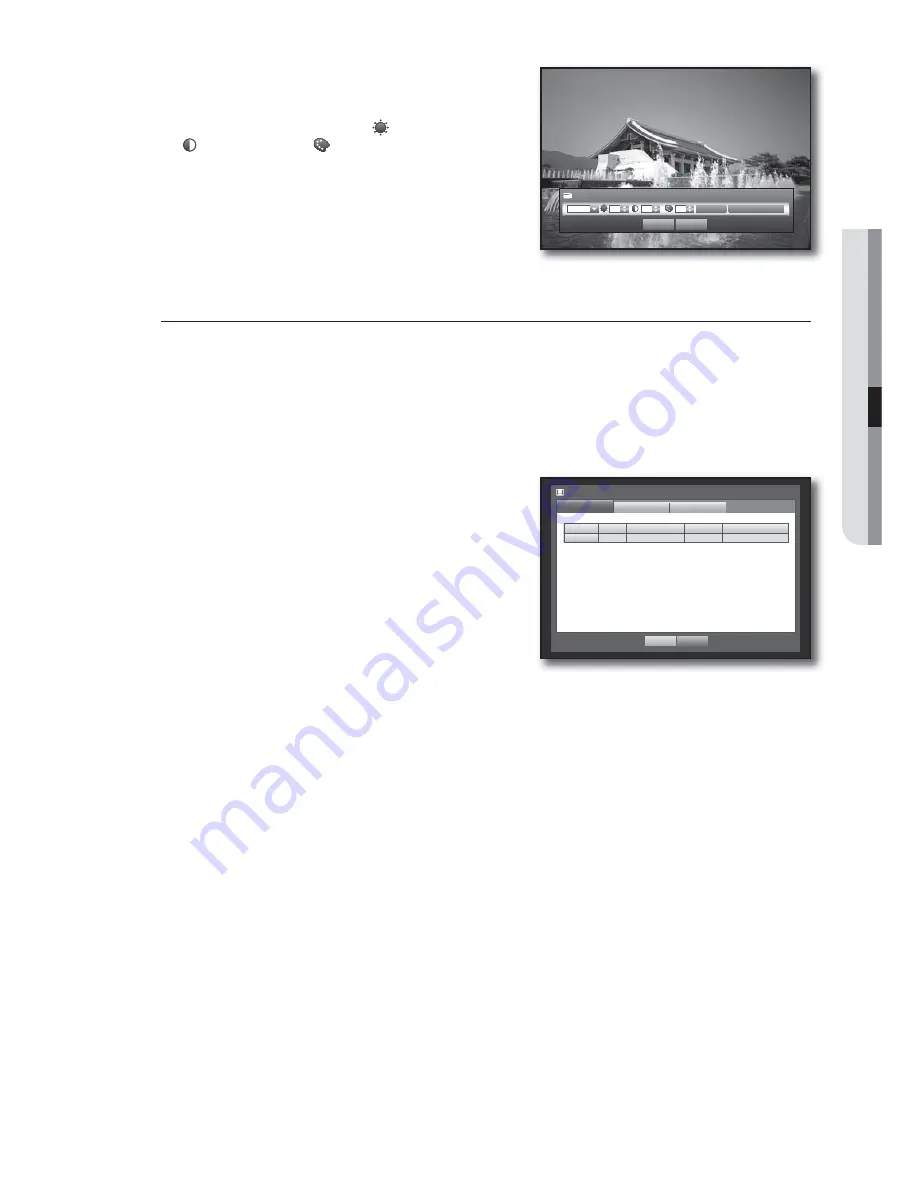
English
_43
USING THE DVR
•
Screen Setup : The video appeared on the screen may vary
depending on the channel’s camera, configure the DVR
display to your preferences.
Select a channel and adjust the <
(Brightness)
>,
<
(Contrast)
>, and <
(Color)
> of the selected channel.
•
Press the <
Init
> to initialize settings back to the default 50.
6.
When the camera setup is done, press <
OK
>.
Storage Device
You can check information on storage devices.
Confirming Devices
You can check storage devices and their free space, usage as well as status.
Devices available are HDD, and USB devices (Memory, HDD, CD/DVD).
Using the mouse may help make setup easier.
1.
Use the up/down buttons (
) in <
Device
> window to
move to <
Storage Device
>, and press [
ENTER
] button.
2.
Select <
Device
>.
•
No. : Shows the assigned number of the internal HDD.
•
Used/Total : Shows the used/total capacity of the storage
device.
•
Usage : Sets the storage device’s usage.
- USB memory is used only for backups.
External USB HDD is used for extension and backup purposes.
•
Status/Management : Shows the current status of the HDD,
as in Normal/Check/Replace.
- Normal : Available to use
- Check : Available to use but recommended to replace
- Replace : Requires immediate replacement.
3.
To move to the previous menu, press <
OK
>.
Screen Setup
Init
Apply to All CH
CH1 50
50
50
OK
Cancel
Storage Device
Device
Format
OK
Cancel
HDD Alarm
Device
No.
Used/Total
Usage
Status/Management
HDD
1
3.95G/0.99T
Internal
Normal