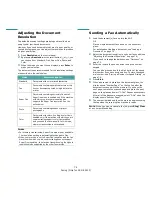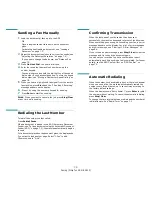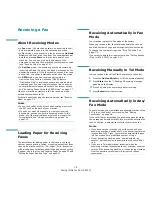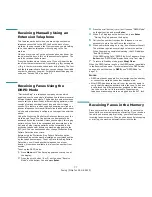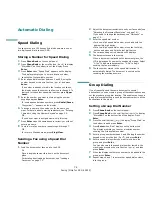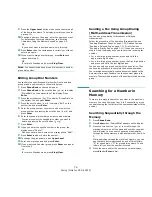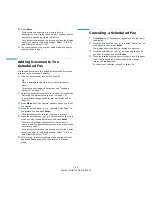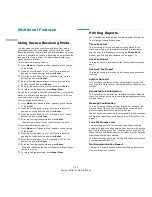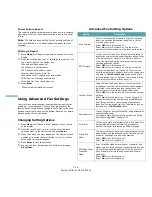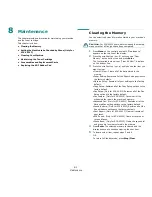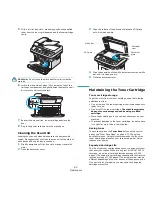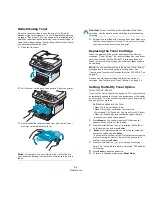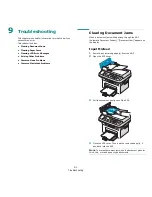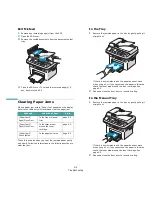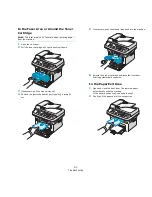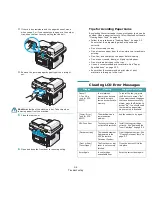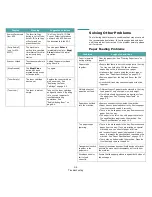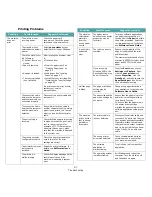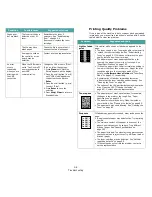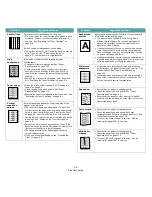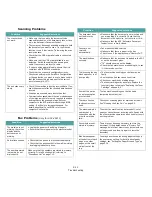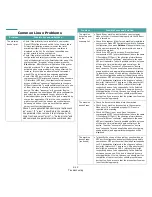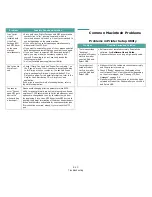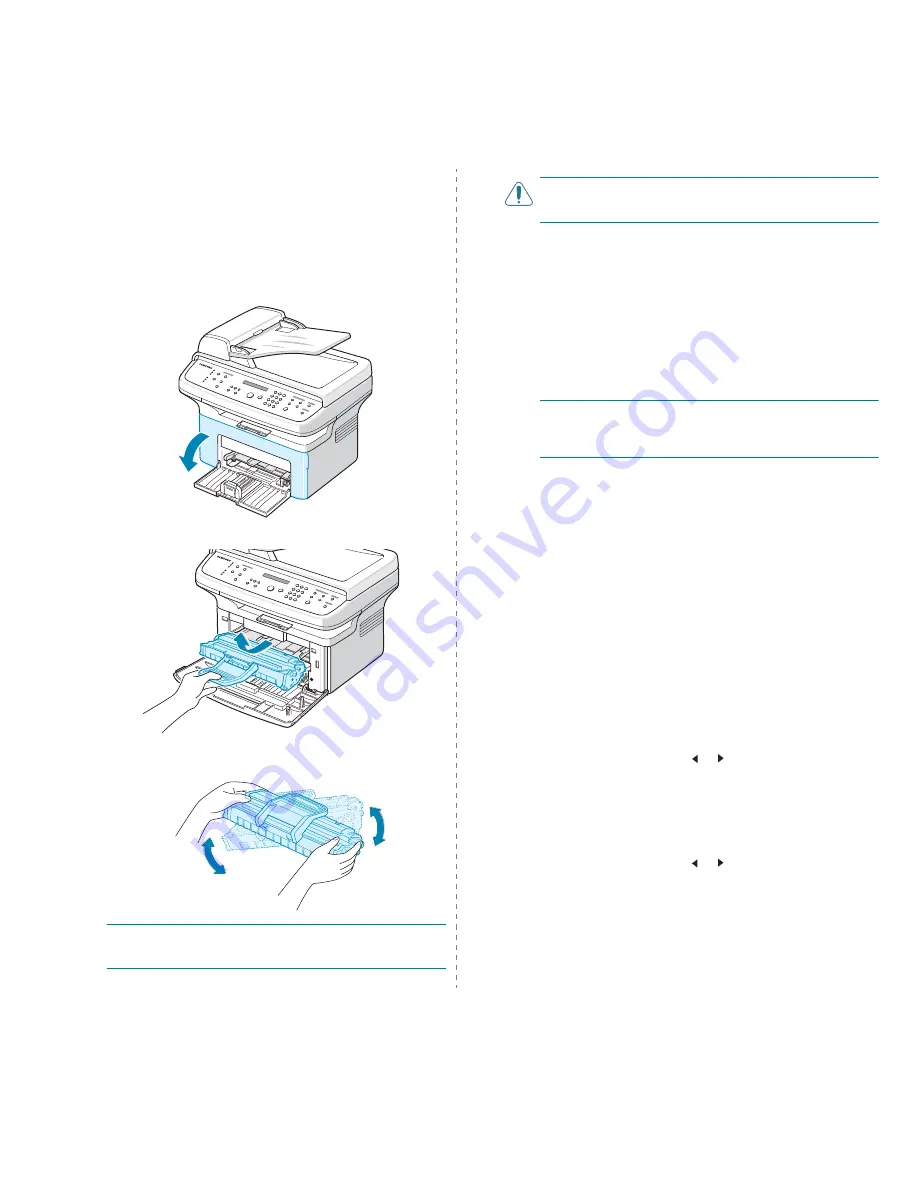
Maintenance
8.4
Redistributing Toner
When the toner cartridge is near the end of its life, white
streaks or light printing occurs. The LCD displays the warning
message, “[Toner Low]”. You can temporarily reestablish print
quality by redistributing the remaining toner in the cartridge. In
some case, white streaks or light printing still occurs even after
you have redistributed the toner.
1
Open the front door.
2
Pull the toner cartridge out and remove it from the printer.
3
Gently shake the toner cartridge from side to side five or
six times to redistribute the toner.
N
OTE
: If toner gets on your clothing, wipe it off with a dry
cloth and wash clothing in cold water. Hot water sets toner into
fabric.
C
AUTION
: Do not touch the green underside of the toner
cartridge. Use the handle on the cartridge to avoid touching
this area.
4
Reinstall the cartridge and close the front door. Make sure
that the cover is securely closed. If it is not firmly closed,
printing error may occur when you print.
Replacing the Toner Cartridge
When the display on the control panel shows the warning
message, “[Toner Empty]” the toner cartridge has run out but
continues printing. For the SCX-4521F, incoming faxes are
saved in memory. At this stage, the toner cartridges needs to
be replaced.
N
OTE
: You can set the machine to ignore the “[Toner Empty]”
message and to continue printing incoming faxes. See
“Ignoring the Toner Empty Message (Only for SCX-4521F)” on
page 8.5.
Remove the old toner cartridge and install a new toner
cartridge. See “Installing the Toner Cartridge” on page 2.2.
Setting the Notify Toner Option
(Only for SCX-4521F)
If you set the Notify Toner menu option to “On”, your machine
automatically sends a fax to your service company or the dealer
to notify them. The fax number is preset by your dealer when
you bought your machine.
Notification cases are like this:
• When the toner cartridges is low.
• When critical error occured at your machine.
(Error cases:
CRU Fuse Error, Low Heat Error, LSU Error.)
• When notification day and notification pages that are
preset by your dealer have passed.
1
Press Menu on the control panel until “Maintenance”
appears on the top line of the display.
2
Press the scroll button ( or ) to display “Notify Toner ”
on the bottom line and press Enter.
3
Enter a four-digit password you want to use, using the
number keypad and press Enter.
(If you select this menu, for the first time after purchasing
or after clearing all memory, Re-enter the password to
confirm it and press Enter.)
4
Press the scroll button ( or ) to change the setting.
Select “On” to enable this feature. Selecting “Off” disables
this feature.
5
Press Enter to save the selection.
6
To return to Standby mode, press Stop/Clear.
Summary of Contents for SCX4521F - B/W Laser - All-in-One
Page 1: ......
Page 79: ...Samsung Printer Software User s Guide...
Page 120: ...www samsungprinter com Rev 4 00...