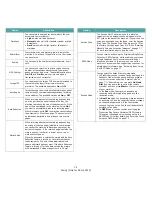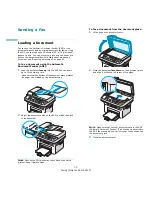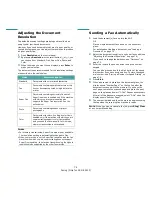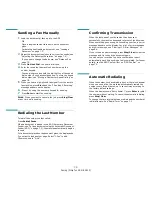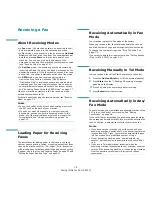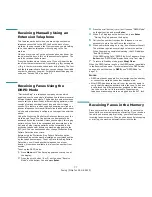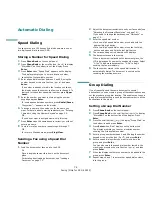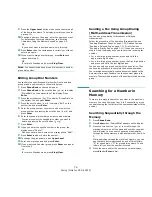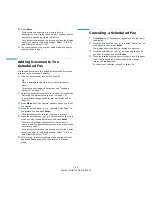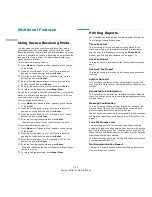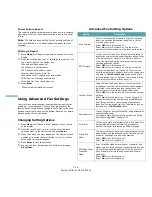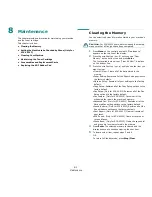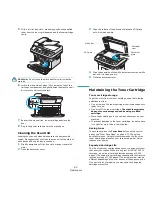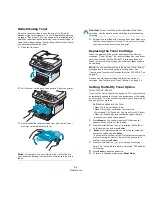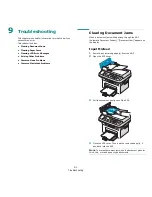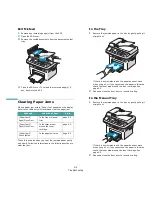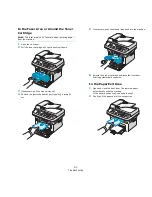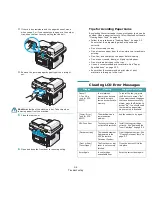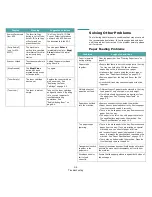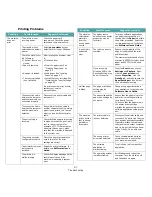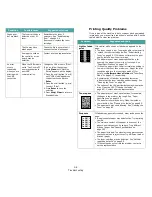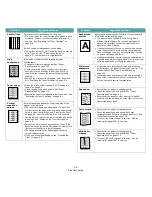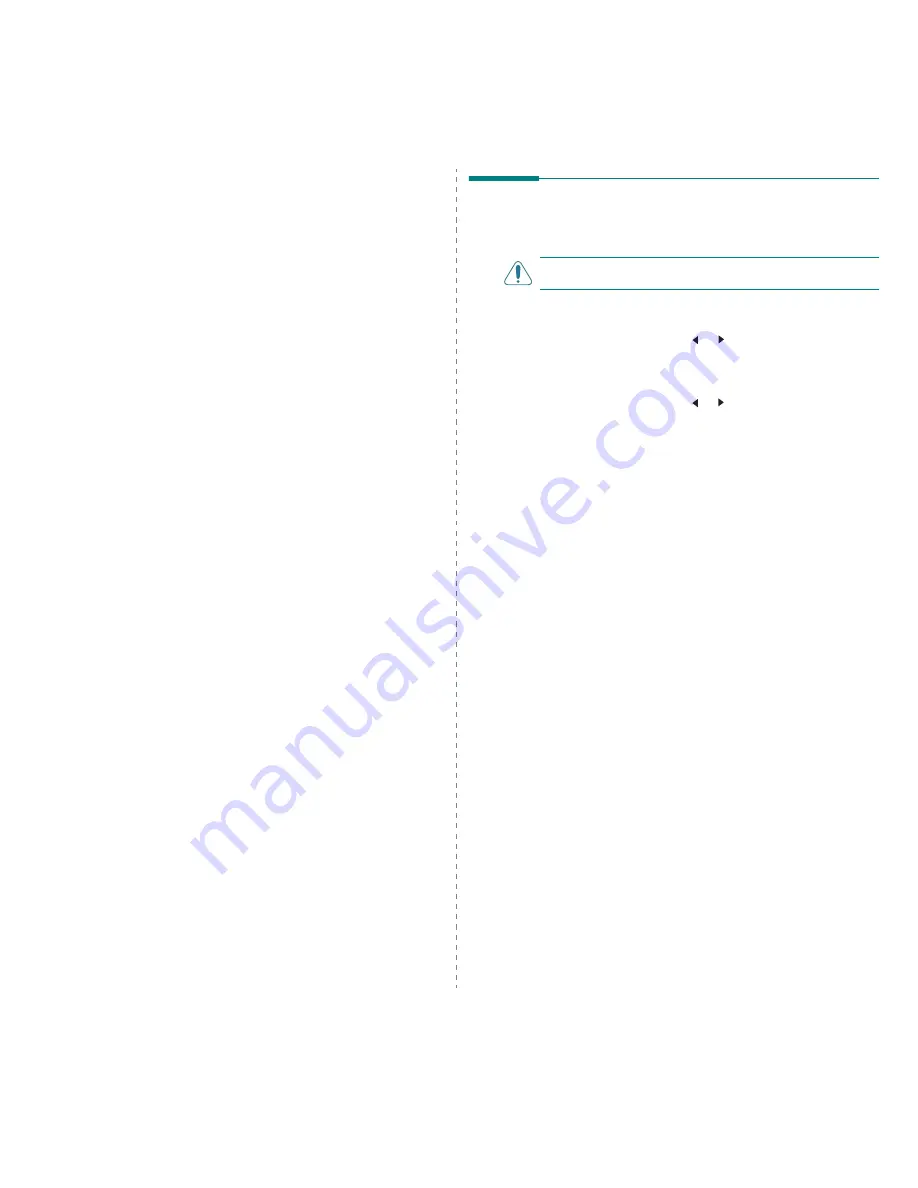
Maintenance
8.1
8
Maintenance
This chapter provides information for maintaining your machine
and the toner cartridge.
This chapter includes:
• Clearing the Memory
• Setting the Machine to be Checked by Phone (Only for
SCX-4521F)
• Cleaning Your Machine
• Maintaining the Toner Cartridge
• Consumables and Replacement Parts
• Replacing the ADF Rubber Pad
Clearing the Memory
You can selectively clear information stored in your machine’s
memory.
C
AUTION
: For SCX-4521F users, before clearing the memory,
make sure that all fax jobs have been completed.
1
Press Menu on the control panel until “Maintenance”
appears on the top line of the display.
2
Press the scroll button ( or ) until you see “Clear
Memory” on the bottom line and press Enter.
The first available menu item, “Clear All Mem.”, displays
on the bottom line.
3
Press the scroll button ( or ) until you see the item you
want to clear.
•Clear All Mem.: Clears all of the data stored in the
memory.
•Paper Setting: Restores all of the Paper Setting options to
the factory default.
•Machine Setup: Resets all of your settings to the factory
default.
•Copy Setup: Restores all of the Copy Setup options to the
factory default.
•Fax Setup: (Only for SCX-4521F) Restores all of the Fax
Setup options to the factory default.
•Fax Feature: (Only for SCX-4521F) Cancels all of the
scheduled fax jobs in the machine’s memory.
•Advanced Fax: (Only for SCX-4521F) Restores all of the
Advanced Fax setting options to the factory default.
•Sound/Volume: (Only for SCX-4521F) Restores all of the
Sound/Volume settings to the factory default.
•Sent Report: (Only for SCX-4521F) Clears all records of
sent faxes.
•RCV Report: (Only for SCX-4521F) Clears all records of
received faxes.
•Phone Book: (Only for SCX-4521F) Clears the speed dial
and group dial numbers stored in the memory.
4
Press Enter. The selected memory is cleared and the
display asks you to continue clearing the next item.
5
To clear another item, repeat steps 3 and 4.
OR
To return to Standby mode, press Stop/Clear.
Summary of Contents for SCX4521F - B/W Laser - All-in-One
Page 1: ......
Page 79: ...Samsung Printer Software User s Guide...
Page 120: ...www samsungprinter com Rev 4 00...