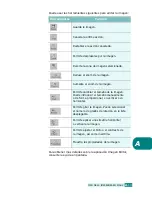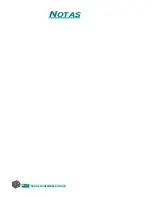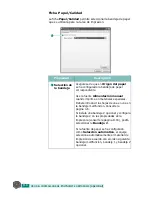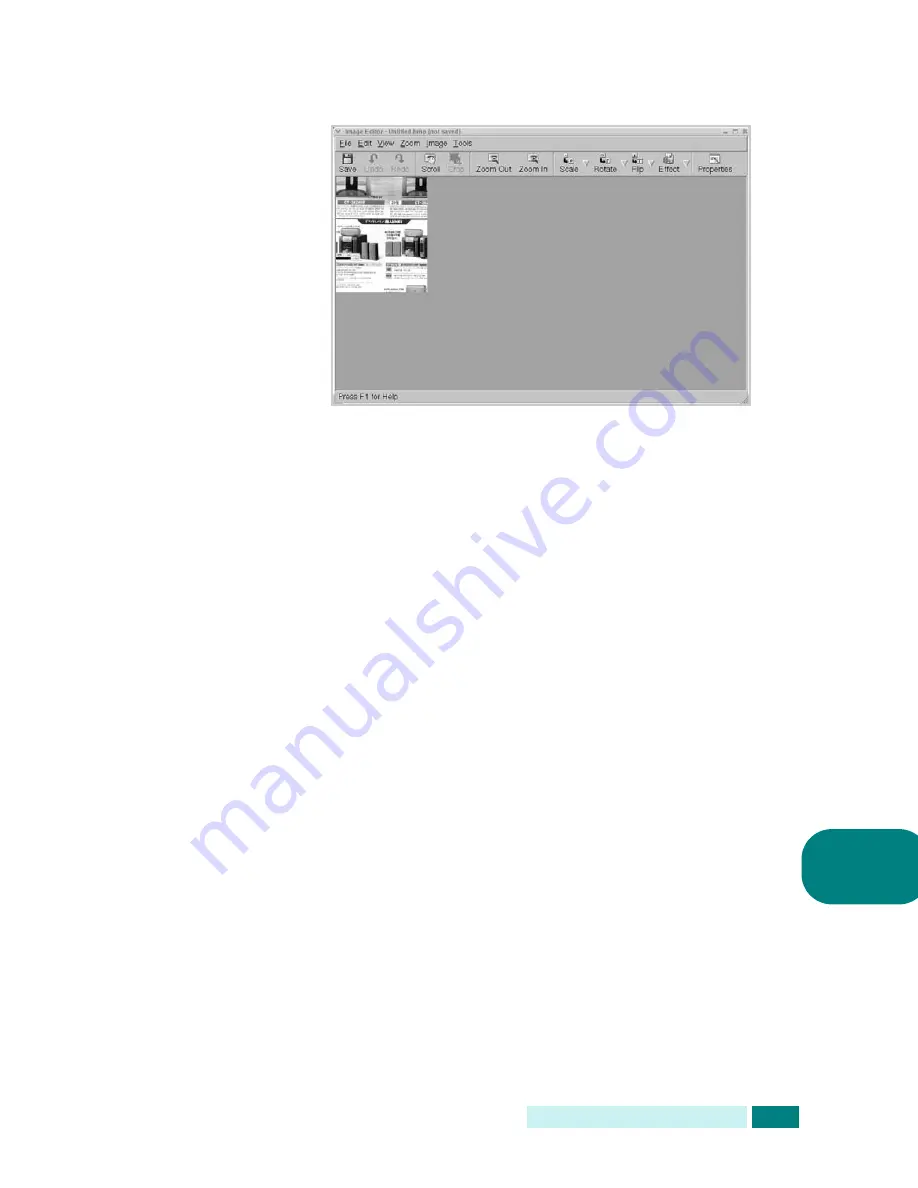
U
SO
DE
LA
IMPRESORA
EN
L
INUX
A.
17
A
9
La imagen escaneada aparecerá en la ventana de Image
Editor.
Si desea editar la imagen escaneada, utilice la barra de
herramientas. Para obtener más información sobre la
edición de imágenes, consulte la página A.18.
10
Cuando termine, haga clic en
Save
en la barra de
herramientas.
11
Elija el directorio donde desea guardar la imagen y escriba
el nombre del archivo.
12
Haga clic en
Save
.
Adición de ajustes de tipo de tarea
Puede guardar los ajustes de escaneado para utilizarlos
posteriormente en otra ocasión.
Para guardar un nuevo ajuste del tipo de tarea:
1
Cambie las opciones de la ventana de propiedades del
escáner.
2
Haga clic en
Save As
.
3
Escriba el nombre del ajuste.
4
Haga clic en
OK
.
Este ajuste se añadirá a la lista desplegable Saved Settings.
Summary of Contents for SCX 6320F - B/W Laser - All-in-One
Page 1: ......
Page 21: ...xx NOTAS ...
Page 53: ...INSTALACIÓN DEL SOFTWARE 2 12 NOTAS ...
Page 63: ...GESTIÓN DEL PAPEL 3 10 NOTAS ...
Page 179: ...SOLUCIÓN DE PROBLEMAS 8 34 NOTAS ...
Page 199: ...USO DE LA IMPRESORA EN LINUX A 20 NOTAS ...
Page 217: ...IMPRESIÓN DESDE UN MACINTOSH OPCIONAL C 10 NOTAS ...
Page 244: ...S SA AM MS SU UN NG G L LA AS SE ER R F FA AC CS SI IM MI IL LE E ...
Page 265: ...ENVÍO DE UN FAX 2 8 NOTAS ...
Page 293: ...OTRAS FORMAS DE ENVIAR UN FAX 5 12 NOTAS ...
Page 309: ...CARACTERÍSTICAS ADICIONALES 6 16 NOTAS ...
Page 317: ...CONFIGURACIÓN DEL CORREO ELECTRÓNICO 7 8 NOTAS ...
Page 323: ...ENVÍO DE CORREO ELECTRÓNICO 8 6 NOTAS ...
Page 337: ...USO DE LA LIBRETA DE DIRECCIONES 9 14 NOTAS ...
Page 349: ...Home ...