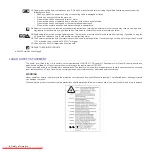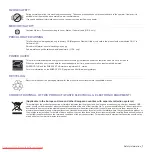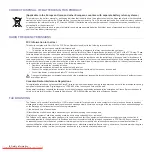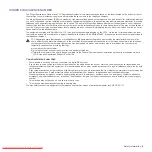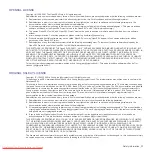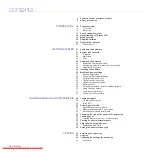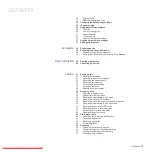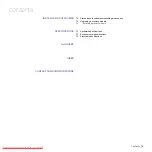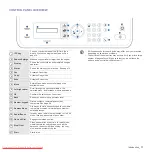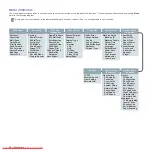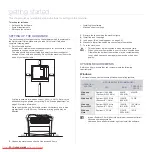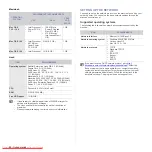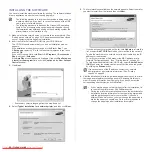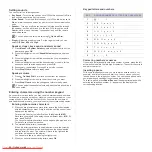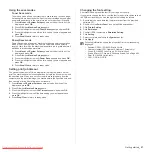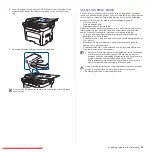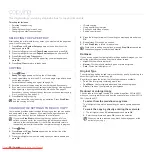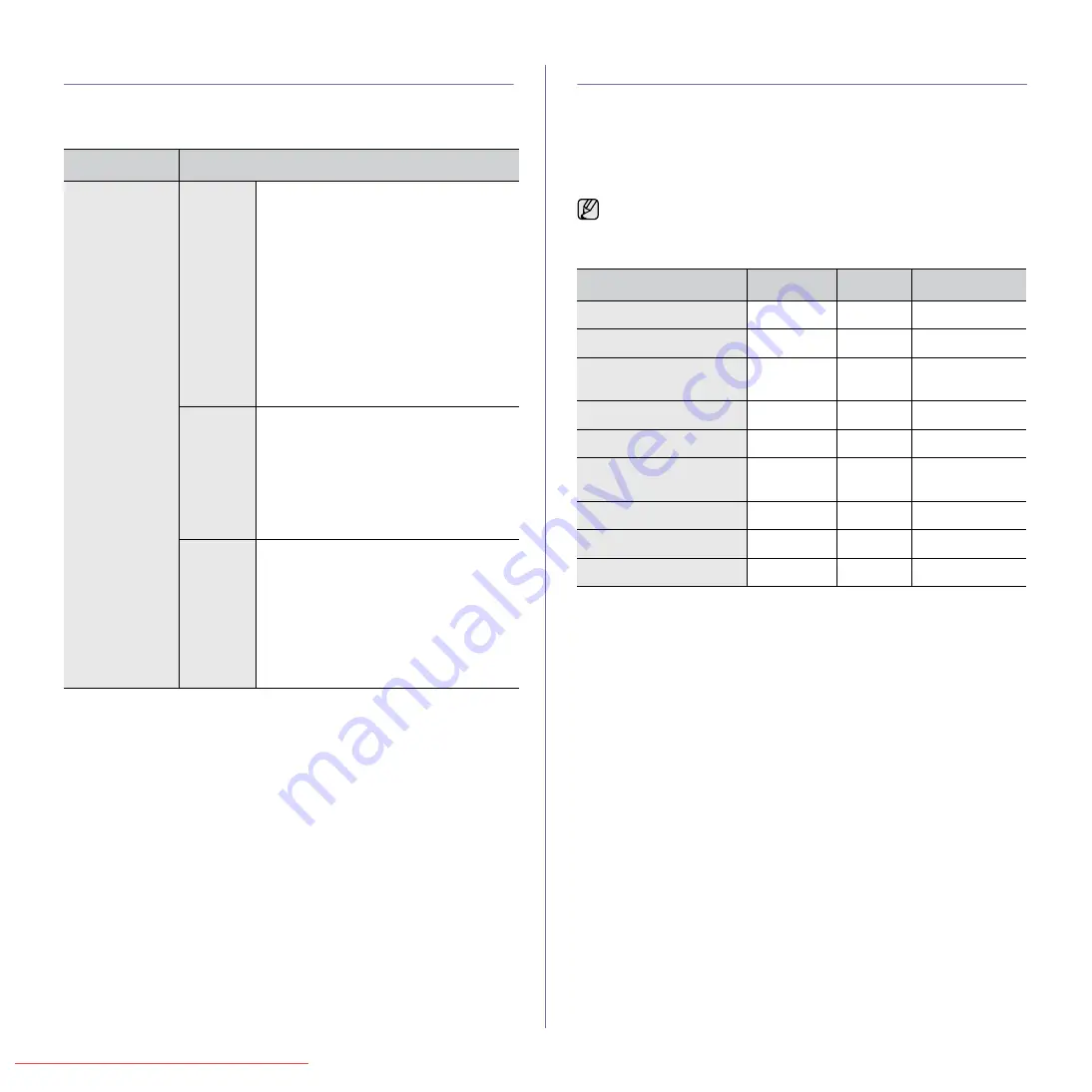
SUPPLIED SOFTWARE
You must install the printer and scanner software using the supplied CD
after you have set up your machine and connected it to your computer. CD
provides you with the following software.
PRINTER DRIVER FEATURES
Your printer drivers support the following standard features:
• Paper orientation, size, source and media type selection
• Number of copies
In addition, you can use various special printing features. The following
table shows a general overview of features supported by your printer
drivers:
Printer driver
CD
CONTENTS
Printer
software CD
Windows
•
Printer driver
: Use this driver to take full
advantage of your printer’s features.
•
Scanner driver
: TWAIN and Windows
Image Acquisition (WIA) drivers are
available for scanning documents on
your machine.
•
Smart Panel
: This program allows you to
monitor the machine’s status and alerts
you when an error occurs during printing.
•
SmarThru Office
a
: This is the
accompanying Windows-based software
for your multifunctional machine.
•
SetIP
: Use this program to set your
machine’s TCP/IP addresses.
a. Allows you to edit a scanned image in many ways using a powerful image
editor and to send the image by email. You can also open another image
editor program, like Adobe Photoshop, from SmarThru. For details, refer to
the onscreen help supplied on the SmarThru program.
Linux
•
Printer driver
: Use this driver to take
full advantage of your printer’s
features.
•
SANE
: Use this driver to scan
documents.
•
Smart Panel
: This program allows you to
monitor the machine’s status and alerts
you when an error occurs during printing.
Macintosh •
Printer driver
: Use this driver to take
full advantage of your printer’s
features.
•
Scanner driver
: TWAIN driver is
available for scanning documents on
your machine.
•
Smart Panel
: This program allows you to
monitor the machine’s status and alerts
you when an error occurs during printing.
Some models or operating system may not support the certain
feature(s) in the following table.
FEATURE
WINDOWS
LINUX
MACINTOSH
Machine quality option
O
O
O
Poster printing
O
X
X
Multiple pages per sheet
(N-up)
O
O (2, 4)
O
Fit to page printing
O
X
X
Scale printing
O
X
O
Different source for first
page
O
X
X
Watermark
O
X
X
Overlay
O
X
X
Duplex
O
O
O