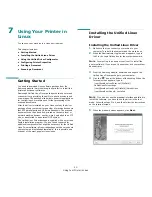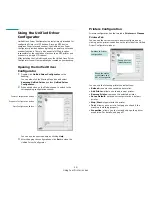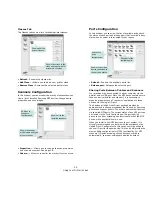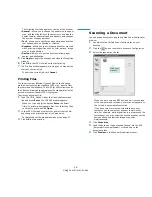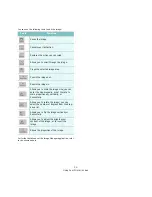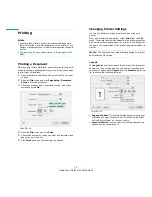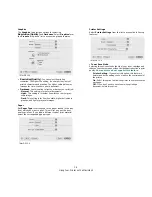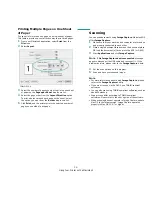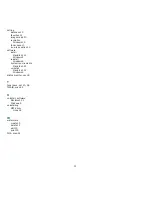36
S
OFTWARE
SECTION
I
NDEX
A
advanced printing, use
13
C
canceling
scan
22
D
document, print
Macintosh
33
Windows
7
E
Extras properties, set
11
F
favorites settings, use
12
G
Graphics properties, set
10
H
help, use
12
I
install
printer driver
Macintosh
31
Windows
4
installing
Linux software
23
L
Layout properties, set
Windows
9
Linux
driver, install
23
printer properties
27
printing
27
scanning
28
M
Macintosh
driver
install
31
uninstall
31
printing
33
scanning
35
setting up the printer
32
MFP driver, install
Linux
23
N
n-up printing
Macintosh
35
Windows
13
O
orientation, print
28
Windows
9
overlay
create
16
delete
16
16
P
Paper properties, set
9
paper size, set
9
28
paper source, set
28
Windows
9
paper type, set
28
poster, print
14
document
7
fit to page
14
from Macintosh
33
from Windows
7
N-up
Macintosh
35
Windows
13
overlay
16
poster
15
PRN
8
scaling
14
watermark
15
print resolution
28
printer driver, install
Linux
23
printer properties
Linux
27
printer properties, set
Macintosh
33
Windows
8
printer resolution, set
Windows
10
printer software
install
Macintosh
31
Windows
4
uninstall
Macintosh
31
Windows
6
printing
from Linux
27
R
resolution
printing
28
S
scanning
Linux
28
SmarThru
20
TWAIN
22
WIA driver
22
scanning from Macintosh
35
Summary of Contents for SCX-4300 - SCX 4300 B/W Laser
Page 2: ......
Page 13: ...11_Safety information...
Page 59: ...REV 4 00...