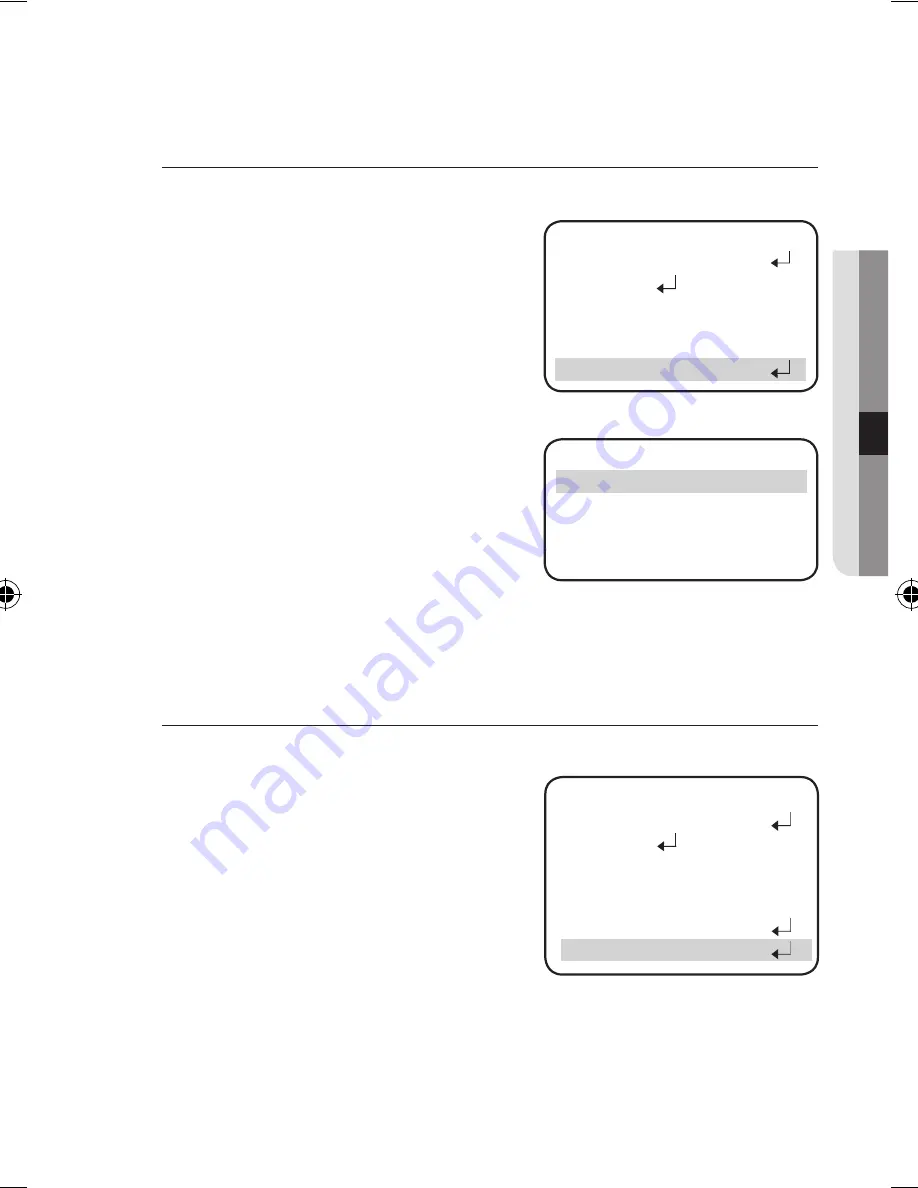
English_2
●
se
TU
p
SSNR3
This function reduces the background noise in a low luminance environments.
When the SETUP menu screen is displayed,
select 'SSNR3' by using the Function Setup
switch so that the arrow indicates 'SSNR3' .
Select a desired mode using the Function
Setup switch.
Off
: Deactivates SSNR3 so that noise is
not reduced.
ON
: Activates SSNR3 so that noise is reduced.
Set the SSNR3 mode to 'ON' and press the
Function Setup switch. Then you can adjust
the noise reduction level.
You cannot set the SSNR3 to 'ON' or 'OFF' when the AGC mode of the EXPOSURE menu is 'OFF'.
When adjusting the noise reduction level of the SSNR3 mode, remember that the higher the level
set, the more the noise level will be reduced but that after image may also occur.
DAY/NIGHT
You can display pictures in color or black and white.
When the SETUP menu screen is displayed,
select ‘DAY/NIGHT’ by using the Up and
Down buttons so that the arrow indicates
‘DAY/NIGHT’.
Select a desired mode using the Left and
Right buttons according to the picture
display you want.
AUTO
:
The mode is switched to ‘Color’ in a normal environment, but switches to
‘B/W’ mode when ambient illumination is low. To set up the switching time
for AUTO mode, press the Function Setup switch. You can turn on or off
the burst signal on B/W mode.
1.
2.
3.
1.
2.
MAIN SETUP
1.LENS DC
2.EXPOSURE
4.WHITE BAL
ATW
5.BACKLIGHT
OFF
▶
6.SSNR3
ON
M
SSNR3
▶
LEVEL
IIIIIIII
IIIIIIIIIIIII
15
SCV-3081-ENG.indd 25
2011-5-3 14:19:39
3.SSDR
MAIN SETUP
1.LENS DC
2.EXPOSURE
7.DAY/NIGHT
AUTO
▶
4.WHITE BAL
ATW
5.BACKLIGHT
OFF
6.SSNR3
ON
3.SSDR
OFF
OFF
Press SET to Return






























