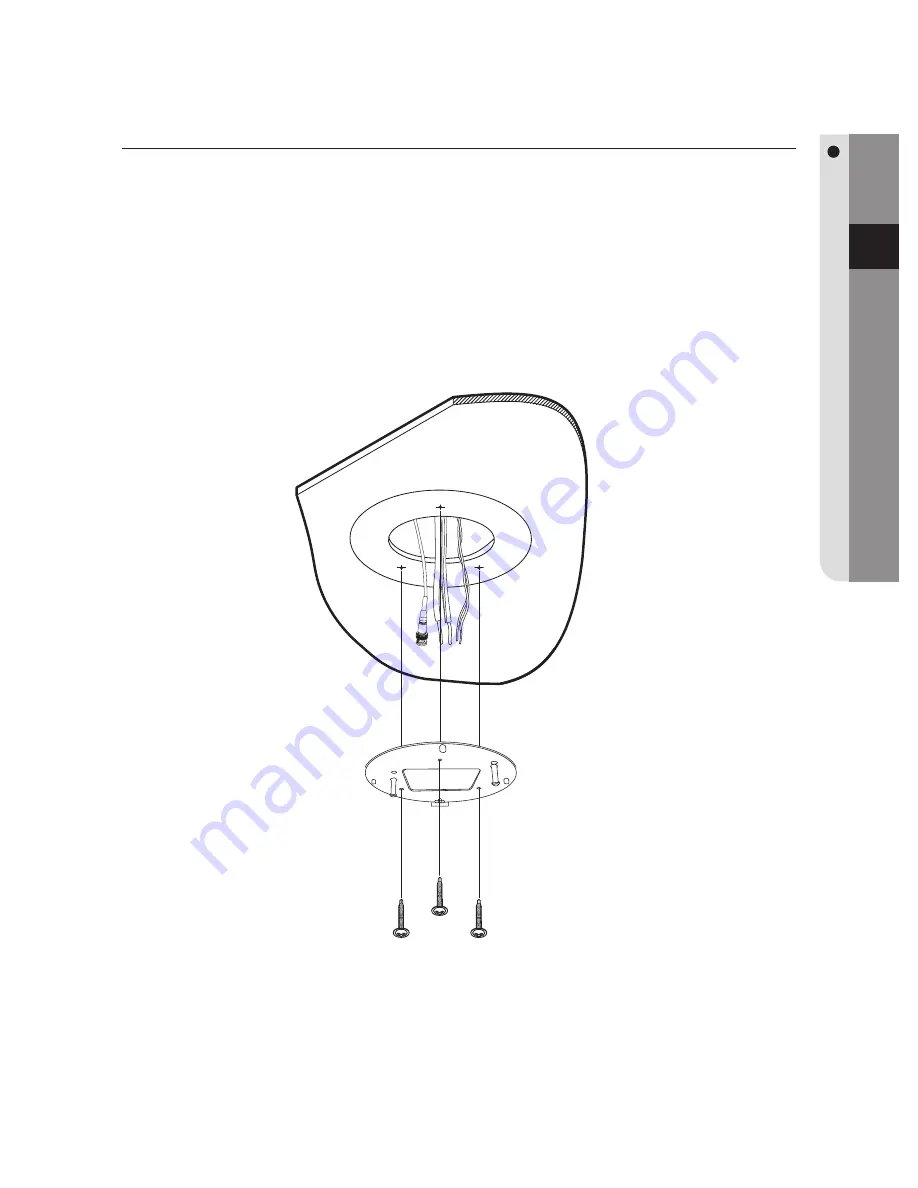
English
English
_ 31
INSTALLING YOUR CAMERA
ON-CEILING MOUNT TYPE INSTALLATION EXAMPLE
Attach Template
Attach the template on the ceiling, facing the “Front” mark to the main monitoring
direction. Drill a hole in the ceiling according to the 60 mm diameter hole marked on the
template, and then drop the camera cables down through the hole.
Mount Bracket
Using the 4 screws, install the mount brackets on the ceiling, matching its directional
guides with those of the template.
Do not connect the camera to a power outlet until the installation is complete.
Supplying power in the middle of the installation may cause fi re or damage the
product.
1.
2.
M
Summary of Contents for SCP-3120
Page 1: ...12X SPEED DOME CAMERA User Manual SCP 3120 3120V 3120VH ...
Page 93: ...English English _ 93 DIMENSIONS dimensions 154mm 150mm R60 DIMENSIONS SCP 3120 Unit mm ...
Page 95: ...English English _ 95 DIMENSIONS SCP 3120VH Ø200 R 6 0 NP 1 5Inch Threaded 19 120 184 203 ...
Page 97: ...English English _ 97 MEMO memo ...
Page 98: ...98_ memo memo ...
















































