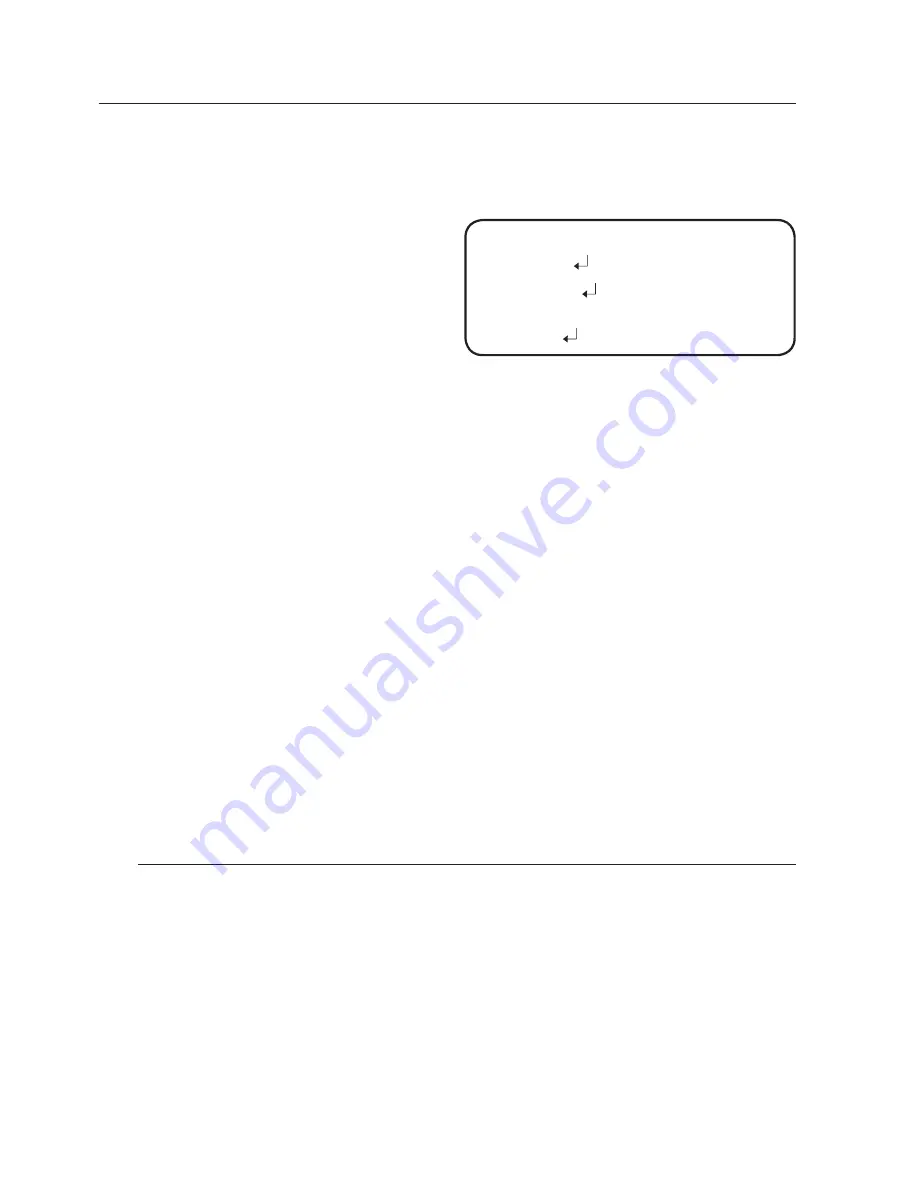
28_ camera operation
camera operation
MOTION :
This product generates signals each time an object movement is
detected in the four areas of the screen so efficient monitoring can be
achieved.
❶
If the SPECIAL menu screen
is displayed, use the Function
Setup switch so that the arrow
indicates ‘MOTION’.
❷
Select a desired mode using
the Function Setup switch.
DET.AREA : Set the areas of motion detection.
SEL AREA : Select from four areas that users want.
MODE : Determine whether to use the selected area.
TRANSPARENCY : Adds or removes transparency from the masking area.
TOP/BOTTOM/LEFT/RIGHT : Area location can be adjusted.
RETURN : Return to the MOTION DET menu.
ALARM OUT : When object movement is detected, the detection signal will be
outputted.
EXTERNAL : Send signals through external terminals.
OSD : Display signals on the screen.
RETURN : Return to the MOTION DET menu.
SENSITIVITY : Set the sensitivity of the motion detection. When you adjust the
higher level, the more sensitive.
RETURN : Return to the SPECIAL menu.
EXIT
Select a desired EXIT mode using the Function Setup switch depending on the
camera purpose.
SAVE :
Save the current settings and exit the MAIN SETUP menu.
NOT SAVE :
Do not save the current settings and exit the MAIN SETUP menu.
RESET :
Revert camera to factory settings. (The language, communication and
lens settings will remain the same).
y
-
y
y
y
y
y
-
y
y
y
-
-
y
y
y
t
T
If
If
T
T
T
c
C
T
MOTION DET
偓
1. DET.
AREA
2.
ALARM OUT
3.
SENSITIVITY
IIIIIIIIII
I
IIIIIIIIII
5
4.
RETURN





















