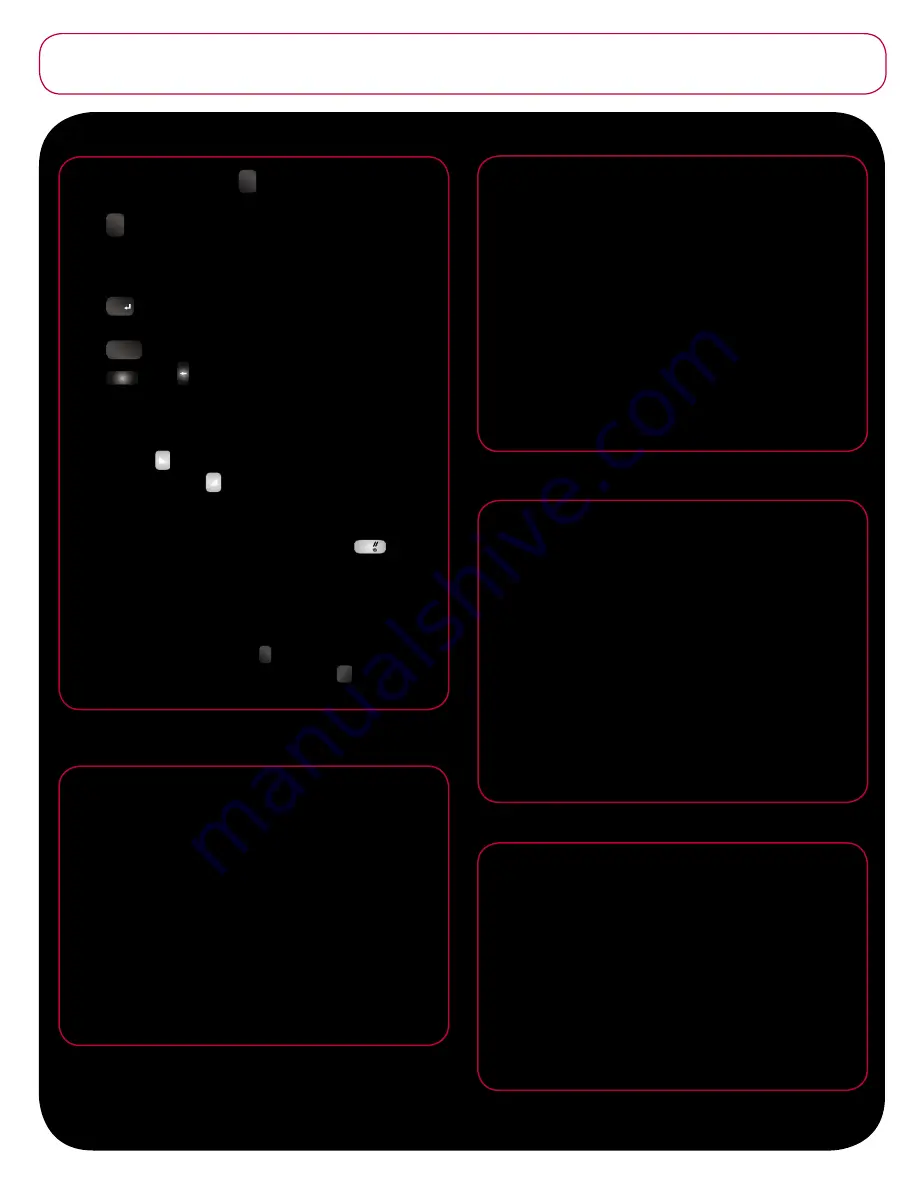
USE THE KEYBOARD
Changing Text Entry Mode
• When creating a message press
�����
Shift to cycle among upper case
(ABC), lower case (abc), or initial upper case (Abc) while in ABC mode.
• Press
���
����
NumLock to change from ABC mode to 123 mode.
Note:
The NumLock icon is only visible while using applications such as Mobile Web
and V CAST services.
Adding and Deleting Text
• Press
�����
Enter to move the insertion point to the next line in a
message.
• Press
Spacebar to insert spaces between words and characters.
• Press
���
CLR or Backspace key to erase or clear numbers, text,
or symbols from the display. You can also use to return to a previous
menu or to return to standby mode from any menu.
Soft Keys
The Left soft key is located in the lower left hand corner of the
keypad. The Right soft key is located in the lower right hand corner
of the keypad.
Vibration Mode
• To activate/deactivate Vibration mode, press and hold
�
.
• Press and hold the Volume key to activate Sound On or Sound Off.
Dialing Vanity Numbers
Vanity Numbers are numbers that combine alpha and numeric characters
such 1-866-VZ GOT IT. To dial Vanity numbers in Landscape mode, dial
the numeric characters then press the
��
Function key and use the
QWERTY keyboard to dial the alpha characters. Press
����
Send to
complete the call.
SEND A 2-WAY TEXT MESSAGE USING THE
QWERTY KEYBOARD
In standby mode, press the left soft key (lower left corner) to
access the Messaging menu.
1. Press 1 for New Message, then 1 for TXT Message.
2. In the TO field, type in the location (mobile number or email)
that you wish to send a text message. To type in either “@” or
“.” you will need to press the Num Lock key to toggle to a
different entry mode OR press and hold the appropriate key to
get the symbol.
3. When finished entering locations, scroll to the Text field and
enter your message using the QWERTY keyboard.
4. Once your message is complete, press the OK key for SEND.
5. Your text message will be sent to your friend. When they reply
to your message, you will receive a notification that you have
a New TXT Message.
CREATE AND SEND A VIDEO MESSAGE
In standby mode, press and hold the Camera key (below the SEND
key) to turn on the camcorder. When in camcorder mode, you will
see REC at the bottom of the screen.
1. Aim the camera lens at the subject. To start recording, press
OK. Sound is automatically captured. You can speak to
describe a scene or simply record the ambient sounds.
2. To stop recording, press OK.
3. Press the OK key for SEND. This will save your video and
bring you to the Create Video Msg screen.
4. In the Create Video Msg screen, enter the phone number for a
compatible phone.
5. To include a text message with your video, scroll to the Text
field and enter the message to accompany the video you are
sending.
6. Press OK to SEND the video message.
LISTEN TO MUSIC WITH THE FLIP CLOSED
The Music Player can be used to play music files that you have
downloaded from the V CAST Music catalog or that you have
transferred from your PC using Sync Music.
1. With the u740 flip closed, press and hold the Play/Pause key
on the face of the handset to turn the music player on.
2. If you have already downloaded music to your handset or
memory card, the message “Press Play key again to Play?”
will appear in the display.
3. Press the Play/Pause key (>||) to play the songs. The first song
in your playlist will begin to play.
4. Press the Fast Forward or Rewind keys on the face of the
u740 to skip to another song track.
5. Press and hold the Fast Forward or Rewind keys to skip or
rewind the current song.
* Note: This only works when the LCD is lit. The user must do one of the following
first – press speaker, volume or hold key – or open and close the flip. Then
the music keys are activated.
SETTING THE DISPLAY THEME
The u740 by Samsung has made it a snap to customize this
handset. Customers will love all the ways they can tailor this
handset to make an individual style statement.
1. From the Menu screen, scroll until you highlight Settings &
Tools, then press the OK key.
2. Press 5 for Display Settings, then press 5 for Display Themes.
3. Scroll through the alternatives until you reach My Desk, then
press the OK key. Your Menu screen will be represented as a
set of desktop items, including a mailbox for Messaging, a TV
for Get It Now
®
, a briefcase for Settings & Tools, a handset for
Recent Calls, and an address book for Contacts.
To switch to one of the other new Display Themes, repeat steps 1 and 2 and then
scroll to Amoeba and press the OK key. Your Menu screen will then be represented
as a fun, amoebalike set of menu items.
GET TO KNOW
the u740






















