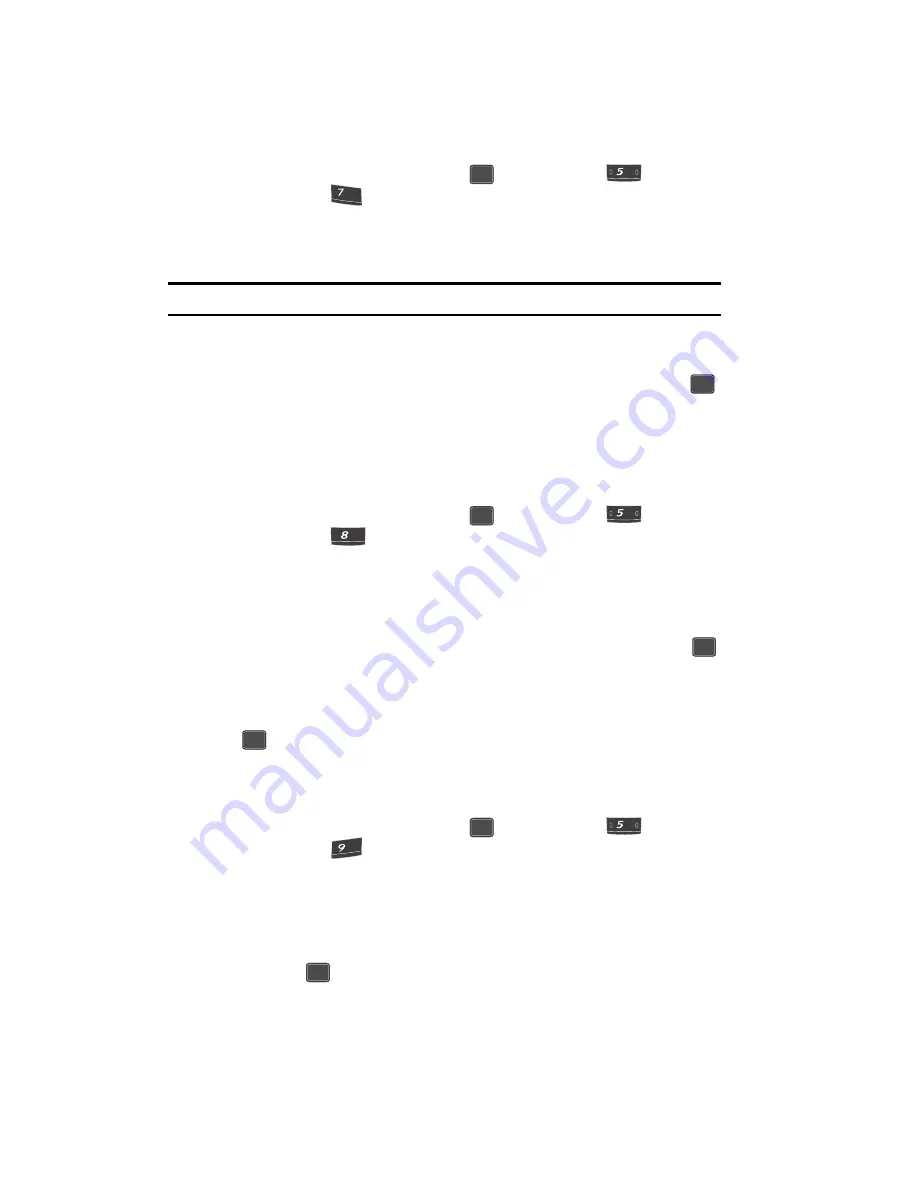
84
1.
In standby mode, press the
MENU
(
) key, then press
(for
Display
) and
for
Dial Digits
.
The following options appear in the
display:
• Hyphenated
— Each set of entered digits (area code, exchange, and directory
number) each appear in a different color.
Note:
To select the
Hyphenated
option, you must first set the
Auto Hyphen
to
On
.
• Rainbow
— Entered digits each appear in a different color in the dialing screen.
• Basic
— Entered digits appear as black in the dialing screen.
2.
Use the navigation keys to highlight the desired setting and press the
key to save the selected setting.
Dial Screen
Lets you select the background color for the dialing screen. You can choose from a
variety of colors.
1.
In standby mode, press the
MENU
(
) key, then press
(for
Display
) and
for
Dial Screen
.
The following options appear in the
display:
• Color Setting
— Shows a preview of the Dialing Screen and a color selection
bar.
• Off
— Sets the dialing screen background color to the default value (white).
2.
Use the navigation keys to highlight the desired option, then press the
key.
3.
If you select
Color Setting
, use the navigation keys to highlight the desired
background color (which appears in the preview screen), then press the
key to save the selected color setting.
Front Contrast
Set the display contrast to your preference.
1.
In standby mode, press the
MENU
(
) key, then press
(for
Display
) and
for
Front Contrast
.
2.
An interactive contrast adjustment screen appears in the display showing
the current contrast setting.
3.
Use the
Left
and
Right
navigation keys to adjust the contrast for the
selected display. The results of your adjustments appear in the display.
4.
Press the
key to save your new contrast setting.
OK
jkl
pqrs
OK
OK
jkl
tuv
tuv
OK
OK
OK
jkl
wxyz
wxyz
OK
Summary of Contents for SCH U340 - Cell Phone - Verizon Wireless
Page 85: ...Display 85 Front Contrast...






























