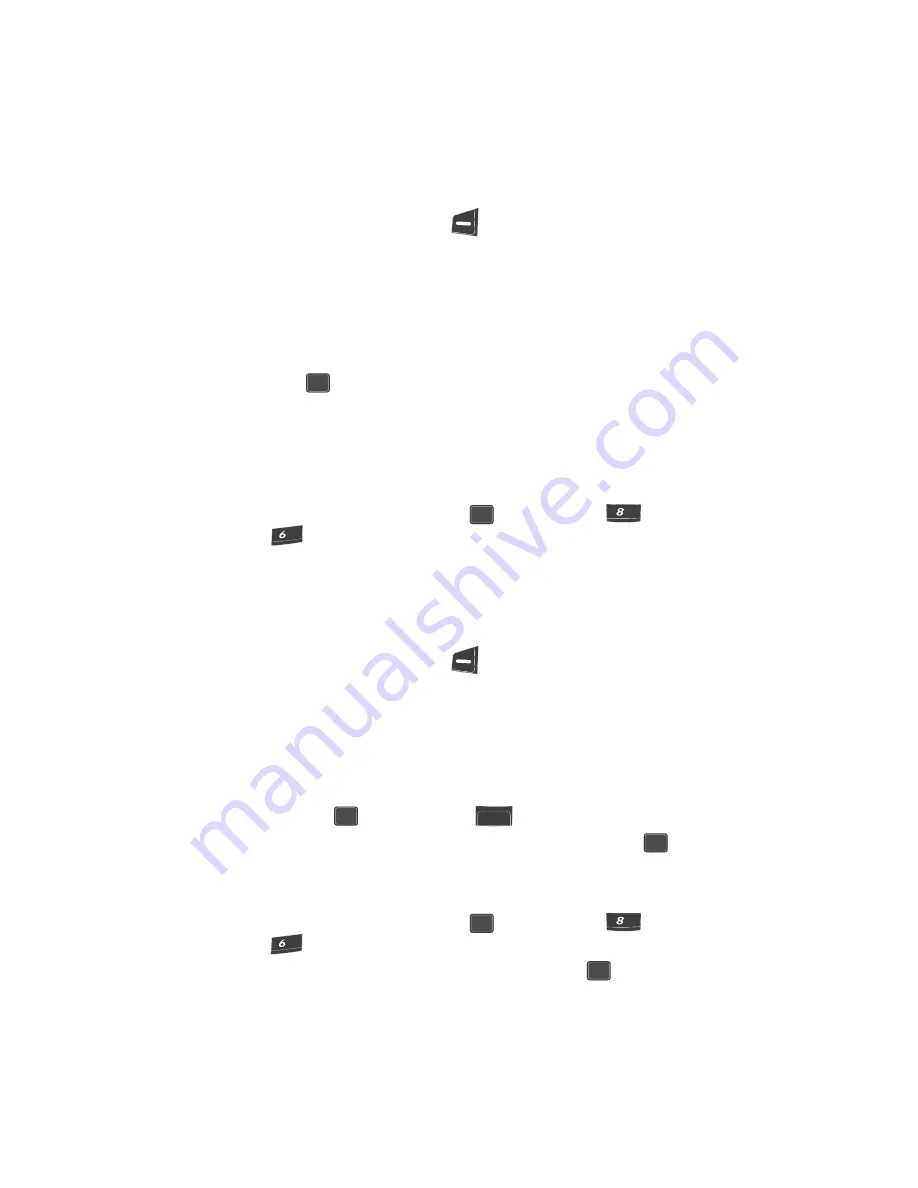
116
2.
Use the
Left
and
Right
navigation keys to browse tasks in your To Do List.
Events are presented in order of priority.
3.
Press the
Option
(left) soft key (
) while viewing your
To Do List
. A
pop-up menu containing the following options appears in the display:
• Add new
— Add new task to the To Do List.
• Edit
— Edit the task currently appearing in the display.
• Erase
— Erase the task currently appearing in the display.
• Erase All
— Erase all tasks from your To Do List.
4.
Use the navigation keys to highlight an option.
5.
Press the
key to perform the function for the highlighted option.
Memo Pad
You can create a notes and store them in Memo Pad. You can’t prioritize or set an
alert for stored notes. Return to Memo Pad anytime you wish to review and edit your
notes.
1.
In standby mode, press the
MENU
(
) key, then press
(for
Tools
)
and
for
Memo Pad
.
2.
If you have any stored memos, they appear as a list in the display. If this is
your first time in
Memo Pad
, you’re prompted to add a new memo.
3.
Enter a memo using the keypad. (See
“Entering Text”
on page 46 for more
information.)
4.
Press the
Option
(left) soft key (
). A pop-up menu containing the
following text entry mode options appears in the display:
• T9 Word
• Alpha
• Symbol
• Number
5.
Use the navigation keys to highlight the entry mode that you wish to use
and press the
key, or press the
key to exit the pop-up menu.
6.
When you’re finished entering details for the memo, press the
key.
The memo is stored.
Review, Add, Edit, and Erase Memos
1.
In standby mode, press the
MENU
(
) key, then press
(for
Tools
)
and
for
Memo Pad
. Your list of stored memos appears in the display.
2.
Use the navigation keys to browse memos. Press the
key to open a
highlighted memo.
OK
OK
tuv
tuv
mno
mno
OK
BACK
OK
OK
tuv
tuv
mno
mno
OK
Summary of Contents for SCH U340 - Cell Phone - Verizon Wireless
Page 85: ...Display 85 Front Contrast...






























