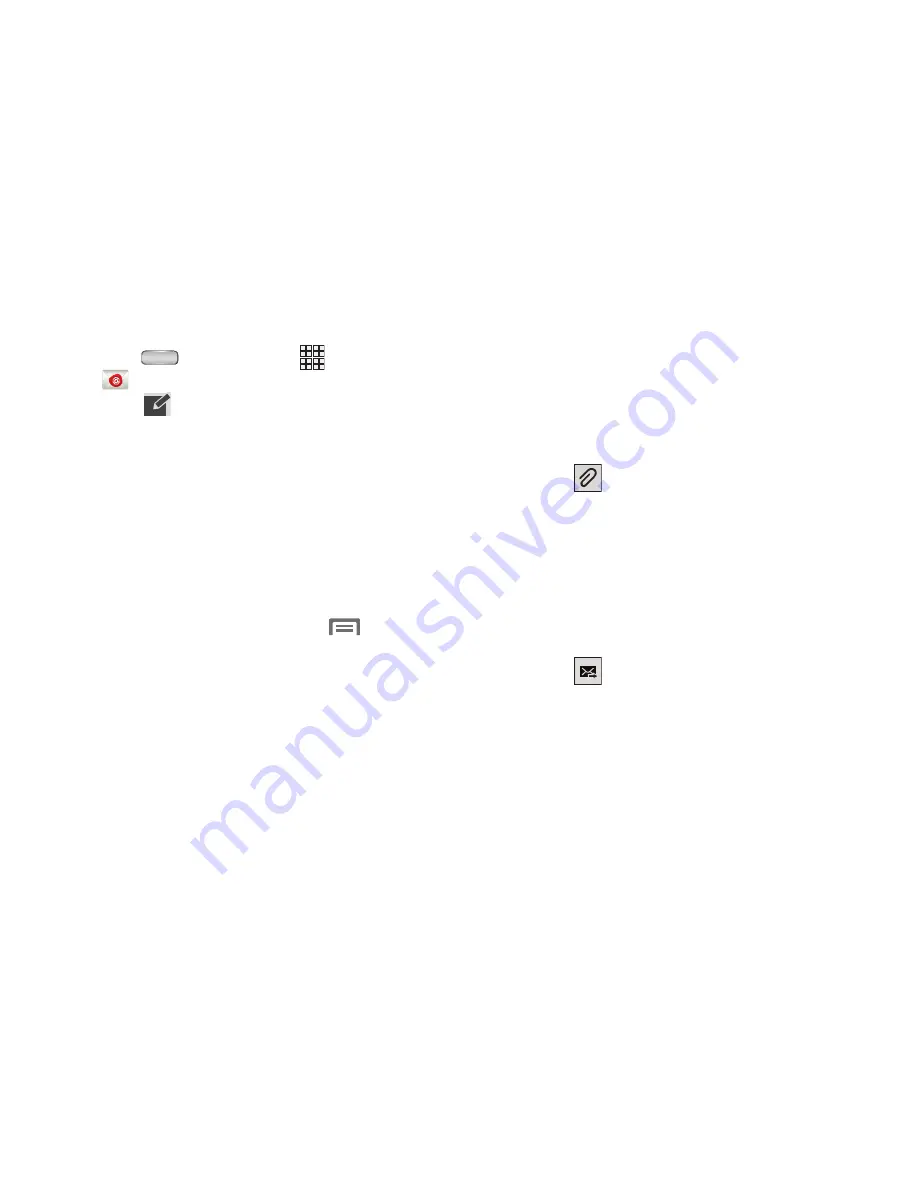
78
Composing and Sending Email
1.
Press
Home
, then touch
Apps
➔
.
2.
Touch .
The
New email
screen appears.
For a multiple-account
Combined view
, touch the
From:
setting to change the account you’ll be using to send
this message.
3.
Touch the
To:
field to enter or select recipients. As you
enter names or numbers, any matching Contacts
display. Touch a Contact to add it to the field.
4.
Touch the
Subject:
field to enter a subject.
5.
Touch the text field to enter the text of your email.
6.
While composing a message, press
Menu
for
these options:
• Send email to myself
: Addresses this message to your Inbox.
(For a multiple-account
Combined view
, you are prompted to
select one of your email accounts.)
• Add Cc/Bcc
: Create Cc (copy) and Bcc (blind copy) fields to the
message. After creating the fields, touch to enter recipients.
• Save as draft
: Close the message and save it in Drafts.
• Discard
: Delete the message and return to the Inbox screen.
• Priority
: Select High, Normal, or Low delivery priority for this
message.
• Tracking options
: Select to receive a Read receipt or Delivery
receipt for this message.
• Security options
(MS Exchange accounts): Choose to Encrypt
and/or Sign this message.
7.
Touch
to attach a file, image, video, audio file,
Memo, Calendar event, Contact, or Maps Location to
this message.
8.
Touch
to insert a Gallery image or information
from a Memo, Calendar event, Contact, and/or Maps
Location in the content of this message.
9.
Touch
to insert quick response text into the
content of this message.
10.
Touch
to send this message.






























