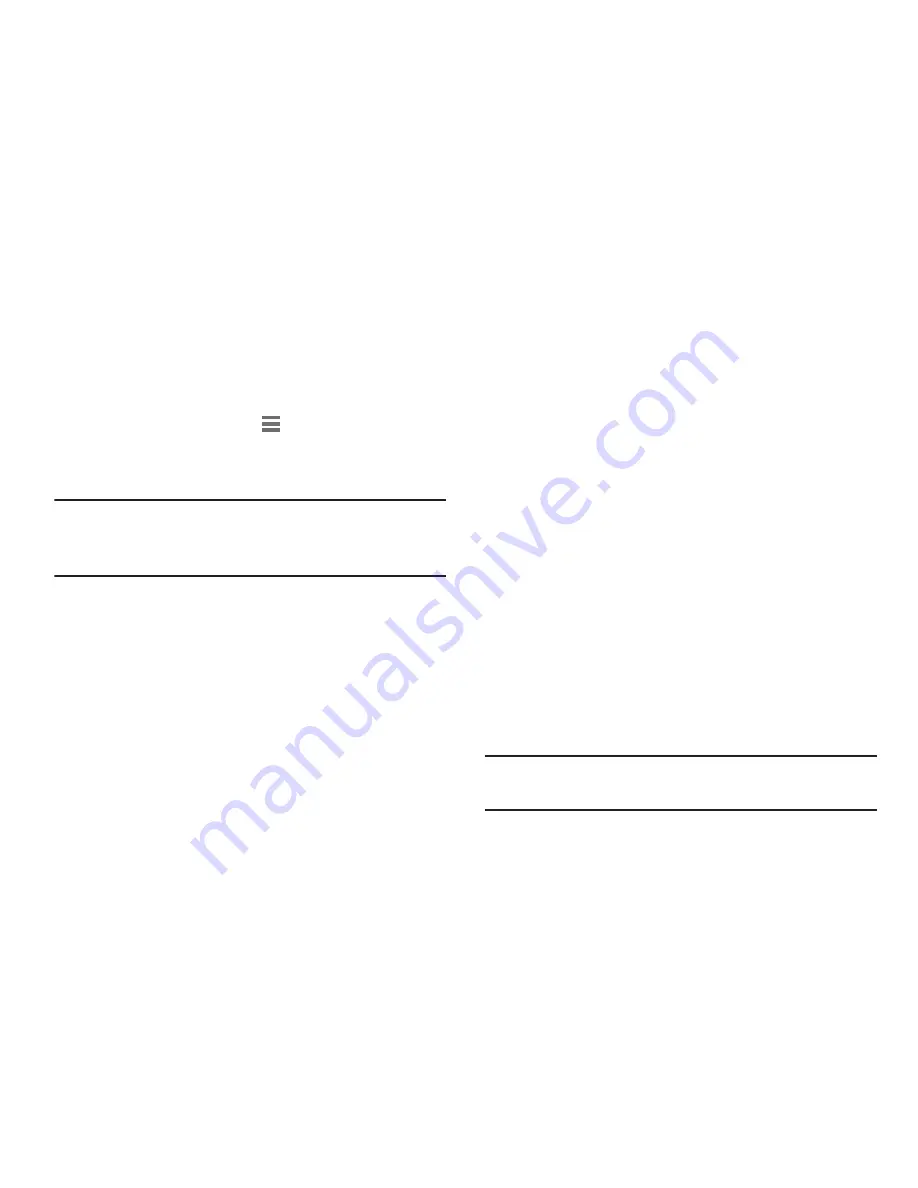
144
1.
From the
Settings
screen, under
Wireless and network
,
touch
More settings
➔
Tethering and portable hotspot
➔
Portable Wi-Fi hotspot
. The
Portable Wi-Fi hotspot
screen appears.
2.
Touch
Allowed devices
➔
, then enter the other
device’s Device name and MAC address.
3.
Touch
OK
to add the device to the
Allowed devices
list.
Tip:
For information about connecting to your Portable Wi-Fi
Hotspot, see
“Connecting a Device to Portable Wi-Fi
Hotspot”
on page 89.
Tethering
Use Tethering to share your phone’s internet connection with
a computer connected to your phone using the USB Data
Cable or Bluetooth.
For more information about connecting computers to your
phone using Tethering, see
“Tethering”
on page 88.
1.
From the
Settings
screen, under
Wireless and network
,
touch
More settings
➔
Tethering and portable hotspot
.
The
Tethering and portable hotspot
screen appears.
2.
Choose a tethering method:
• USB tethering
: Connect the computer to the phone using the
USB Data Cable, then touch
USB Tethering
to turn tethering
On or Off. When On, a check mark appears in the check box.
• Bluetooth tethering
: Pair your phone with the computer using
Bluetooth. Consult the computer’s documentation for more
information about configuring your computer to pair using
Bluetooth. Touch
Bluetooth Tethering
to turn tethering On or
Off. When On, a check mark appears in the check box.
Note:
Using Tethering requires a subscription to your Wireless
Provider’s mobile data service.
++






























