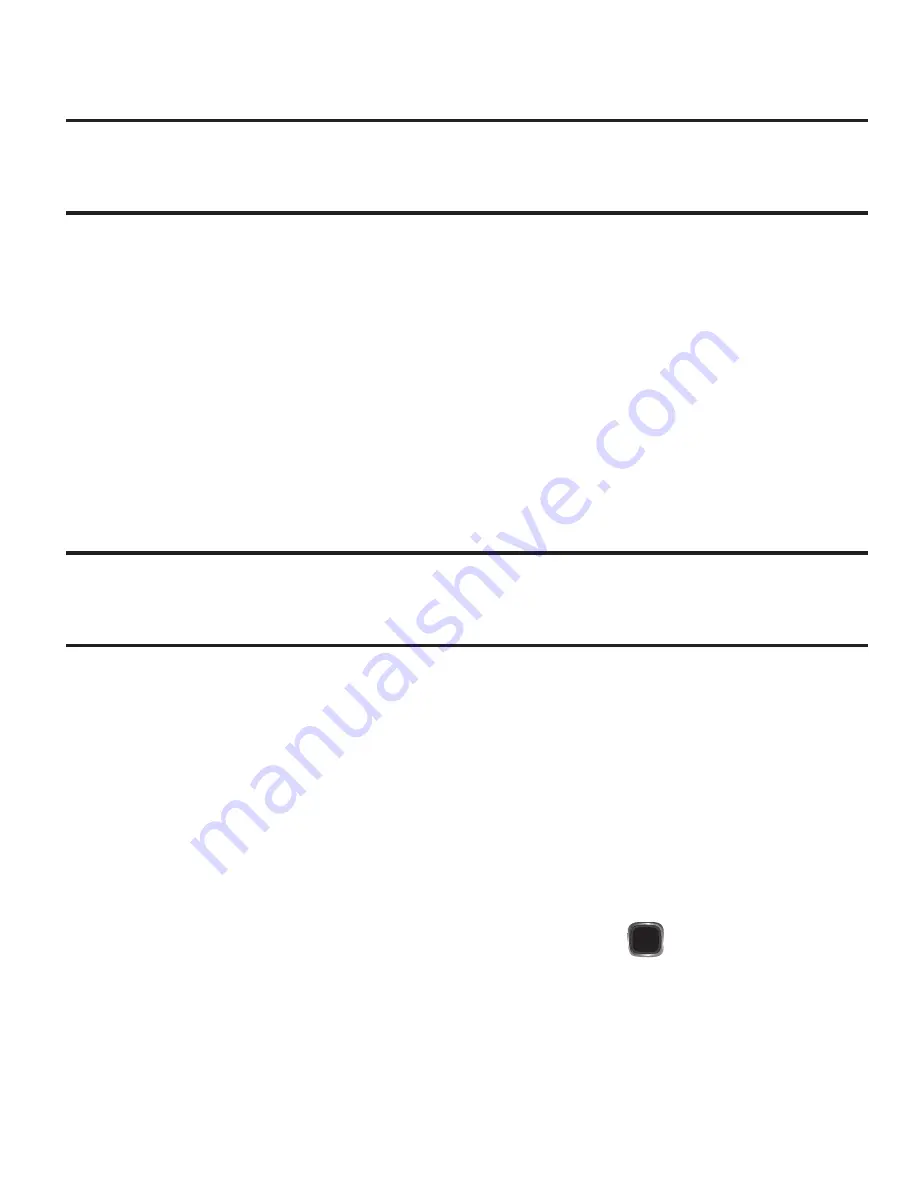
Games & Apps 61
Launching the Music Player
Note:
Before launching the Music Player, you must install a microSD™ Memory Card containing
music files in your phone. For more information, refer to
“Install a Memory Card”
on
page 11.
1.
In standby mode, press
Menu
➔
Games & Apps
➔
Music Player
.
2.
Press
Library
. The Library menu appears in the display.
3.
Select the
All
Library sub-menu. A list of music files saved to your Memory
Card appears in the display.
4.
Select a music file and press
Play
. The Music Player screen appears in the
main display.
Using the Music Library
Note:
Before launching the Music Player, you must install a microSD™ Memory Card containing
music files in your phone. For more information, refer to
“Install a Memory Card”
on
page 11.
1.
In standby mode, press
Menu
➔
Games & Apps
➔
Music Player
.
2.
Press
Library
. The Library menu appears in the display.
3.
Select the preferred Library option: Now Playing, All, Artists, Albums, Genres,
Recently Added, and Playlist.
4.
Highlight a music file, then:
•
To play the file, press
PLAY
.
•
To select the file for playing or other options, press
MARK
(
).
•
To select and apply any of the options to the highlighted or marked music file(s),
depending on the displayed music file list, press
Options
and make your selection.






























