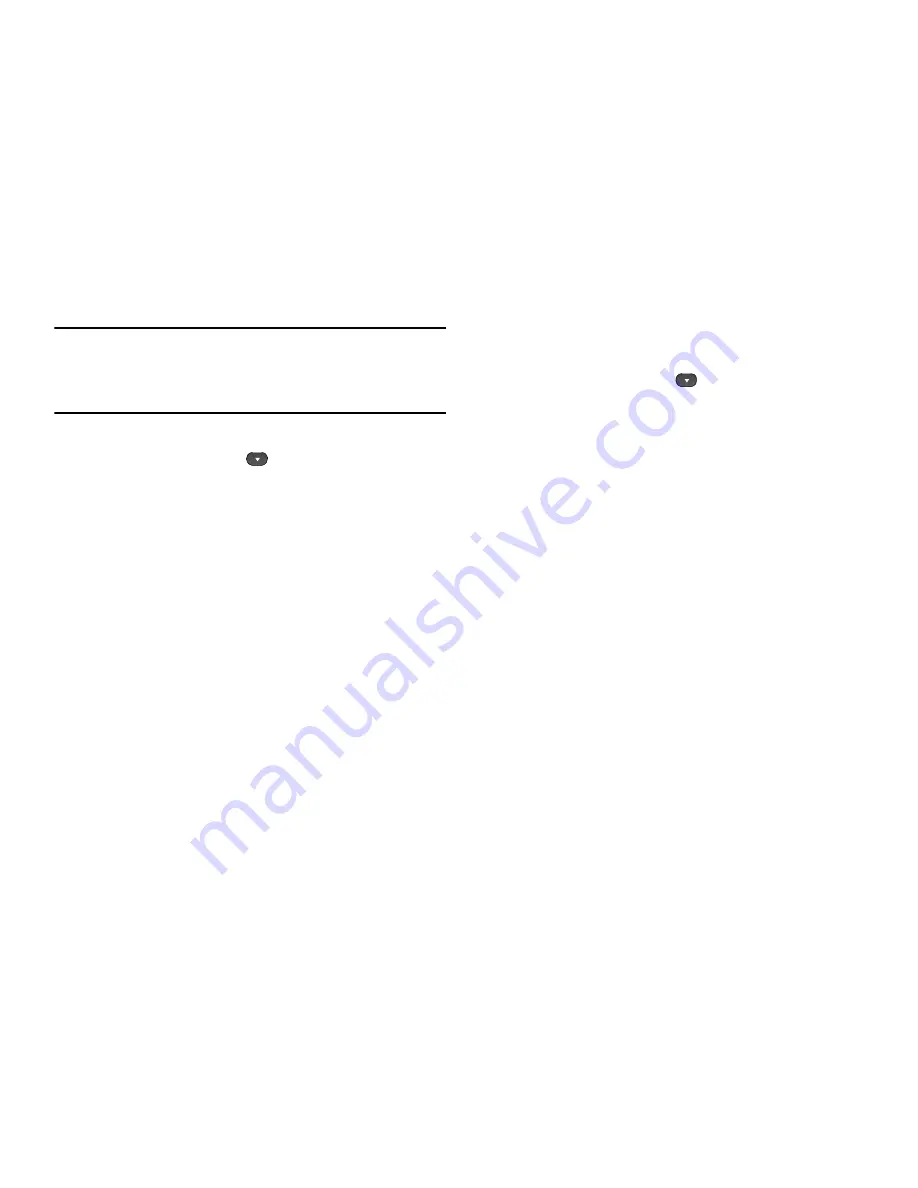
65
Note:
This function erases all messages in the selected message box. To
delete a single message, go to the respective message box, highlight
the message, and press the
Erase
soft key. (For more information, refer
to
“Managing Inbox Messages”
on page 60,
“Managing Outbox
Messages”
on page 61, or
“Managing Draft Messages”
on page 63.)
1.
In standby mode, press the Messages shortcut (Down
navigation) key or press
, then select
Erase
Messages
. The following options appear in the display:
• Inbox
— Deletes all unlocked messages stored in the Inbox.
• Outbox
— Deletes all unlocked messages stored in the Outbox.
• Drafts
— Deletes all unlocked messages stored in the Drafts box.
• All Messages
— Deletes all unlocked messages stored in all of
the message boxes, except Voicemail.
2.
Select the message box containing the messages you
want to delete. You’re prompted to confirm the erasure of
all messages in the selected box or in all boxes.
3.
To delete the messages, press the
Yes
soft key. To cancel
deleting the messages, press the
No
soft key.
Message Settings
Use the
Msg Settings
sub-menus to define settings for general,
text, and picture messages.
General Message Settings
1.
In standby mode, press the Messages shortcut (Down
navigation) key or press
, then select
Msg Settings
➔
General
. The following options appear in the display.
• Auto Save
— Choose whether your messages are saved
automatically when you exit them (
On
,
Off
,
Prompt
).
• Auto Erase
—
Choose to receive (
On
) or not receive (
Off
) a
warning message when you delete a message.
• Quick Text
— Edit your pre-composed messages, which can then
be inserted into new messages.
• Voicemail #
— Edit or view your Voicemail number.
• Entry Mode
— Choose the default method for entering text into
messages (
T9 Word
,
Abc
,
ABC
,
123
).
• Callback #
— Choose whether to include a callback phone
number with your outgoing messages, and enter the number to be
included.
• Signature
— Choose whether to include a text signature in
outgoing message text, and enter the text to be included.
• Reminder
— Select whether and how often you will hear and/or
feel a reminder that you have received a message (
Once
,
Every 2
Minutes
,
Every 15 Minutes
,
Off
).
2.
Select the desired option, then select the desired setting or
enter the desired value.
Summary of Contents for SCH R450 - Cricket CRKR450B - Messager
Page 150: ...147 ...






























