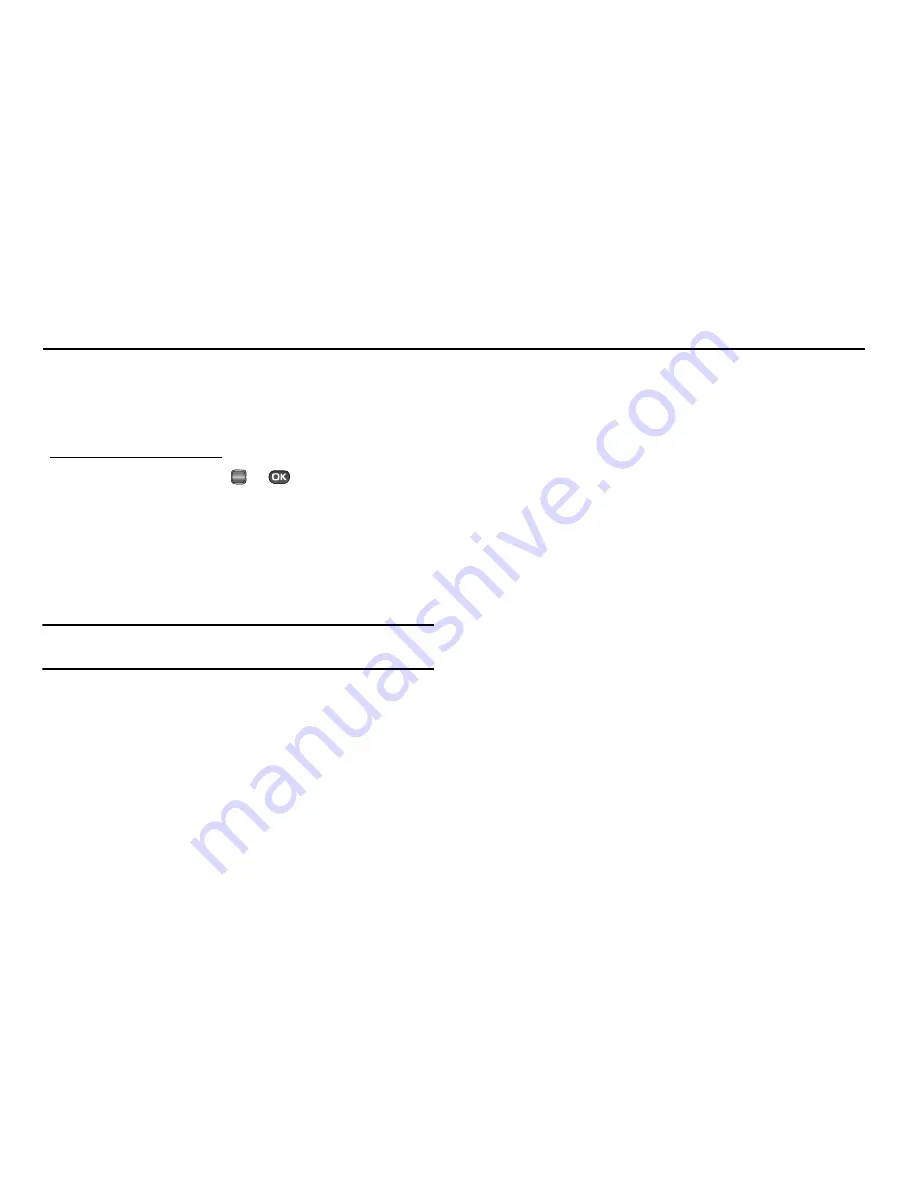
Settings 100
Section 13: Settings
This section explains how to configure your phone’s language,
network preferences, security options, and other settings.
Accessing Your Phone’s Settings
To launch the
Settings
menu:
䊳
In standby mode, press
or
, then select
Settings
.
The
Settings
menu appears in the display.
Location Setting
You can set your phone to pass Global Positioning System (GPS)
data to identify your location to the network continually or only
when you make an emergency (911) call.
Note:
Check with your Wireless Carrier to determine if/when/where location-
based services are available.
1.
From the
Settings
menu, select
Location
. The following
Location options appear in the display:
• Location On
— Your location data is continually sent wherever the
feature is available.
• 911 Only
— Your location data is sent only when you dial 911.
2.
Select the desired setting. The
Settings
menu appears in
your display.
Display Settings
Display settings let you change your phone’s menu appearance,
display brightness and contrast, and display content to better
meet your needs.
1.
From the
Settings
menu, select
Display Settings
. The
following menus appear in the display:
• Menu Style
— Lets you select whether the Main Menu appears as
an array of Icons or as a List of menu labels.
• Wallpaper
— Choose the images that appear as background in
the Main display on your phone while in standby mode.
• Clock Format
— Choose whether the time and date appear in the
Main and Front displays on your phone in optional digital or analog
(clock face) style or in the default digital style.
• Theme
— Choose the color set used to show menus and screens
on your phone’s display.
• Dialing Font Size
— Lets you select the size of the font used to
display digits you dial.
• Banner
— Lets you change or replace the text greeting that
appears in the display when your phone is in standby mode. Also
lets you enable/disable an ERI (Extended Roaming Indicator)
banner.
OK
Summary of Contents for SCH R450 - Cricket CRKR450B - Messager
Page 150: ...147 ...
















































