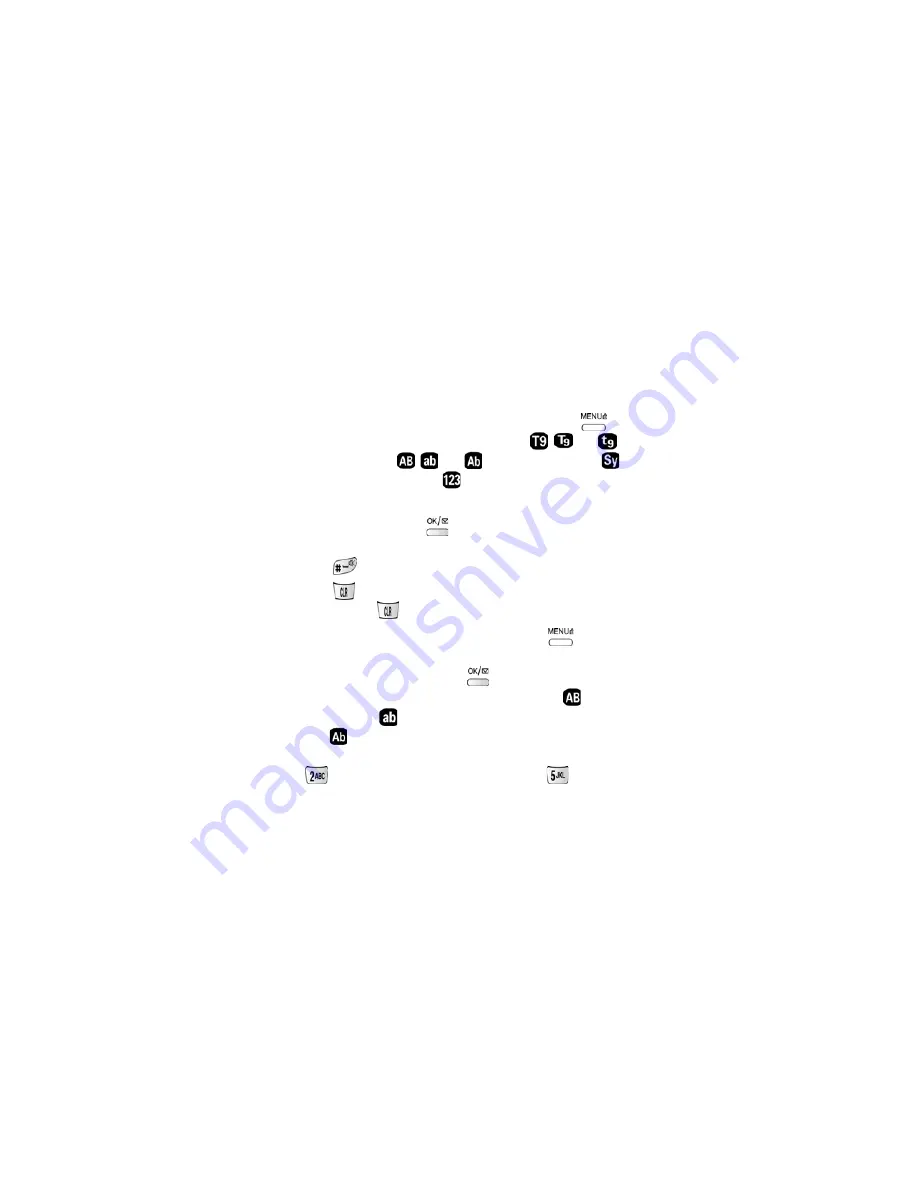
103
•
END:
Allows you to cancel the message and end the session.
Entering text, numbers, and/or symbols
At various times when using your phone, you will need to enter text in the
display screen. Some examples would be: adding an E-mail address, storing a
name in the Phone Book, entering events in the Scheduler, or inputting text
messages. If you want to enter text on the display screen.
1.
You must be in one of the given examples in order to select
to
view the menu options:
T9 Word
represented by
,
, and
.
ABC
represented by
,
, and
.
Symbol
represented by
,
and
Numeric
represented by
.
2.
After you are in the correct menu, use the navigation key to highlight your
option choice, then press
to save the option. Enter your
information and remember you can:
•
Press
to insert a space.
•
Press
to clear the last number, letter, or symbol, or
Press and hold
to completely clear the input field.
If you wish to change the input mode again, after pressing
to view the
options:
T9 Word, ABC, Symbol,
and
Numeric
, use the navigation key to
highlight your option choice, then press
to save.
•
ABC:
This is the text entry mode. Upper case entry mode
icon, lower
case entry mode
icon, and initial upper case with lower case entry
mode
icon: These icons represent the alphabetical text entry modes
and can also be used for multi-tap typing. For example: quickly press
three times to display the letter C, and press
twice to
display the letter K.
•
T9 Word:
This is the predictive word entry mode. You can quickly and
easily enter frequently used words.
•
Symbol:
Symbol entry used with numeric keys and associated symbols.






























