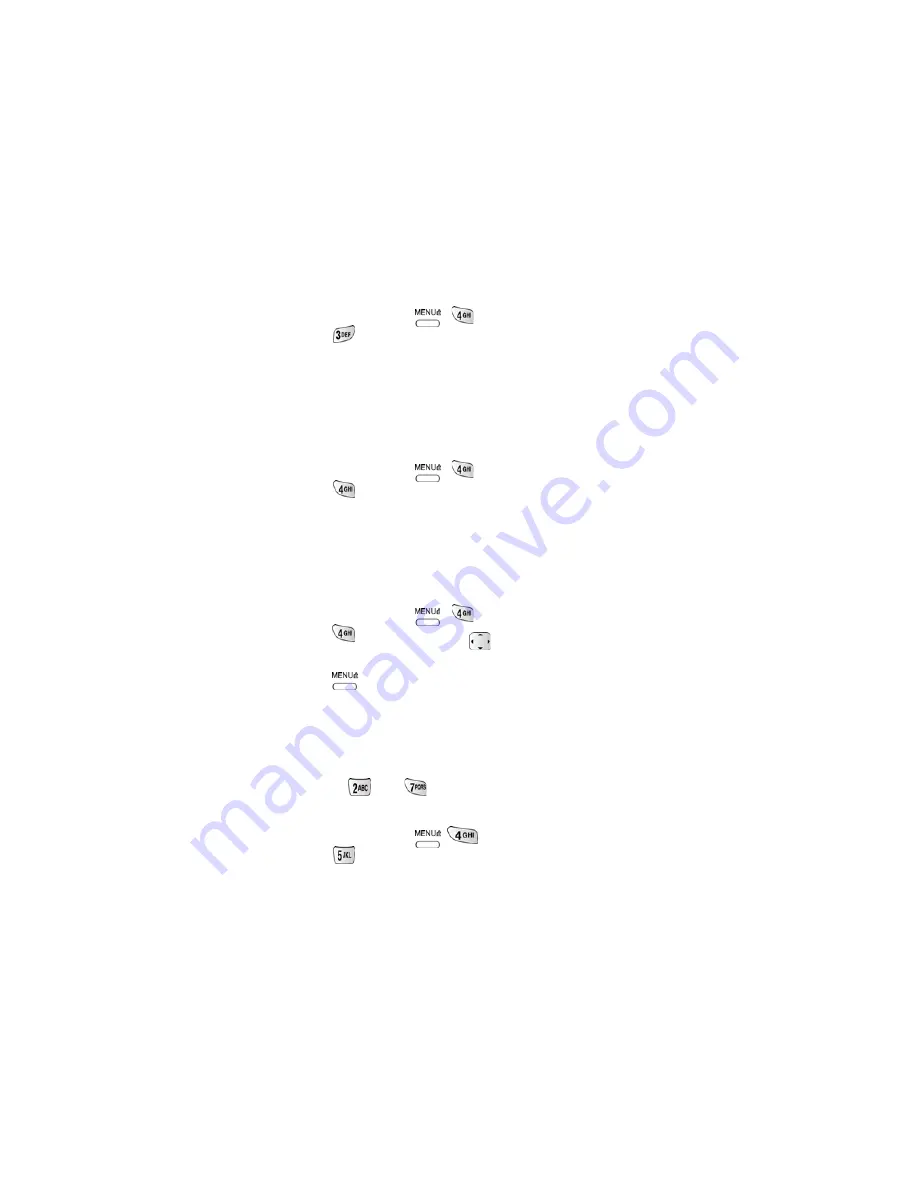
75
Using jump to date
1.
In standby mode, press
for the menu and
Scheduler
.
Press
for
Jump To Date
. Complete the exercise by using steps 4
through 9 as indicated in “How to schedule an event” on page 73.
To do list
The To Do List allows you to compile a list of items to be completed. Your
phone can store, prioritize and manage twenty To Do List items.
Creating a to do list item
1.
In standby mode, press
for the menu and
Scheduler
.
Press
for
To Do List
. An
Add To Do
screen displays. Complete
the exercise by using steps 4 through 9 as indicated in “How to schedule
an event” on page 73. You can choose the navigation key to set the
priority for a
To Do List
item. Your choices are
High
and
Low
.
How to view, edit, add or erase a
to do list item
1.
In standby mode, press
for the menu and
Scheduler
.
Press
for
To Do List
. Press
to locate the event you wish to
change.
2.
Press
. Your options are:
Add new
,
Edit
,
Erase
,
and Erase all
.
Complete the exercise by following the prompts.
Count down
Count Down allows you to find out how much time will elapse between the time
entered and a scheduled event. You can create up to twenty Countdown timers.
•
The keys
and
are equal to A.M. and P.M.
•
Countdowns can be entered for dates between the years 1980 and 2099.
1.
In standby mode, press
for the menu and
Scheduler
.
Press
for
Count Down
. The screen prompts for a new
Count






























