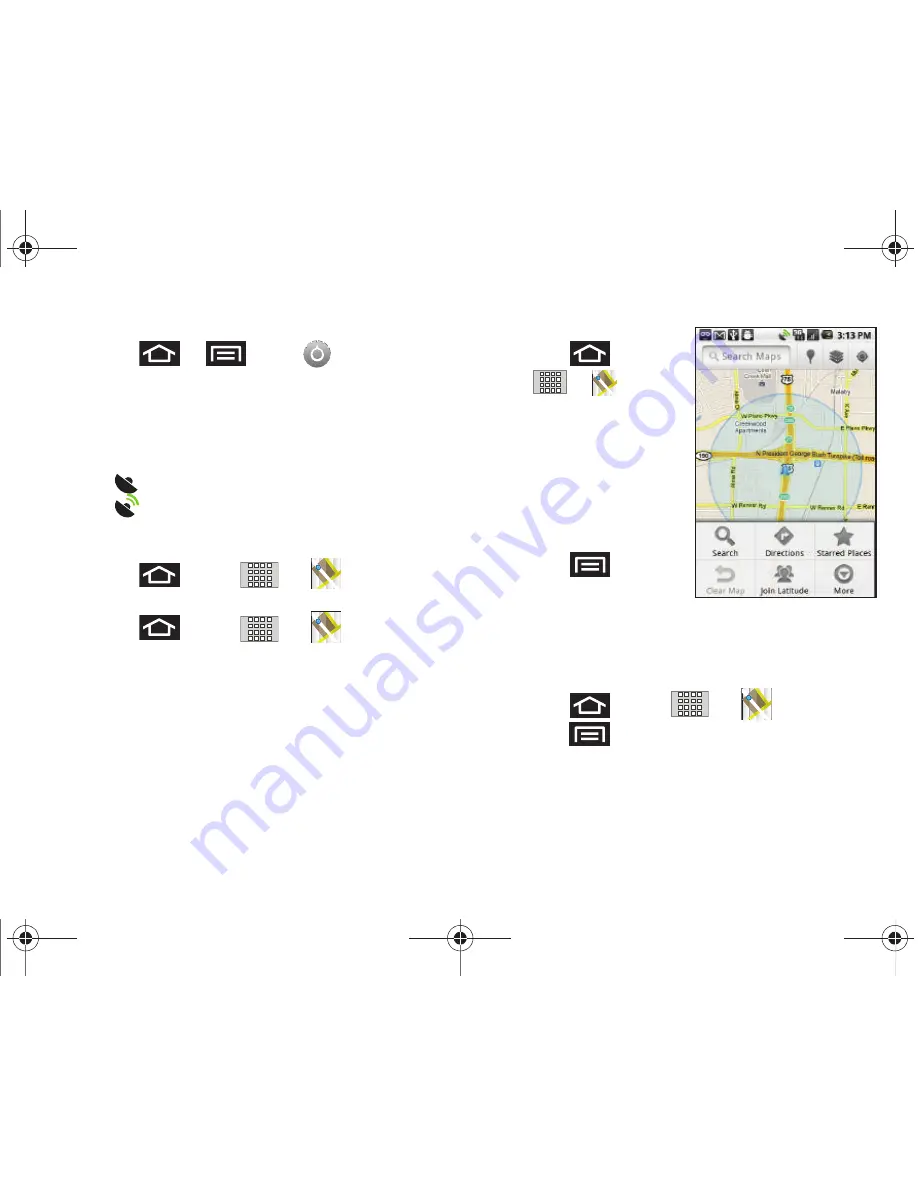
124
To synchronize your device’s GPS satellites:
1.
Press
➔
and tap
➔
Location &
security
.
2.
Tap
Use GPS satellites
. A checkmark indicates the GPS
location feature is enabled. (For additional location
information, see
“Location Settings”
on page 57..)
•
appears in the Notification area when the GPS is active.
•
appears in the Notification area when the GPS is
communicating.
To launch the Google Maps application:
䊳
Press
and tap
➔
(Maps)
.
To find your location:
1.
Press
and tap
➔
(Maps)
.
2.
Tap the blinking navigation icon on the map. The My
Location pop-up displays.
3.
Tap
My Location
to view location and other information.
To use Google Maps:
1.
Press
and tap
➔
(Maps)
.
•
If prompted, read the
"What’s new" message
and tap
OK
.
2.
Tap the magnification
icons to zoom in or out
of the current map view.
– or –
Press
for other
Google Map features.
•
Choose from:
Search
,
Directions
,
Starred Places
,
Clear Map
,
Join Latitude
, and
More
(
Labs
,
Sign In
,
Cache
Settings
,
Help
,
Terms, Privacy & Notices
, and
About
).
To search for a keyword:
1.
Press
and tap
➔
(Maps)
.
2.
Press
and tap
Search
.
SCH-M828UM.book Page 124 Thursday, September 1, 2011 3:43 PM






























