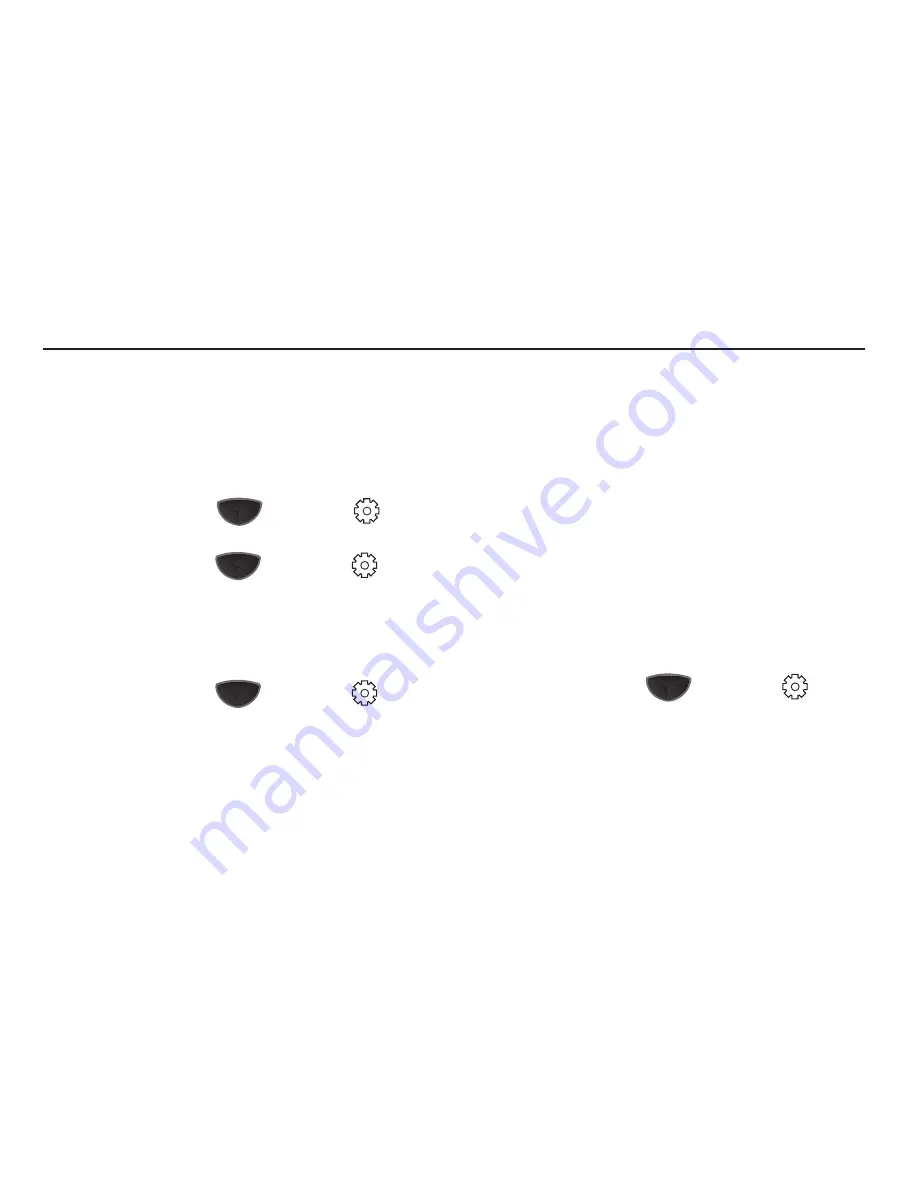
Changing Your Settings 139
Section 15: Changing Your Settings
Settings allows you to configure the way many of your phone’s
features or functions appear or work. Some of the settings on
these menus are associated with shortcuts or hotkeys on your
phone; those settings may also be discussed elsewhere in this
document.
To access
Settings
:
䊳
Press the
Main Menu
key
, then
Settings
.
Basic Settings
䊳
Press the
Main Menu
key
, then
Settings
➔
Basic
Settings
tab.
Sound Settings
This menu allows you to change items related to sounds on your
phone. To access Sound Settings:
䊳
Press the
Main Menu
key
, then
Settings
➔
Basic
Settings
tab
➔
Sound Settings
.
•
Ring
: Choose the
Call alert type
,
Ring tone
, and
Vibration type
. Tap
to select from a list, then tap
Done
to save the setting.
•
Notification Sound
: Choose settings for notifications of
Reminders
,
Voice mail
,
New text messages
,
New MMS messages
,
New Email
messages
, and the
Emergency Tone
. Tap the notification type to
change settings, then tap
Done
to save the changes.
•
Touch alert:
Choose whether touches on the display are accompanied
by sound and/or vibration by tapping
Touch event
to select the type of
touches, and
Alert
to select the type of sound/vibration. Tap
Done
to
save your settings.
•
Hardware Buttons Tone
: Choose whether presses of hardware
buttons are accompanied by a tone, by tapping the option to enable or
disable it. Tap
Done
to save your setting.
•
Service alerts
: Choose whether
Minute beep
,
Connect tone
and
Disconnect tone
are enabled or disabled by tapping each option. Tap
Done
to save your setting.
Display Settings
This menu allows you to change the items on your display.
䊳
Press the
Main Menu
key
, then
Settings
➔
Basic
Settings
tab
➔
Display
Settings
.
•
Wallpaper
: Choose the wallpaper for each Home Screen and the Lock
Screen. Tap the screen to change and select from the pre-loaded
screens, or photos you have taken. The
Preview Wallpaper
screen
displays your selection. Tap
Done
to save your selection.
•
Theme
: Select a theme for your Omnia II’s displays.
Summary of Contents for SCH-I920
Page 1: ...User Manual ...






























