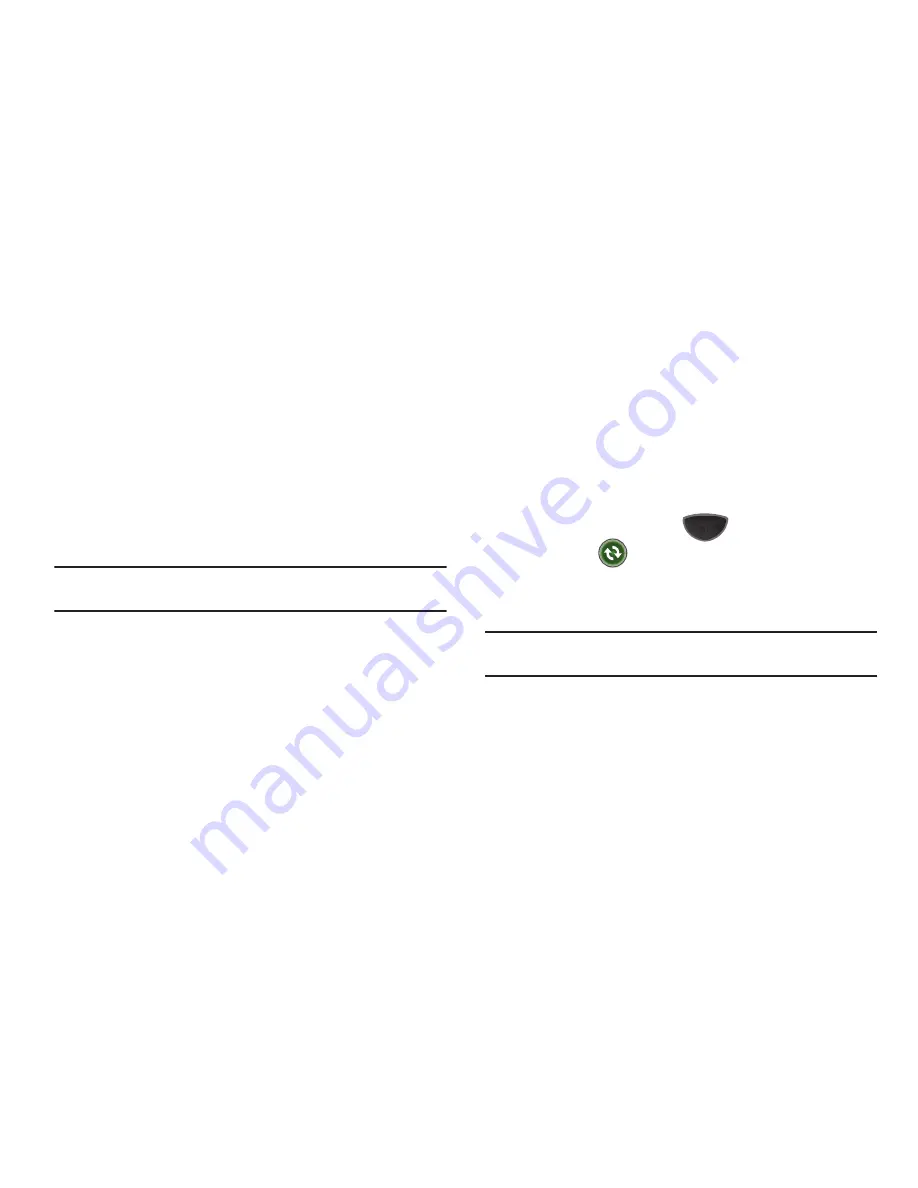
110
Connecting Your Phone to a Computer
Connect your phone and PC via data cable or Bluetooth.
Connecting with a data cable
Connect one end of the PC data cable to the port on the side of
the phone and the other end to the USB port on your computer.
Connecting via Bluetooth
To use ActiveSync via Bluetooth, you’ll need a Bluetooth
application (not included) for your PC. Refer to your PC’s
Bluetooth application documentation for information about
creating a Bluetooth bond between your Omnia II and your PC.
Note:
To synchronize Bluetooth devices with a computer, the computer must
have the Bluetooth stack for Windows XP Service Pack 2.
Setting Up a Partnership
The first time you connect your phone to the PC after installing
ActiveSync on the PC, you will be prompted to set up a
partnership. Follow the prompts in the ActiveSync setup wizard
to complete the set-up.
After setting up a partnership, your Omnia II and the PC should
perform the first ActiveSync. This may take some time,
depending on the amount of information to be synchronized.
Connection Settings
By default, all connections are enabled. To customize the
connection between your Omnia II and the PC, refer to the
Connection Settings in ActiveSync.
Synchronization
After the initial setup is complete, follow these steps to
synchronize.
1.
Connect the phone to the PC.
2.
Press the
Main Menu
key
➔
Main Menu 4
➔
ActiveSync
.
3.
Synchronization begins automatically. To start a new
synchronization, tap the soft key
Sync
.
Note:
You can also begin synchronization from the PC’s ActiveSync
application.
Synchronization Settings
You can customize various setting options for synchronization
with a computer and a server, and set the synchronization
schedule. To change settings, you must terminate the connection
between your phone and computer. Disconnect the PC data cable
or turn off Bluetooth.
Summary of Contents for SCH-I920
Page 1: ...User Manual ...






























