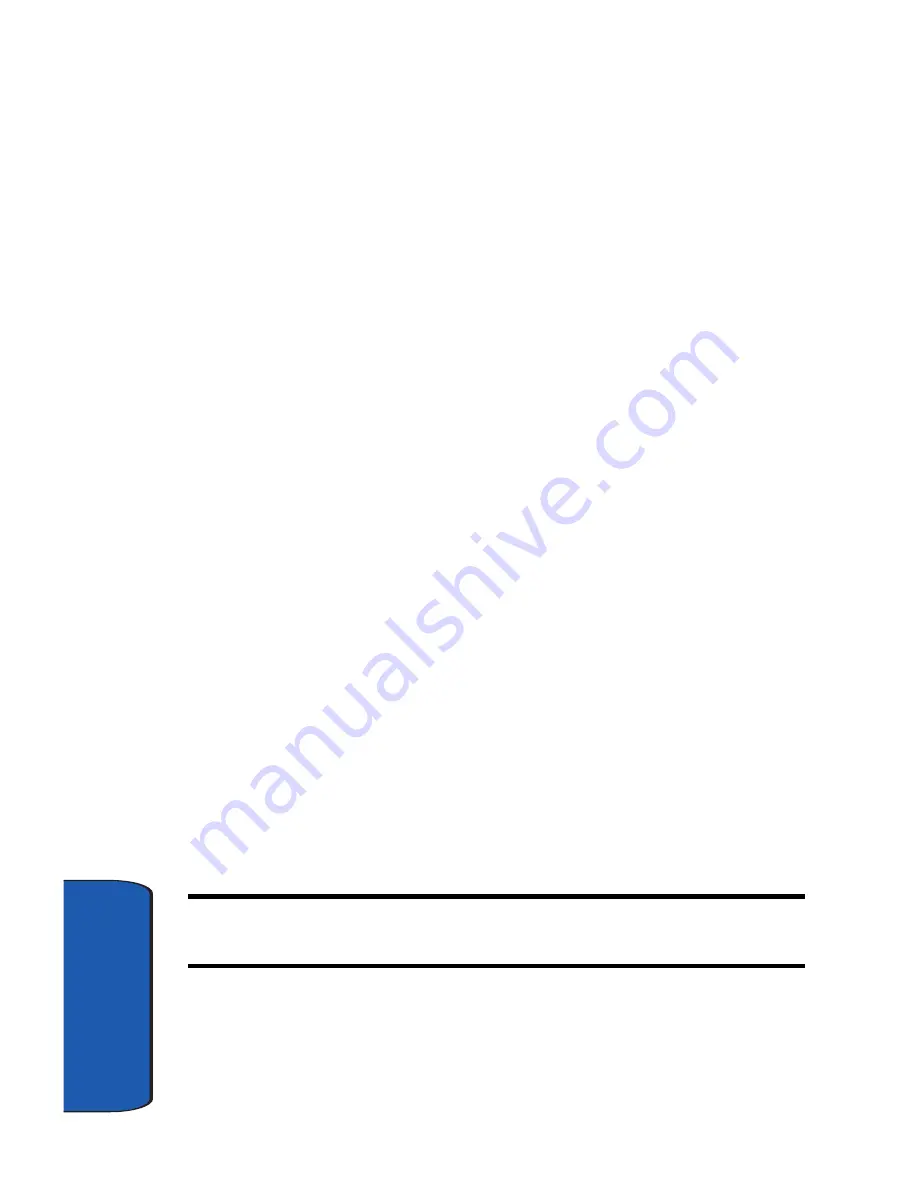
72
Section 7
2.
Tap Tools at the bottom of the screen. A pop-up menu
appears in the display with the options listed below:
•
Manage Folders:
Allows you to create, rename, or delete a
folder.
•
Empty Deleted Items:
Empty any messages in your Deleted
Items folder.
•
Edit My Text:
Edit any of the canned (pre-composed)
messages that came with your phone.
•
Status:
Check the status of messages.
•
Options:
Set options such as reply format and more.
3.
Tap on any of the options to open the folder and perform
the functions listed in the previous table or to view the
folder’s contents.
Accounts
Set up accounts for each method that you want to use for
sending messages. Accounts are necessary for sending
text and E-mail messages, whether using your ISP or
ActiveSync.
1.
Tap
Start
, then tap
Messaging
.
2.
Tap
Accounts
at the bottom of the screen. A pop-up
menu appears in the display with the options listed
below:
Note:
The Clear ActiveSync or Clear SMS options do not display together
but depend on the type of session selected.
•
Connect
: Connect to your service provider.
•
Clear Text Messages:
Clear scheduled SMS sessions.
•
New Account:
Set up a new account for sending messages.
Summary of Contents for SCH i730 - Wireless Handheld Pocket PC Phone
Page 18: ...18 Section 2 Closed View of Your Phone ...
Page 44: ...44 Section 3 ...
Page 68: ...68 Section 6 ...
Page 98: ...Section 8 98 ...
Page 122: ...122 Section 9 ...
Page 142: ...142 Section 10 ...
Page 146: ...146 Section 11 ...
Page 163: ...Section 12 Bluetooth and Wi Fi Services 163 Changing Connection Information Section 12 ...
Page 164: ...Section 12 164 ...
Page 180: ...180 Section 13 ...
Page 216: ...216 Section 15 ...






























