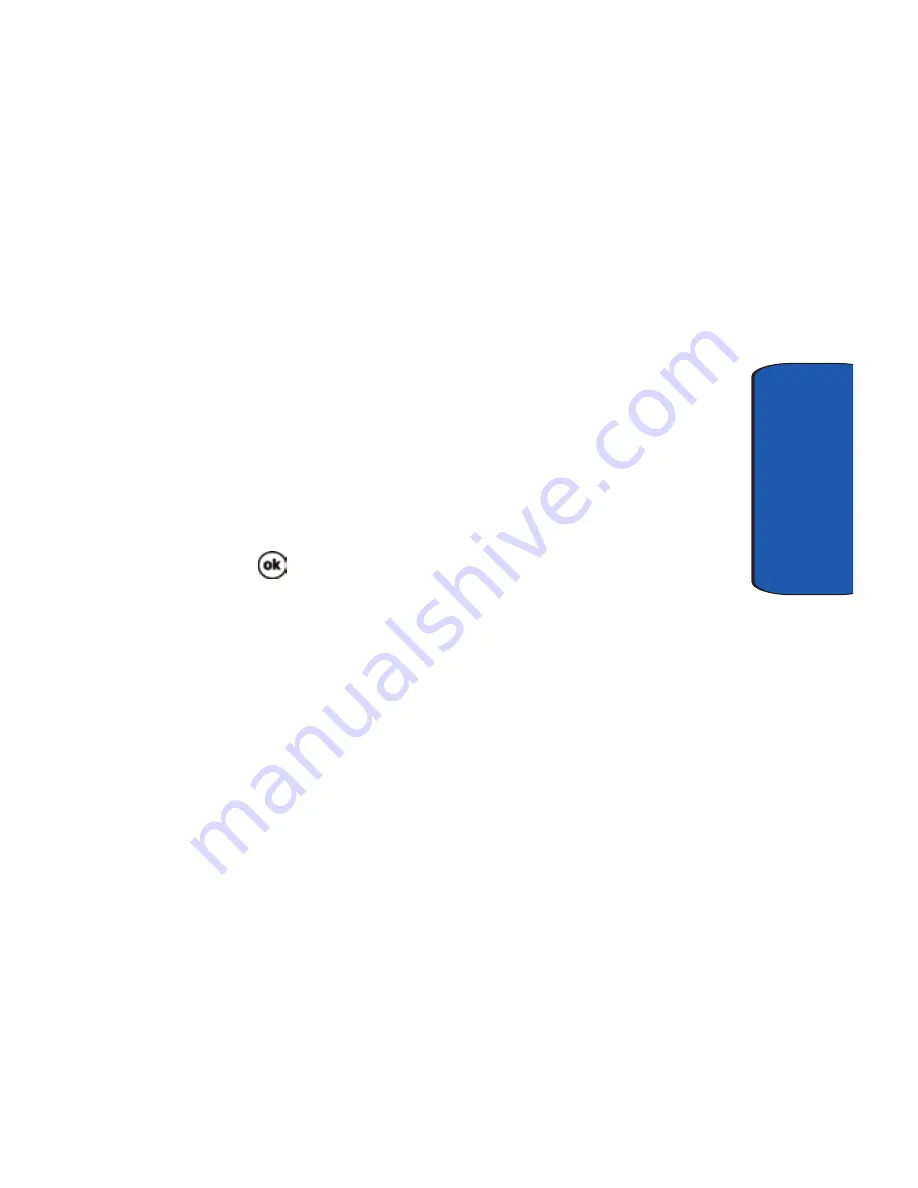
Section 9: Personal Digital Assistant
121
Memory Adjustments
Sect
ion 9
Memory Adjustments
Memory is managed automatically, but it can be adjusted
using the memory slider. Memory is allocated to storage
and programs. Usually the amount is equally divided;
however, you can adjust one or the other to install or use
an application with more memory requirements.
1.
Tap
Start
located in the upper left corner of the screen.
2.
Select
Settings
.
3.
Tap the
System
tab.
4.
Tap
Memory
.
5.
Tap and hold the slider left or right to allocate the
desired memory amounts.
6.
Tap
to save and exit.
Memory Card
The memory card can be used to backup or save data to
avoid accidental loss due to battery discharge or other
unforeseen device data complications. The memory
storage card is inserted into the slot located on the side of
the unit. Once installed, the storage card is displayed on
the i730. When checking the memory allocation as
outlined above, the storage card can be selected to get an
accurate available memory setting.
The SafeStore option allows you to backup and protect up
to 86.39 megabytes of data using the backup utility.
Summary of Contents for SCH i730 - Wireless Handheld Pocket PC Phone
Page 18: ...18 Section 2 Closed View of Your Phone ...
Page 44: ...44 Section 3 ...
Page 68: ...68 Section 6 ...
Page 98: ...Section 8 98 ...
Page 122: ...122 Section 9 ...
Page 142: ...142 Section 10 ...
Page 146: ...146 Section 11 ...
Page 163: ...Section 12 Bluetooth and Wi Fi Services 163 Changing Connection Information Section 12 ...
Page 164: ...Section 12 164 ...
Page 180: ...180 Section 13 ...
Page 216: ...216 Section 15 ...






























