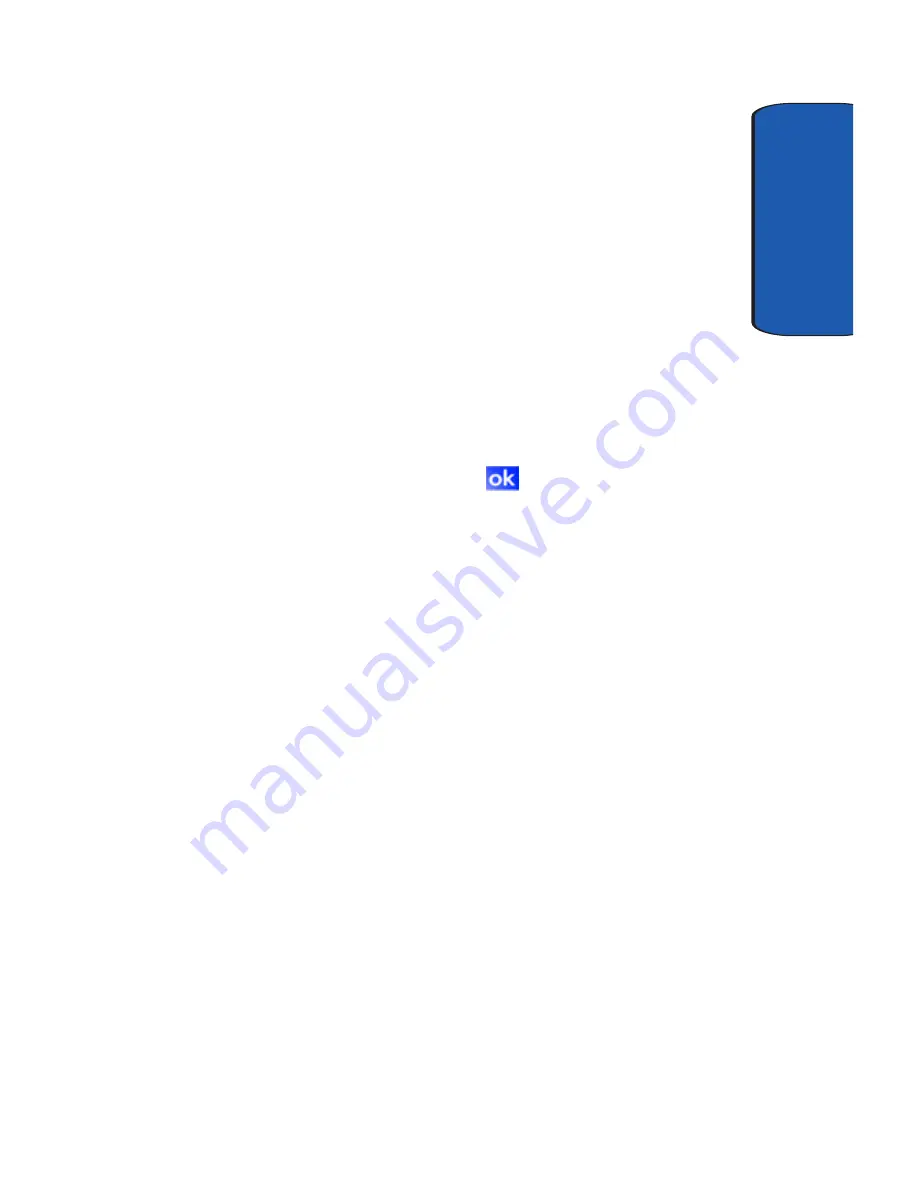
Section 12: Bluetooth and Wi-Fi Services
151
ActiveSync® via Bluetooth Wireless Technology
Section 12
2.
If the device supports the serial port profile, this
message, “(Device) support synchronizing using
Bluetooth. Would you like to designate it as an
ActiveSync partner?” displays.
3.
Tap No if you don't want to make an ActiveSync
connection via the Bluetooth Virtual Serial Port.
4.
After establishing a bond with the device, tap New
Outgoing Port on “COM Ports” tab under Bluetooth
settings.
5.
Select the device, and then tap Next.
6.
Select the port, and then tap
.
Connecting a Virtual Serial Port Device
The port you selected above can now be used in other
applications available on your i730. For example, you can
choose the port for communication when using a
Bluetooth GPS application.
ActiveSync® via Bluetooth Wireless
Technology
To use ActiveSync® via Bluetooth wireless techology, you
need to configure the settings for both your PC and your
i730.
PC Configuration
1.
Add a COM port in the Bluetooth application you use on
your PC.
2.
In ActiveSync, select File>Connection Settings.
Summary of Contents for SCH-i730 Series
Page 62: ...62 Section 5 ...
Page 70: ...70 Section 6 ...
Page 98: ...Section 8 98 ...
Page 140: ...140 Section 11 ...
Page 156: ...Section 12 156 ...
Page 172: ...172 Section 13 ...
Page 208: ...208 Section 15 ...
















































