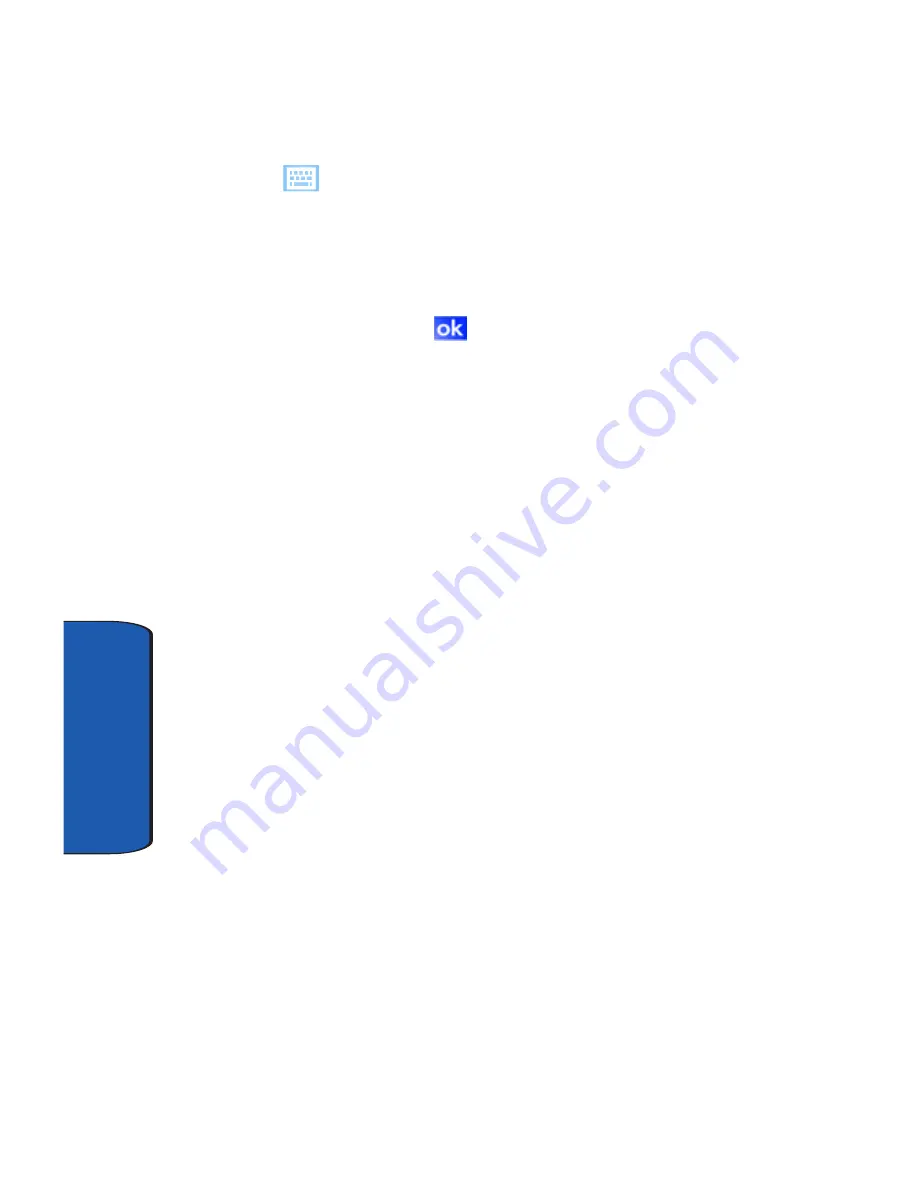
122
Sect
ion 10
3.
Use the stylus to tap the correct letters and spaces using
the on-screen keyboard. (To select the keyboard, tap
.)
4.
Tap the other desired information boxes and enter the
information using the stylus and on-screen keyboard.
5.
When you are finished entering all the desired
information, tap
in the upper right corner of the
screen.
Message/Task Status
The Today screen displays the status messages you have
received and of the next or current task scheduled. You
can view you Inbox or the Task List by tapping on the
status lines. For more information about the Inbox, see
"Text Messages" on page 72 and for more information
about your managing tasks, see "Tasks List" on page 126.
Calendar
The calendar allows you to create appointments and
reminders for the day, week, month, or year.
Schedule an Appointment
An entry in the calendar is called an appointment or
reminder. When you schedule an entry, a description is
displayed on the time line, and the duration is set to 1 hour
by default. You can easily change the start time and
duration for any event. You can schedule the following
types of events in the calendar:
•
Timed appointments, such as birthdays and meetings, which
have a specific date, start, and end time.
Summary of Contents for SCH-i730 Series
Page 62: ...62 Section 5 ...
Page 70: ...70 Section 6 ...
Page 98: ...Section 8 98 ...
Page 140: ...140 Section 11 ...
Page 156: ...Section 12 156 ...
Page 172: ...172 Section 13 ...
Page 208: ...208 Section 15 ...






























