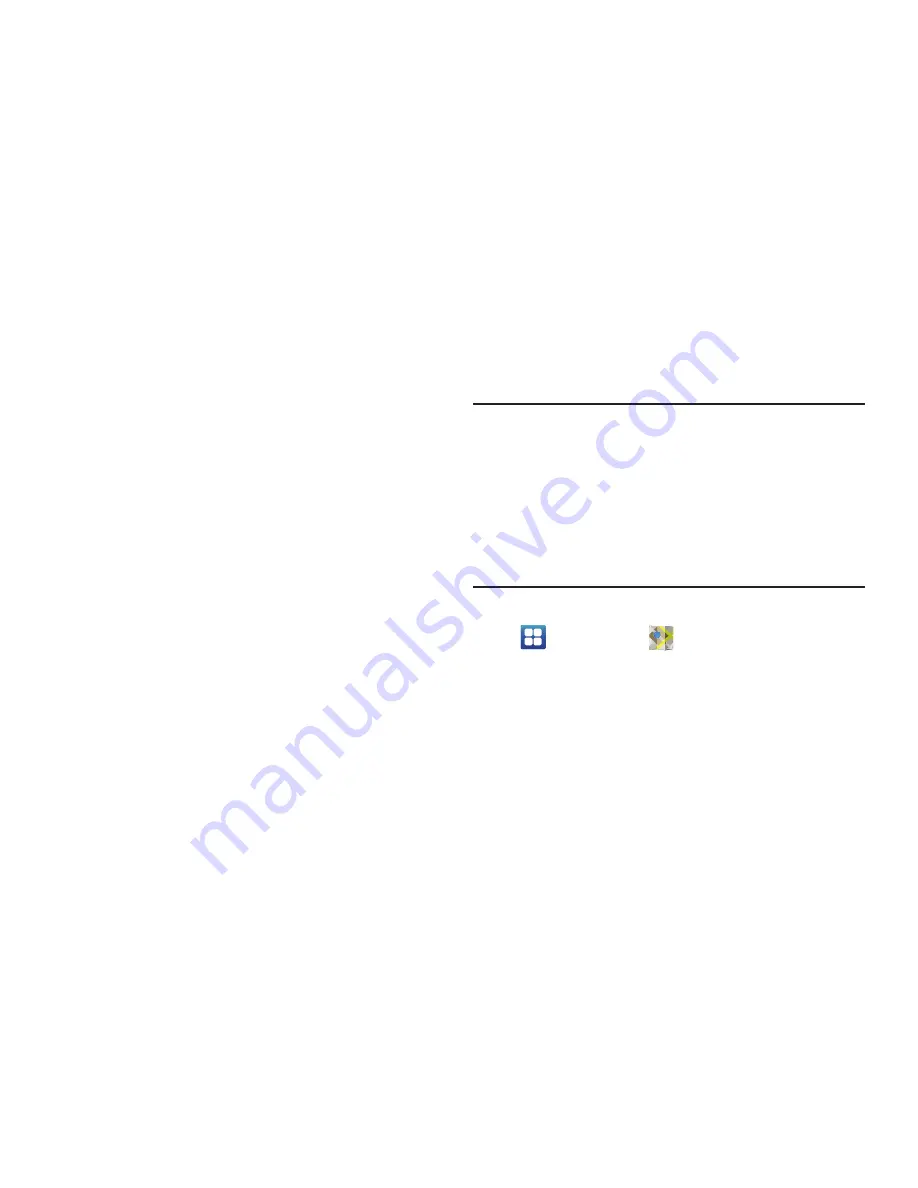
Web and Social Networking 85
–
Remember form data
: When enabled, stores information you
enter into forms to make future forms easier.
–
Clear form data
: Deletes saved form information.
–
Enable location
: When enabled, sites you visit can request
access to your location.
–
Clear location access
: Clear location access for all web sites.
• Security settings
:
–
Remember passwords
: When enabled, saves user names
and passwords for sites you visit, to make future visits easier.
–
Clear passwords
: Clear all saved user names and passwords.
–
Show security warnings
: When enabled, Browser will warn
you if there is a problem with a site’s security.
• Advanced settings
:
–
Select search engine
: Select your default search engine
(Google, Yahoo!, or Bing).
–
Website settings
: View and manage settings for individual
webs it es.
–
Reset to default
: Clear all browser data and reset all settings to
the factory defaults.
Maps
Use Google Maps to find your current location, get directions,
and other location-based information.
Note:
You must enable location services to use Maps, and
some features require Standalone or Google location
services. (For more information, refer to
“Location &
security”
on page 156.)
You can locate selected friends and share your location
with them using Latitude. (For more information, refer to
“Latitude”
on page 122 and to
“Maps”
on page 85.)
Navigate to a Home screen panel, then touch
Applications
➔
Maps
.
Navigating the Map
Zooming
•
Double-touch on the screen to zoom in.
•
Touch Zoom in or Zoom out.
Scrolling
•
Touch and drag on the screen to reposition the map in the display.






























