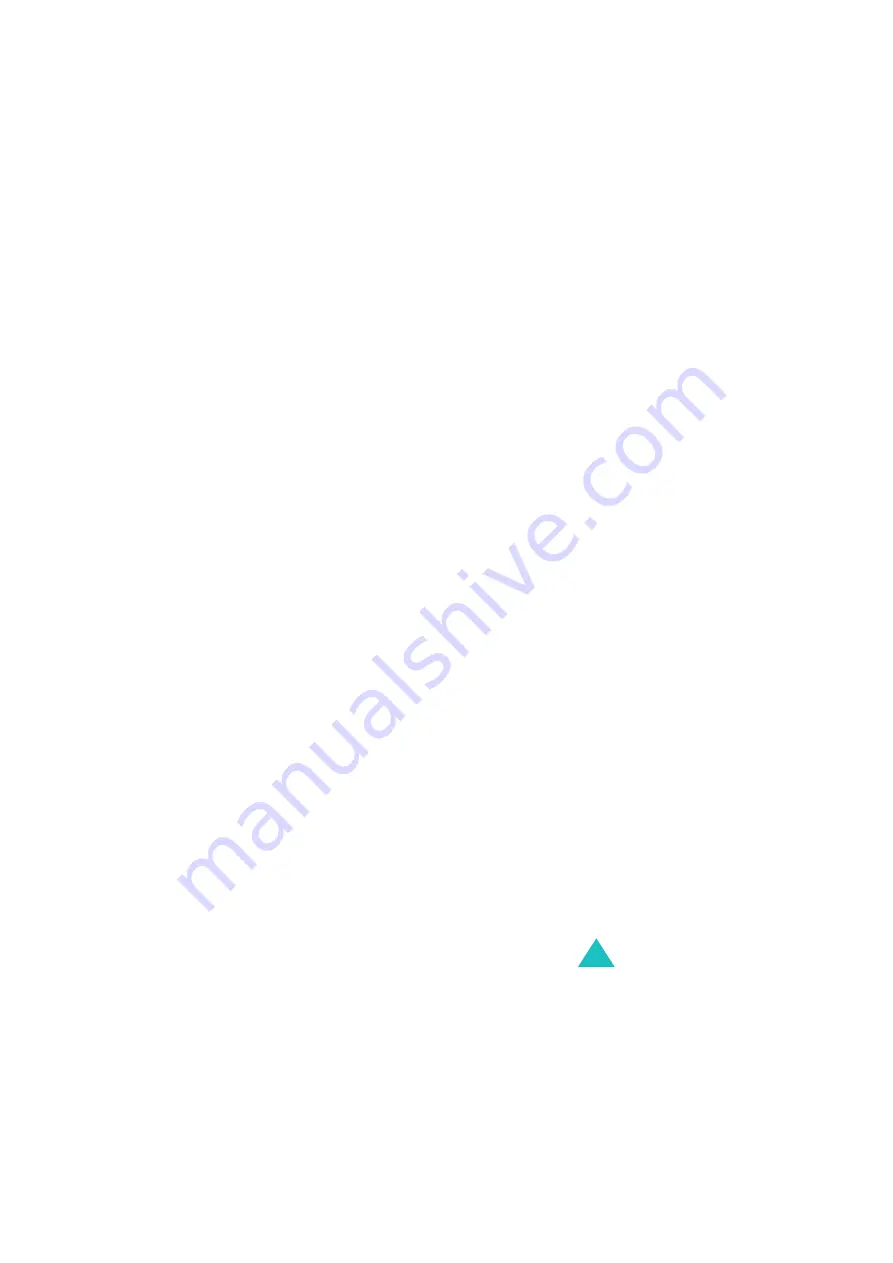
5
Camera........................................................... 98
(Menu 3-1)
.............................................. 98
(Menu 3-2)
.............................................. 105
(Menu 3-3)
.......................................... 107
(Menu 3-4)
................................................ 114
Display ......................................................... 115
(Menu 4-1)
............................................ 115
(Menu 4-2)
................................................. 116
(Menu 4-3)
.............................................. 116
(Menu 4-4)
............................................. 116
(Menu 4-5)
............................................... 117
(Menu 4-6)
........................................ 118
(Menu 4-7)
............................................. 118
(Menu 4-8)
........................................... 118
Message ....................................................... 119
(Menu 5-1)
........................................ 119
(Menu 5-2)
................................................... 121
(Menu 5-3)
................................................. 123
(Menu 5-4)
............................................. 124
(Menu 5-5)
....................................... 126
(Menu 5-6)
.......................................... 126
Sounds ......................................................... 127
(Menu 6-1)
.................................................. 127
(Menu 6-2)
.................................... 128
(Menu 6-3)
............................................... 129
(Menu 6-4)
..................................................... 129
Entertainment .............................................. 132
(Menu 7-1)
............................................... 132
(Menu 7-2)
...................................................... 132
(Menu 7-3)
..................................................... 137
(Menu 7-4)
................................... 139
(Menu 7-5)
................................................ 143
(Menu 7-6)
................................................ 144
(Menu 7-7)
.............................. 144
Summary of Contents for SCH-E159
Page 1: ...9 Users Manual ...
Page 3: ...PORTABLE CELLULAR TELEPHONE SCH E159 User s Manual ...
Page 4: ......








































