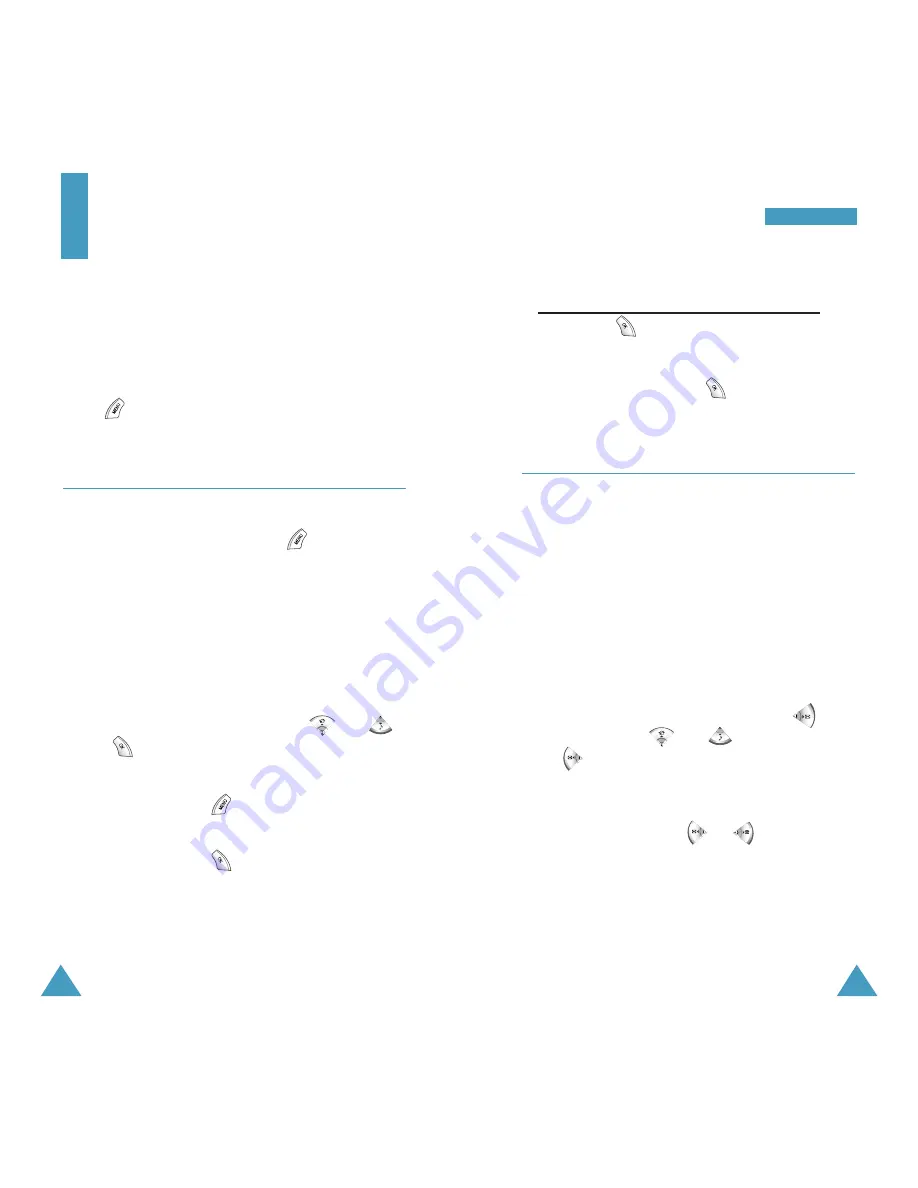
49
M
My
y P
Ph
ho
on
ne
e
48
4. Select Basic Icon to display the preset icon list,
or select My Icon to use one of the icons
downloaded from the PC Link application(???).
Then press .
5. Select desired icon from the list by pressing the
navigation keys and press .
Set Menu Screen
MENU OK-2
You can change the settings for the menu screen.
The following setting options are available.
Menu Screen: allows you to select the size of the
menu icon.
Menu Icon: allows you to change the icons for the
menus registered onto the Start menu.
Menu Order: allows you to change the order of the
menus. Select the desired menu and press and
move it by pressing or . After moving,
press to fix the menu.
Pop-up Menu Box: allows you to change the pop-
up message or menu window. Select the desired
window style by pressing or .
Icon List: allows you to view the icons available in
the Basic Icon list and the My Icon list.
My Phone
You can use the My Phone menu to determine the
various settings for the Start menu or the display
components.
Note that this menu can be accessed only when you
press .
Set Start Menu
MENU OK-1
This menu option allows you to set up the Start menu,
which is displayed when you press .
At the factory, the six main menus; Music Bell,
Games, Phonebook, Scheduler, GoNext/MSG,
Sounds, and Setup are registered on the default Start
menu. You can register up to 12 menu options onto the
Start menu.
To register a menu:
1. Select the desired menu by pressing and
then .
2. Find the desired submenu by repeating step 1, if
necessary and press to register.
3. Select the desired menu address by pressing the
navigation keys then .
Note that the addresses already occupied are
marked in red. If you select one of them, the
confirming message appears. Select Ye s to confirm,
or N o to cancel and select a new one.






























