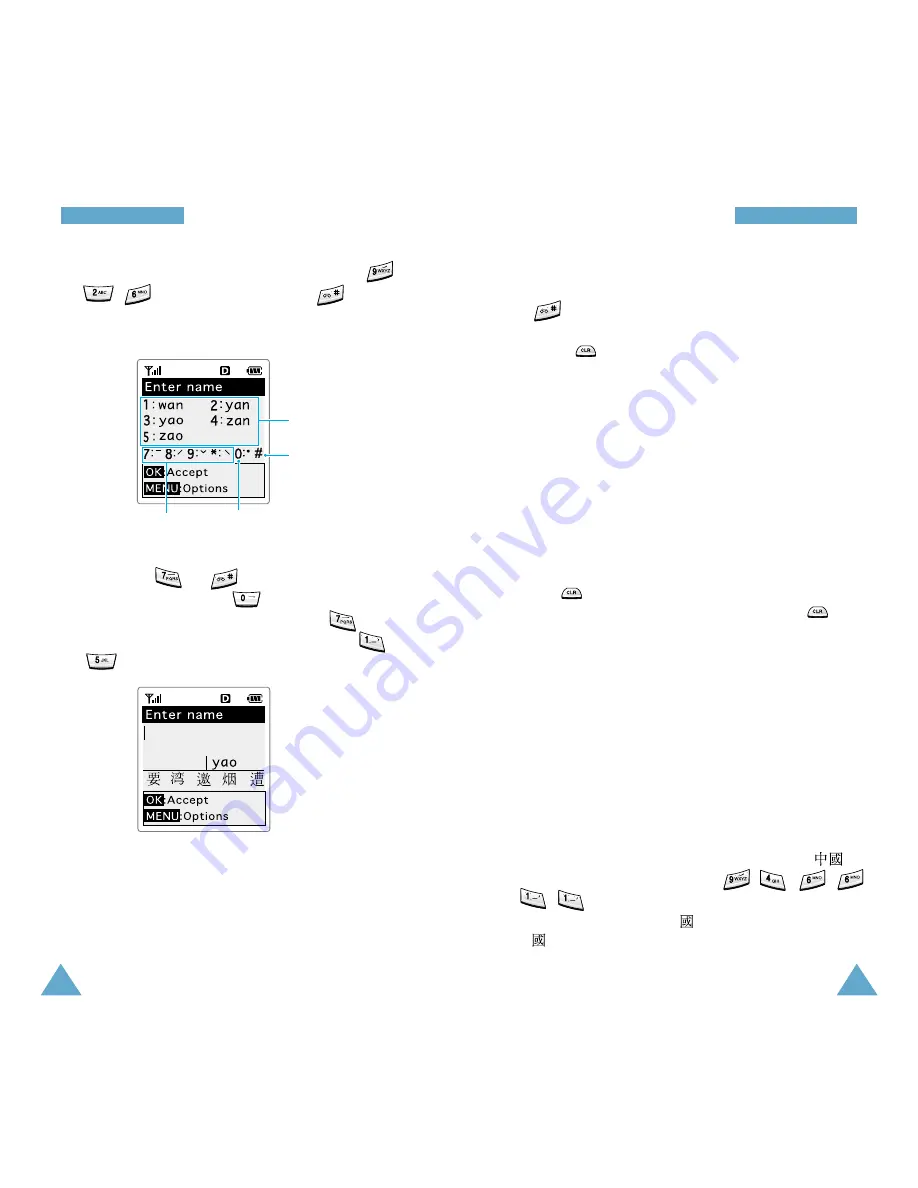
47
EEn
ntte
erriin
ng
g TTe
exxtt
46
EEn
ntte
erriin
ng
g TTe
exxtt
1. Enter the Pinyin spelling. For example, press ,
, to get ‘yao’. Then, press to display
a Tone menu. The display shows alternative Pinying
spelling and the four tone keys.
2. Press keys to to associate a tone with
the character. Pressing associates the light
with the character. For example, press to
associate the first tone. You can also press to
to select an alternative Pinying spelling.
3. Continue viewing and selecting the desired Chinese
character from the Character Selection Map as
described on page 46.
Alternative spelling
Cancels tone input.
1
2
4
5
3
four tones
light tone
Notes:
• You may delete a previously entered tone by pressing
.
• To exit the Tone menu without making a selection,
press .
Scrolling
• To view your message without moving the cursor,
press the volume keys on the left side of the phone.
• To move the cursor left or right through your text
message, press or .
Clearing Strokes and Characters
Press one or more times to remove strokes to the
left. Once the Stroke Area is empty, pressing
removes characters from the Text Area.
Rapid Character Entry
Rapid character entry is easy in any mode, using the
Character Selection Map. As you enter characters, your
phone predicts the next character you might want and
presents choices in the Character Selection Map area.
When a desired character appears, you may select it as
described on page 46.
For example, if you type the word “zhong guo (
)”
using the following keystrokes;
,
,
, , ,
, , you do not have to complete the Pinyin
spelling to include “guo (
)”. With no extra typing,
“ ” is displayed conveniently in the Character
Selection Map for you to choose.






























