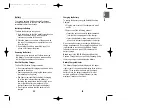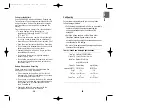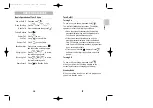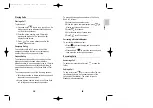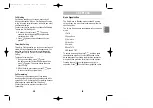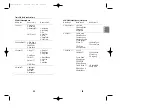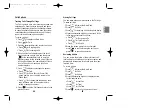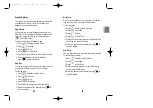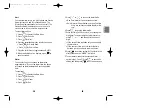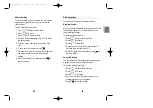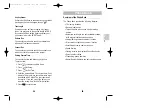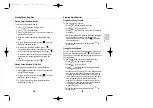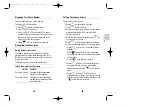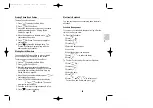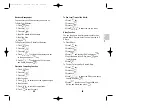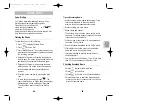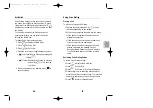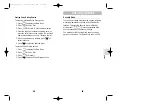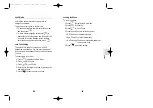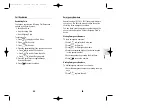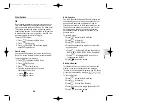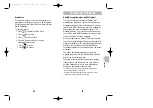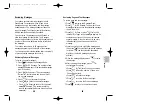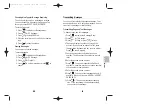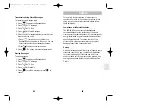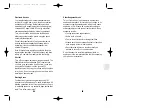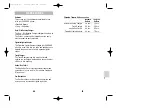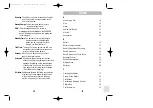41
Phone
Bo
ok
40
Electronic Notebook
You can use this phone conveniently as an electronic
notebook.
Schedule Management
If you input your schedule, the alarm will go off at the
time on the day you store.
To Enter Your Schedule:
1. Press key.
2. Press Key
.
3. Press Key
.
4. Select the date you want.
5. Input time.
6. Input the details of the schedule.
7. Press
to select the alarm.
8. Press .
To Confirm, Correct,Add, or Delete Your Schedule:
1. Press Key.
2. Press key
.
3. Press key
.
4. Select the date.
5. Press .
6. Press
and
to select one of
Correct,Add, and Delete, and press
.
SEND
MENU
SEND
1
. '
5
JKL
MENU
SEND
1
. '
5
JKL
MENU
Erasing Phone Book Entries
To erase Phone Book entries:
1. Press
to display the Main Menu.
2. Press
for Phone Book.
3.Access the desired entry using one of the search
methods described under “Viewing Stored
Entries” on page 38.
4.When the desired entry displays, press
for
context-specific options.
5. Press
for Erase. The screen prompts for
confirmation.
6. Press
to erase the displayed entry. The
“Erased” notification displays, along with the
name, number, and location.
Storing Secret Numbers
You can select the Secret option to prevent dialed
phone numbers from displaying on the screen.
To store a secret number in the Phone Book:
1. Press
to display the Main Menu.
2. Press
for Phone Book.
3. Store the phone number as described under
“Storing Phone Numbers” on page 37, or access
an existing entry as described under “Viewing
Stored Entries” on page 38.
4.When the phone number displays, press
for
context-specific options.
5. Press
for Edit.Additional options display.
6. Press
for Secret. The screen
prompts for confirmation.
7. Press the scroll keys to toggle between No/Yes.
8. Press
to save the setting.
OK /
4
GHI
2
ABC
MENU
2
ABC
MENU
OK /
4
GHI
MENU
2
ABC
MENU
SCH-811(E-US) 1/20/99 10:34 AM Page 40